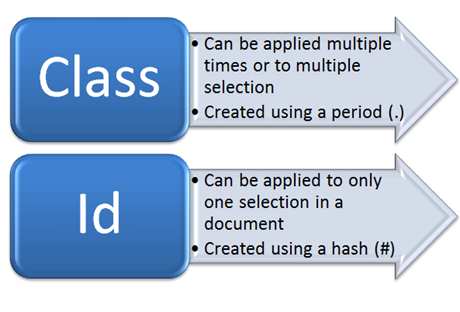Difference between revisions of "Courses/Design & Technique-Essential Web Design/04"
| (7 intermediate revisions by the same user not shown) | |||
| Line 1: | Line 1: | ||
=selectors= | =selectors= | ||
Example http://codepen.io/anon/pen/YGpPyy | |||
CSS selectors allow the selection of html elements to be styled.<br/> | CSS selectors allow the selection of html elements to be styled.<br/> | ||
Their scope can be very broad, such as all the elements (*), or all the elements that that share a given tag.<br/> | Their scope can be very broad, such as all the elements (*), or all the elements that that share a given tag.<br/> | ||
| Line 7: | Line 9: | ||
==element== | ==element== | ||
<code>p {font-weight:bold}</ | <code>p {font-weight:bold}</code> | ||
==All(star)== | ==All(star)== | ||
<code>*</code>. Star targets all the elements in a page <code>p {font-weight:bold}</code> | <code>*</code>. Star targets all the elements in a page <code>p {font-weight:bold}</code> | ||
| Line 13: | Line 15: | ||
<code>#</code>. Id targets the (only 1) element with the given id <code>p#foo {font-weight:bold}</code>. | <code>#</code>. Id targets the (only 1) element with the given id <code>p#foo {font-weight:bold}</code>. | ||
==class== | ==class== | ||
<code>.</code>. Class targets several elements that share the same class <code>.bar {color: blue} </code> | <code>.</code>. Class targets several elements that share the same class <code>.bar {color: blue} </code> | ||
==id vs class== | |||
[[File:Class-id.png]] | |||
==descendents== | ==descendents== | ||
elements that are descendents another element, like the anchors within a list item, and not other anchors <code>li a{color:gree;}</code>. | elements that are descendents another element, like the anchors within a list item, and not other anchors <code>li a{color:gree;}</code>. | ||
| Line 30: | Line 37: | ||
* https://code.tutsplus.com/tutorials/the-30-css-selectors-you-must-memorize--net-16048 | * https://code.tutsplus.com/tutorials/the-30-css-selectors-you-must-memorize--net-16048 | ||
= Positioning = | |||
CSS position property determines where an element will be positioned. | |||
Example: http://codepen.io/anon/pen/VKKWgY | Example: http://codepen.io/anon/pen/VKKWgY | ||
| Line 38: | Line 46: | ||
* dont offset possibilities | * dont offset possibilities | ||
* are positioned according to their default behavior | * are positioned according to their default behavior | ||
==position: relative | |||
==position: relative== | |||
* very similar to that of the static value | * very similar to that of the static value | ||
* position is in relation to the containing / parent element | |||
* Main difference: relative value accepts box offset properties top, right, bottom left. | * Main difference: relative value accepts box offset properties top, right, bottom left. | ||
* Box offset properties allow precise positioning | * Box offset properties allow precise positioning | ||
| Line 61: | Line 71: | ||
Based on http://learn.shayhowe.com/advanced-html-css/detailed-css-positioning/ | Based on http://learn.shayhowe.com/advanced-html-css/detailed-css-positioning/ | ||
==More on position== | |||
* http://blog.fourthbit.com/2013/11/27/essential-css-positioning | |||
=Display= | =Display= | ||
| Line 67: | Line 80: | ||
Every element on a web page is a rectangular box. | Every element on a web page is a rectangular box. | ||
The CSS display property determines how that | The CSS display property determines how that box is displayed next to its sibling elements - how do they organize themselves | ||
Possible values for display | Possible values for display | ||
* '''inline''': elements are displayed in a line. http://htmldog.com/figures/displayInline.png | * '''inline OR inline-block''': elements are displayed in a line. | ||
** '''inline-block''': display the element in a line, like inline, but allows more formatting possibilities: width, height, margin to the right and left of the box | |||
http://htmldog.com/figures/displayInline.png | |||
* '''block''': Each element is standalone, occupying the entire width of its parent box and line breaks before and after it. http://htmldog.com/figures/displayBlock.png | * '''block''': Each element is standalone, occupying the entire width of its parent box and line breaks before and after it. http://htmldog.com/figures/displayBlock.png | ||
* '''none''': Turns off the display of the element | * '''none''': Turns off the display of the element | ||
| Line 83: | Line 97: | ||
* http://htmldog.com/guides/css/intermediate/display/ | * http://htmldog.com/guides/css/intermediate/display/ | ||
* https://css-tricks.com/almanac/properties/d/display/ | * https://css-tricks.com/almanac/properties/d/display/ | ||
=centering elements= | =centering elements= | ||
http://www.w3.org/Style/Examples/007/center.en.html | http://www.w3.org/Style/Examples/007/center.en.html | ||
Latest revision as of 08:38, 26 September 2018
selectors
Example http://codepen.io/anon/pen/YGpPyy
CSS selectors allow the selection of html elements to be styled.
Their scope can be very broad, such as all the elements (*), or all the elements that that share a given tag.
To more fine grained selectors, like descendents and id.
To pseudo class selectors, that are triggered by a certain action.
element
p {font-weight:bold}
All(star)
*. Star targets all the elements in a page p {font-weight:bold}
id
#. Id targets the (only 1) element with the given id p#foo {font-weight:bold}.
class
.. Class targets several elements that share the same class .bar {color: blue}
id vs class
descendents
elements that are descendents another element, like the anchors within a list item, and not other anchors li a{color:gree;}.
direct descendents
elements that direct children of another element
li > a{color:gree;}.
pseudo classes
E.g.
- All links that have been visited
a:visited {transform: rotate(0.5turn)}; - when hoverving a link
a:hover{background: red;}
More on Pseudo Classes: https://developer.mozilla.org/en/docs/Web/CSS/Pseudo-classes
More on CSS selectors in
- https://developer.mozilla.org/en/docs/Web/Guide/CSS/Getting_started/Selectors
- https://code.tutsplus.com/tutorials/the-30-css-selectors-you-must-memorize--net-16048
Positioning
CSS position property determines where an element will be positioned.
Example: http://codepen.io/anon/pen/VKKWgY
position:static
- the default position
- dont offset possibilities
- are positioned according to their default behavior
position: relative
- very similar to that of the static value
- position is in relation to the containing / parent element
- Main difference: relative value accepts box offset properties top, right, bottom left.
- Box offset properties allow precise positioning
position: absolute
- elements accept box offset properties (left,right, top, bottom)
- elements are removed from the normal flow of the document
- and positioned in relation to the body element
- off-set property are set in relation to the body and not containing element. E.g.
top: 10px;will place the element 10px offset from the top of the browser window.
Interesting art work using absolute position and Google books image: http://www.julienlevesque.net/books-scapes/
position: fixed
- similar to absolute: off-set set in relation to the body
- but the positioning is relative to the browser viewport
- not scrolling with the page.
- always present, as if fixed to the screen
Based on http://learn.shayhowe.com/advanced-html-css/detailed-css-positioning/
More on position
Display
Example: http://codepen.io/anon/pen/mAAwLJ
Every element on a web page is a rectangular box.
The CSS display property determines how that box is displayed next to its sibling elements - how do they organize themselves
Possible values for display
- inline OR inline-block: elements are displayed in a line.
- inline-block: display the element in a line, like inline, but allows more formatting possibilities: width, height, margin to the right and left of the box
http://htmldog.com/figures/displayInline.png
- block: Each element is standalone, occupying the entire width of its parent box and line breaks before and after it. http://htmldog.com/figures/displayBlock.png
- none: Turns off the display of the element
More on display property on:
- http://htmldog.com/guides/css/intermediate/display/
- https://css-tricks.com/almanac/properties/d/display/