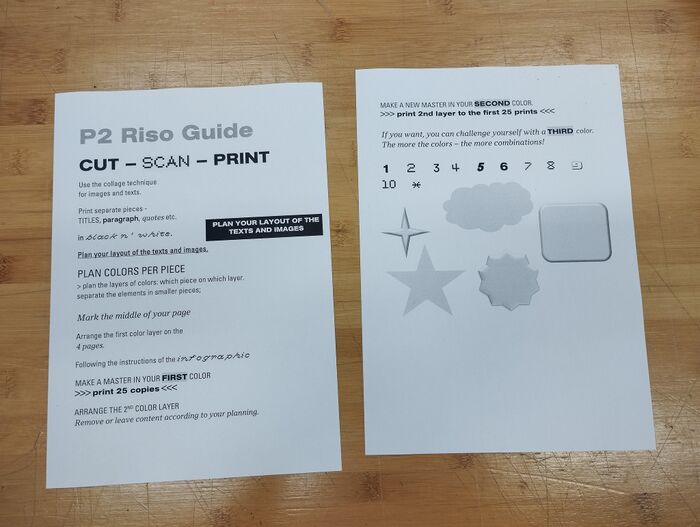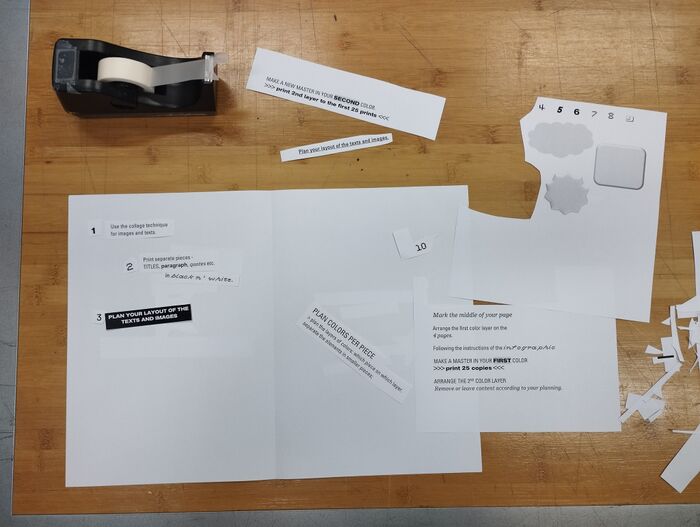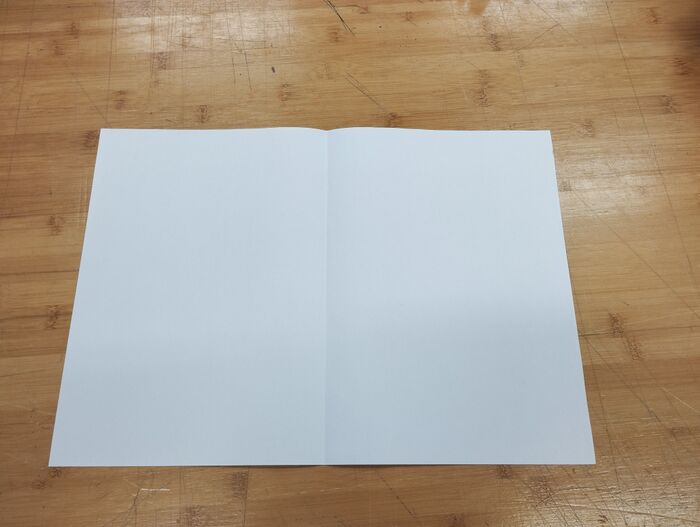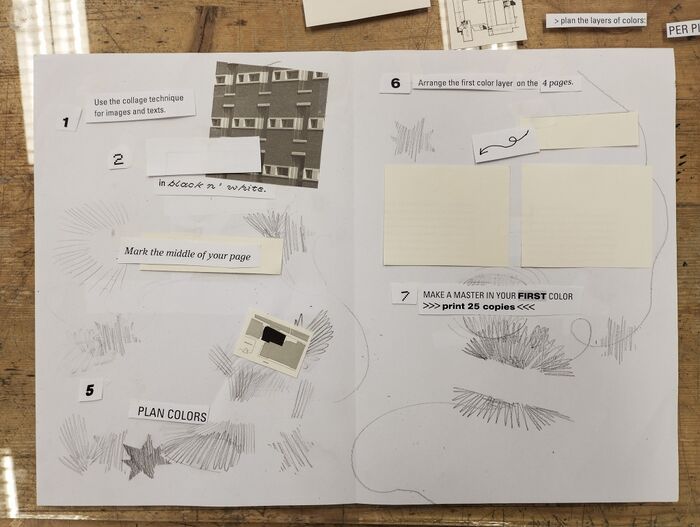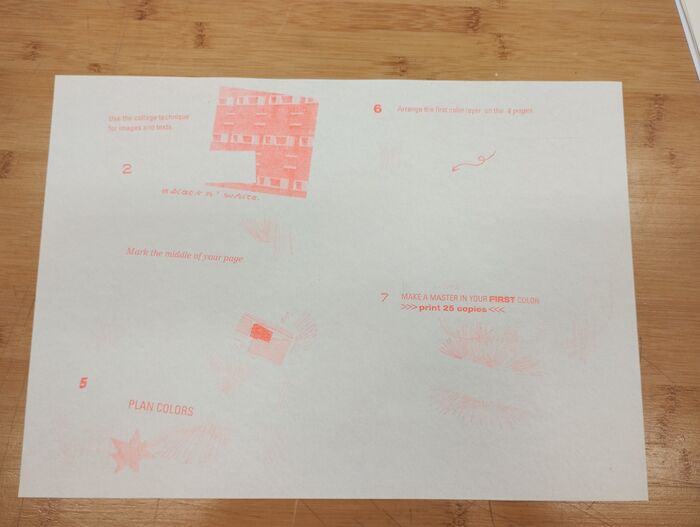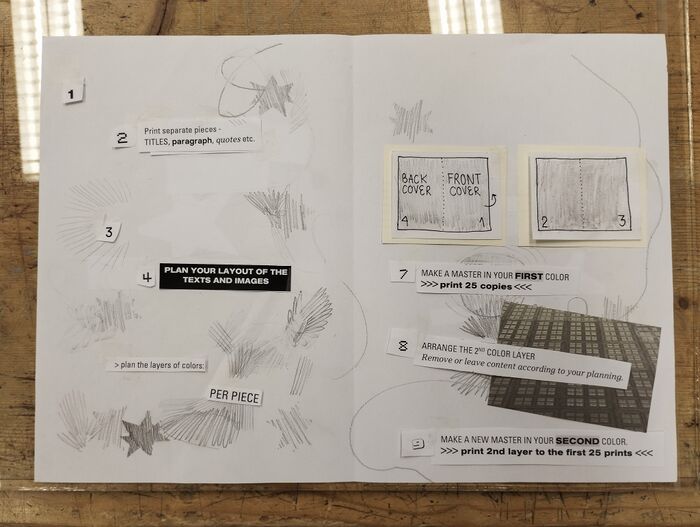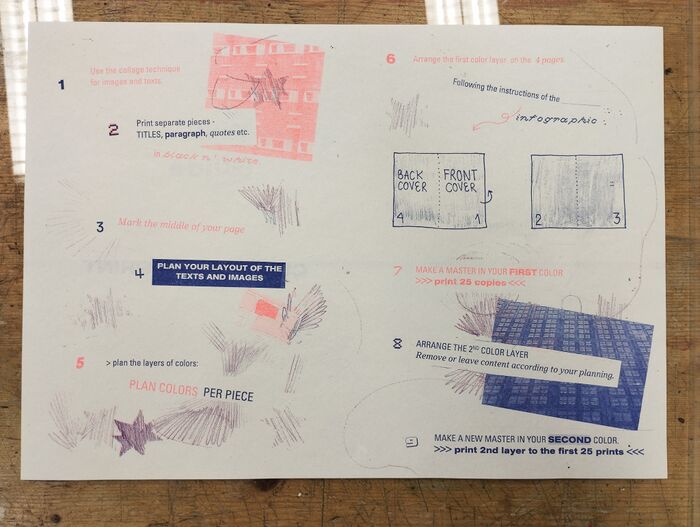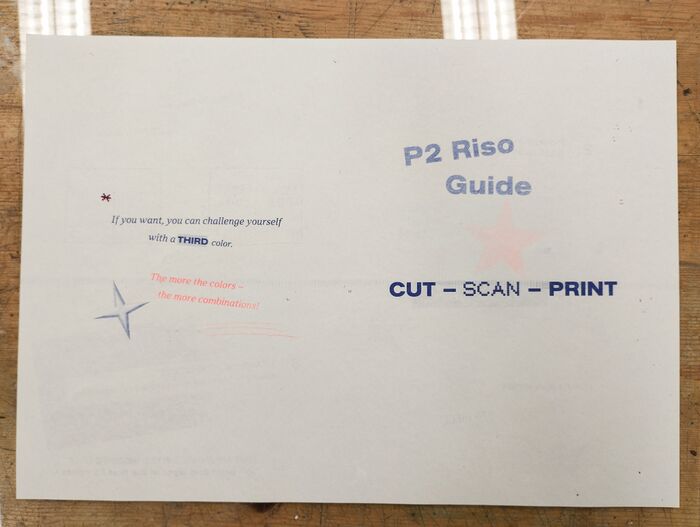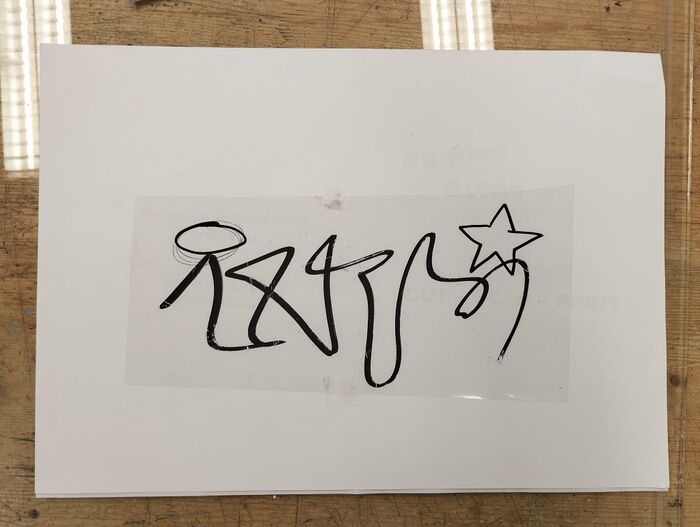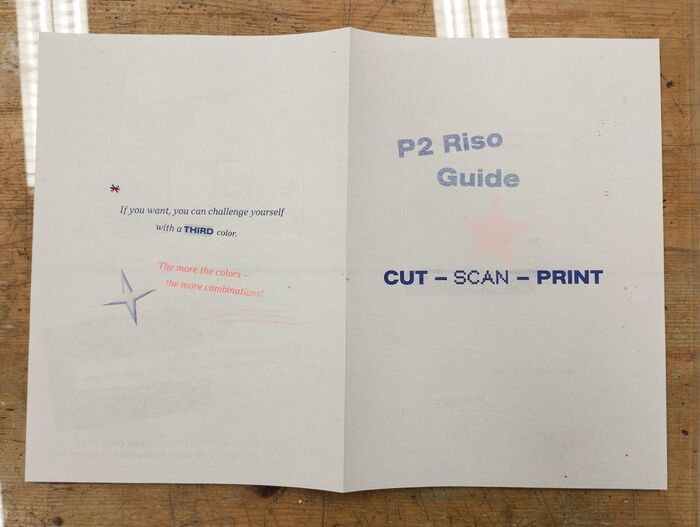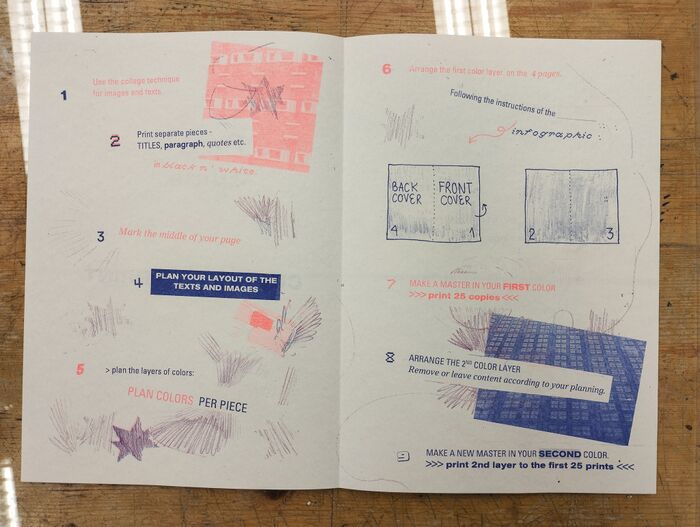Difference between revisions of "P2-CulturalDiversity"
| Line 2: | Line 2: | ||
1. Print your text as separate pieces (titles, paragraph, quotes etc. '''in black n’ white''') | 1. Print your text as separate pieces (titles, paragraph, quotes etc. '''in black n’ white''') | ||
* make sure you choose different styles for the paragraphs, titles, quotes. <br> | * make sure you choose different styles for the paragraphs, titles, quotes. <br> | ||
[[File:P2_1_print.jpg|700px]]<br> | |||
2. Use the collage technique for placing the images and texts.<br> | 2. Use the collage technique for placing the images and texts.<br> | ||
[[File:P2_2_collage.jpg|700px]]<br> | |||
3. Mark the middle of your page<br> | 3. Mark the middle of your page<br> | ||
* by folding it or drawing a light pencil line | * by folding it or drawing a light pencil line | ||
[[File:P2_3_middle.jpg|700px]]<br> | |||
4. Plan your layout of the texts and images.<br> | 4. Plan your layout of the texts and images.<br> | ||
[[File:P2_4_plan-layout.jpg|700px]]<br> | |||
== Prepare the design for RISO printing == | == Prepare the design for RISO printing == | ||
| Line 15: | Line 23: | ||
* remove the content that you want to only appear with the second color | * remove the content that you want to only appear with the second color | ||
* '''tip''': Tape down the first color layer with clear tape before removing the second layer (that way you make sure that everything will be well aligned throughout the printing process) | * '''tip''': Tape down the first color layer with clear tape before removing the second layer (that way you make sure that everything will be well aligned throughout the printing process) | ||
[[File:P2_5_plan-layer1.jpg|700px]]<br> | |||
== RISO printing == | == RISO printing == | ||
| Line 22: | Line 32: | ||
'''<big>Making the master with the Copy function of the RISO:</big>'''<br><br> | '''<big>Making the master with the Copy function of the RISO:</big>'''<br><br> | ||
x.x Open the front door and place an ink color of your choice<br> | x.x Open the front door and place an ink color of your choice<br> | ||
[[File:P2_6_change-color.jpg|700px]]<br> | |||
x.x Open the lid and place your paper, aligning it with the A3 measurement guides <br> | x.x Open the lid and place your paper, aligning it with the A3 measurement guides <br> | ||
[[File:P2_7_layer1master.jpg|700px]]<br> | |||
[[File:P2_8_layer1master-placement.jpg|700px]]<br> | |||
x.x Make sure the printer is in "Master Making" mode <br> | x.x Make sure the printer is in "Master Making" mode <br> | ||
[[File:P2_9_MasterMode.jpg|700px]]<br> | |||
x.x Put 2 test papers on the paper tray <br> | x.x Put 2 test papers on the paper tray <br> | ||
x.x Select 1 as print quantity <br> | x.x Select 1 as print quantity <br> | ||
| Line 29: | Line 46: | ||
x.x Print 25 copies <br> | x.x Print 25 copies <br> | ||
[[File:P2_10_layer1-printed.jpg|700px]]<br> | |||
'''<big>2nd layer</big>'''<br> | '''<big>2nd layer</big>'''<br> | ||
| Line 34: | Line 52: | ||
x. Arrange the 2nd color layer - remove /leave content according to your planning. | x. Arrange the 2nd color layer - remove /leave content according to your planning. | ||
* make sure you are placing the paper on the scanner the same direction as you did on your first layer | * make sure you are placing the paper on the scanner the same direction as you did on your first layer | ||
* to avoid ruining your prints always make sure to test print the master | * to avoid ruining your prints always make sure to test print the master<br> | ||
x. Make master in a new color > print the 2nd layer to the first 25 prints. | [[File:P2_11_plan-layer2.jpg|700px]]<br> | ||
x. Make master in a new color > print the 2nd layer to the first 25 prints.<br> | |||
[[File:P2_12_layer2-printed.jpg|700px]]<br> | |||
'''<big>The other side</big>'''<br> | '''<big>The other side</big>'''<br> | ||
x. Repeat the (2 layered) process for the other side of the paper.<br> | x. Repeat the (2 layered) process for the other side of the paper.<br> | ||
- pay attention to which way you are turning your paper<br> | - pay attention to which way you are turning your paper<br> | ||
[[File:P2_13_cover1.jpg|700px]]<br> | |||
[[File:P2_14_cover2.jpg|700px]]<br> | |||
[[File:P2_15_cover-printed.jpg|700px]]<br> | |||
* If you want, you can challenge yourself with a third color. '''The more colors - the more combinations!''' | * If you want, you can challenge yourself with a third color. '''The more colors - the more combinations!''' | ||
[[File:P2_16_color3.jpg|700px]]<br> | |||
<br> | |||
x. Fold the paper and you have your finished RISO zine.<br> | |||
[[File:P2_17_folded-cover.jpg|700px]]<br> | |||
[[File:P2_18_folded.jpg|700px]]<br> | |||
Revision as of 09:30, 4 April 2024
Composing the image
1. Print your text as separate pieces (titles, paragraph, quotes etc. in black n’ white)
- make sure you choose different styles for the paragraphs, titles, quotes.
2. Use the collage technique for placing the images and texts.
3. Mark the middle of your page
- by folding it or drawing a light pencil line
4. Plan your layout of the texts and images.
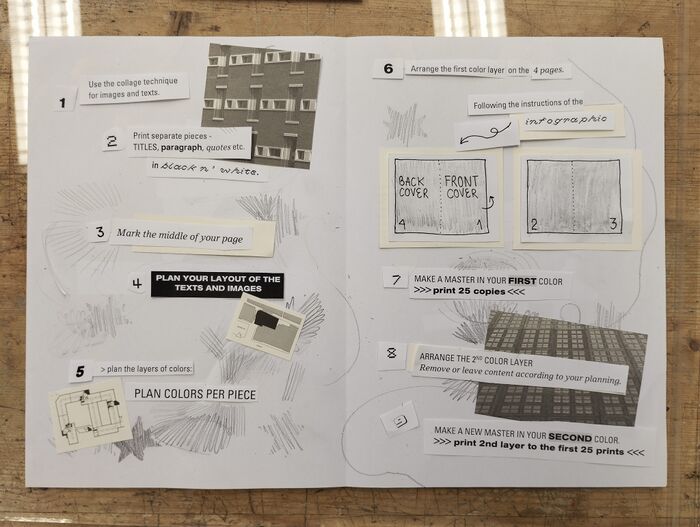
Prepare the design for RISO printing
5. Plan colors per piece > plan the layers of colors (which piece on which layer).
- separate the elements in smaller pieces;
x. Arrange the 1st color layer on the 4 pages.
- remove the content that you want to only appear with the second color
- tip: Tape down the first color layer with clear tape before removing the second layer (that way you make sure that everything will be well aligned throughout the printing process)
RISO printing
1st layer
x. Make the first master > print 25 copies
Making the master with the Copy function of the RISO:
x.x Open the front door and place an ink color of your choice

x.x Open the lid and place your paper, aligning it with the A3 measurement guides


x.x Make sure the printer is in "Master Making" mode

x.x Put 2 test papers on the paper tray
x.x Select 1 as print quantity
x.x Press the blue button to start the process
x.x Print 25 copies
2nd layer
x. Arrange the 2nd color layer - remove /leave content according to your planning.
- make sure you are placing the paper on the scanner the same direction as you did on your first layer
- to avoid ruining your prints always make sure to test print the master
x. Make master in a new color > print the 2nd layer to the first 25 prints.
The other side
x. Repeat the (2 layered) process for the other side of the paper.
- pay attention to which way you are turning your paper
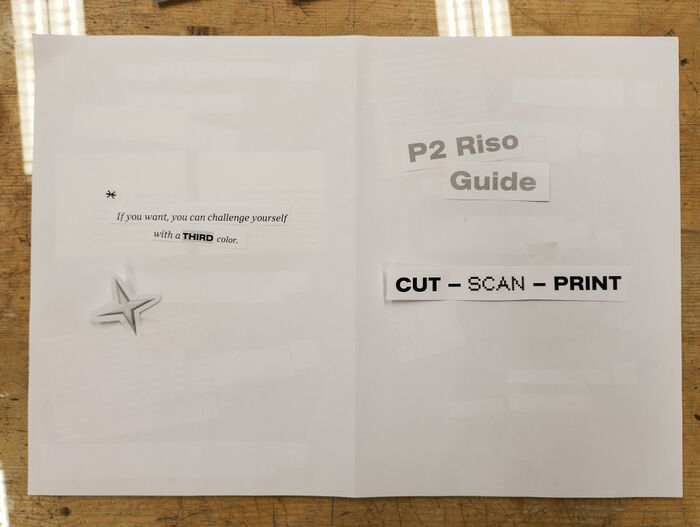
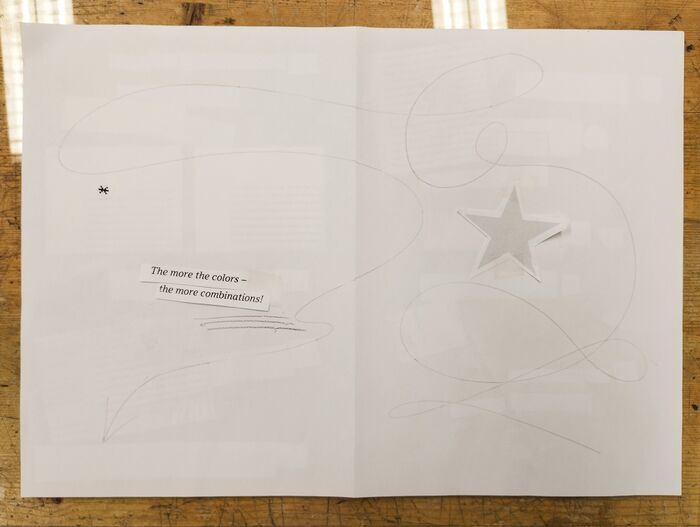
- If you want, you can challenge yourself with a third color. The more colors - the more combinations!