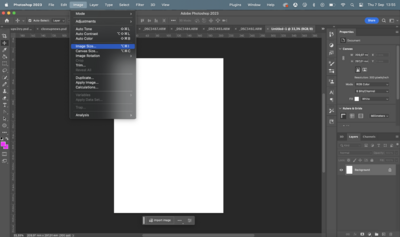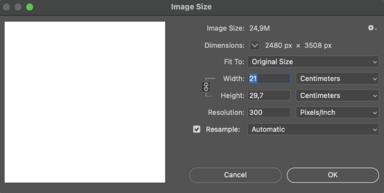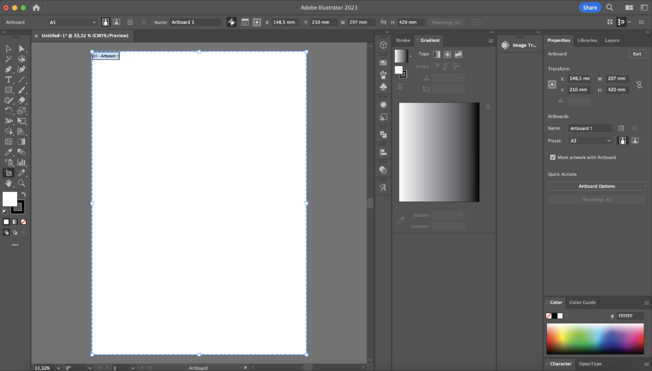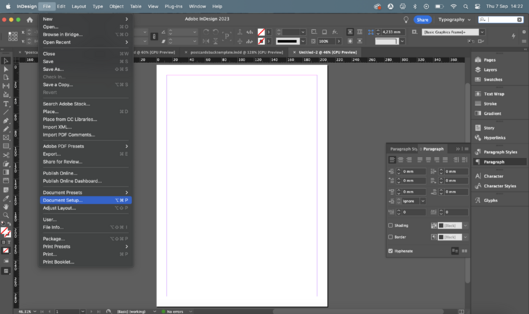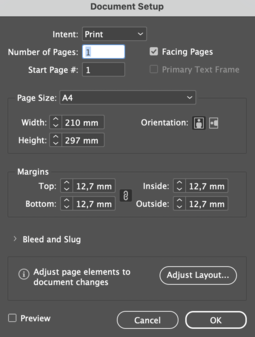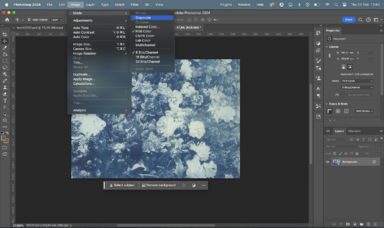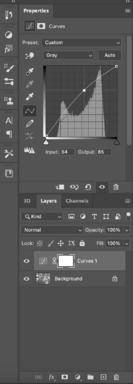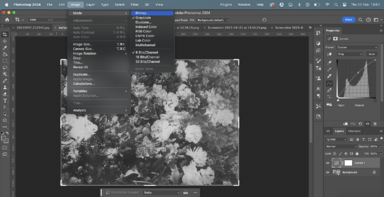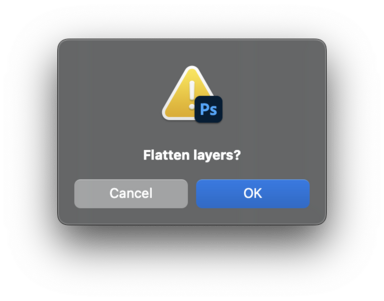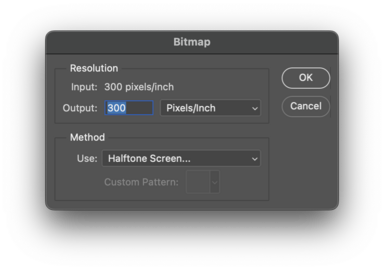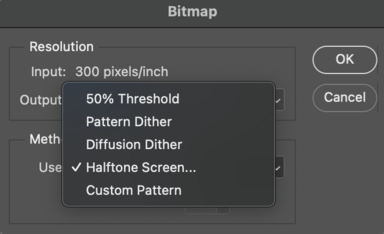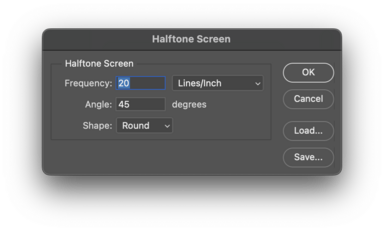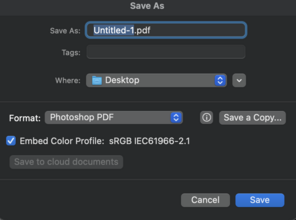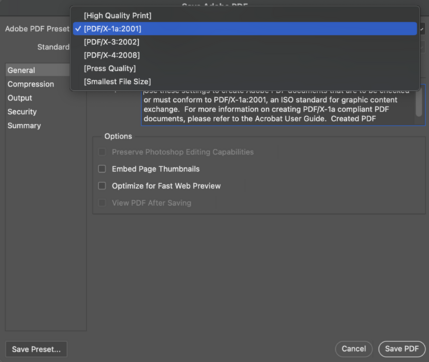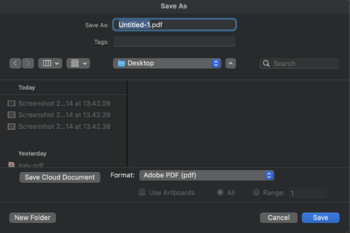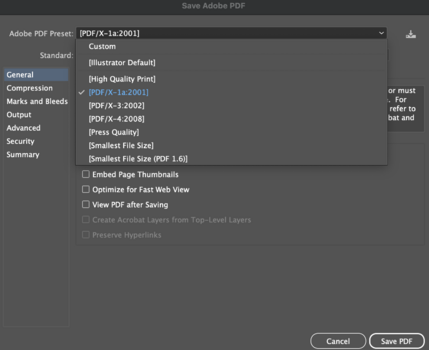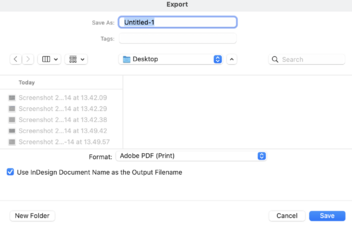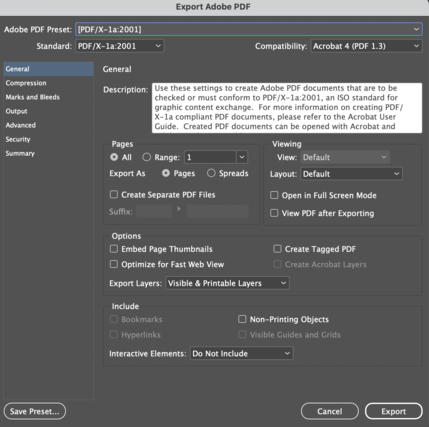Difference between revisions of "Prepare files for screenprinting"
From Publication Station
Tag: visualeditor |
|||
| Line 44: | Line 44: | ||
*Choose the shapes of the Halftone Screen and click OK | *Choose the shapes of the Halftone Screen and click OK | ||
[[File: Shapes.png|384x384px]] | [[File: Shapes.png|384x384px]] | ||
'''The higher the Frequency the more dots your image will have''' | '''The higher the Frequency the more dots your image will have''' | ||
Frequency 40: | Frequency 40: | ||
[[File: dots40.png|384x384px]] | [[File: dots40.png|384x384px]] | ||
Frequency 20: | Frequency 20: | ||
[[File: dots20.png|384x384px]] | [[File: dots20.png|384x384px]] | ||
Revision as of 12:23, 21 September 2023
Dimensions
Are the dimensions of your file the same as the your paper size? Check if the dimensions of your file match the size of your paper. For A4 that should be 297 x 210mm.
How to check file dimensions in Photoshop
- Go to Image>>Image Size and see if the width and height are correct.
How to check file dimensions in Illustrator
- Click on the Artboard tool, Click on the Artboard and see the dimensions in the Properties window
How to check file dimensions in Indesign
- Go to File>>Document Set up and see if the width and height are correct.
Quality
- For printing the best quality is 300dpi while maintaining the dimensions of the paper
Photoshop
- Go to Image>>Image Size
Getting your design screenprint ready
Screenprinting an image Photoshop set up
One color image
- Change your color mode to grayscale, Image>>Mode>>Grayscale
- You can adjust the curves to make your design lighter or darker
- Make your image into a bitmap Image>>Mode>>Bitmap
- Click okay on Flatten
- Choose output 300px/in
- Choose Halftone Screen and click OK
- Choose Frequency between 20-40 lines/inch, you can also change the angle of them
- Choose the shapes of the Halftone Screen and click OK
The higher the Frequency the more dots your image will have
Multicolor image
Screen printing a design
PDF export
- Make sure your file is exported as a pdf 2001
Photoshop
- Save as>> Photoshop Pdf>> Pdf 2001
Illustrator
- Save>>Adobe Pdf>>Pdf 2001
Indesign
- Export>>Adobe Pdf>>Pdf 2001
- Still not sure how to do it? Check out the tutorial:http://ps.wdka.nl/wiki/Export_to_pdf'