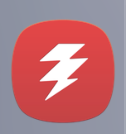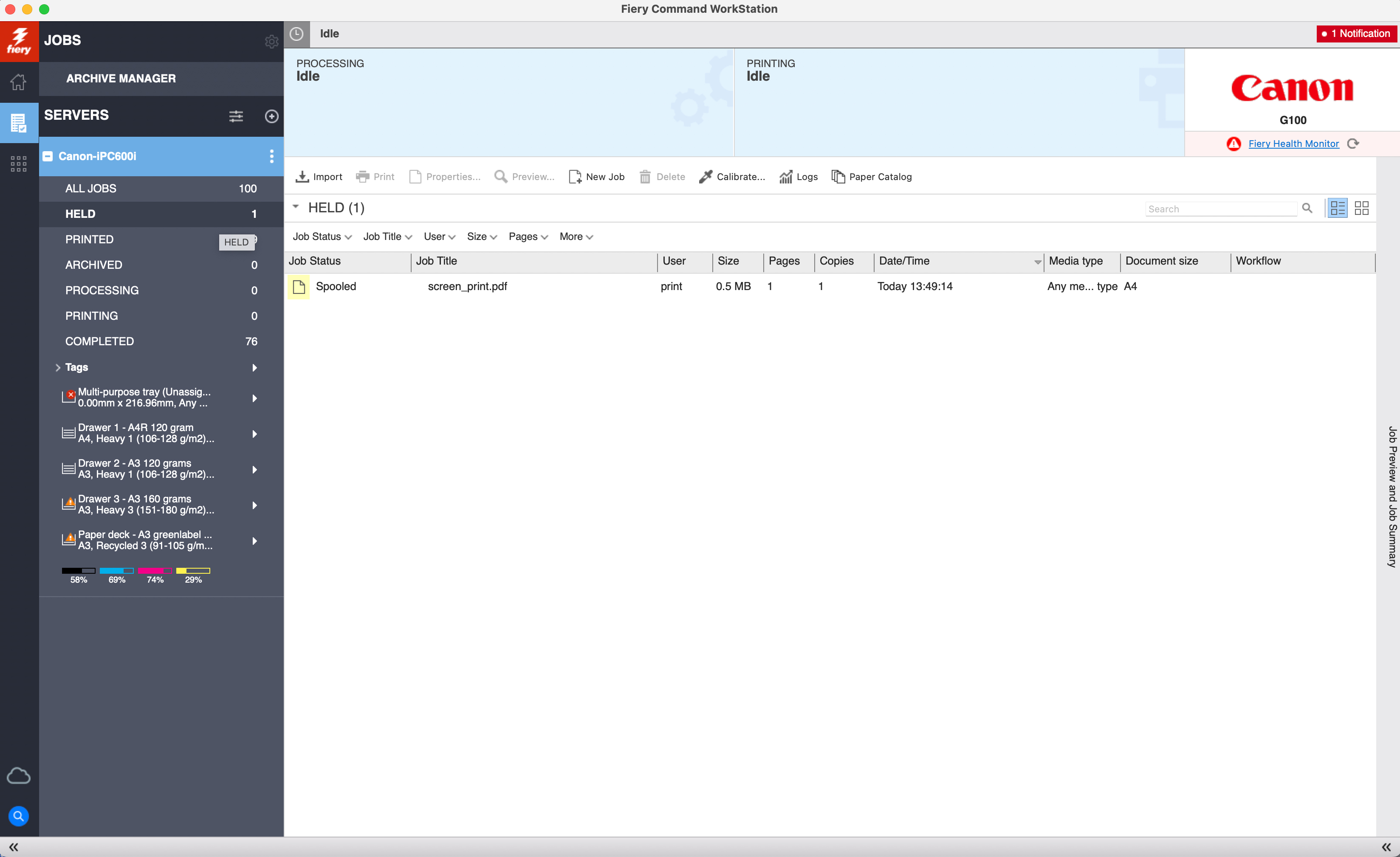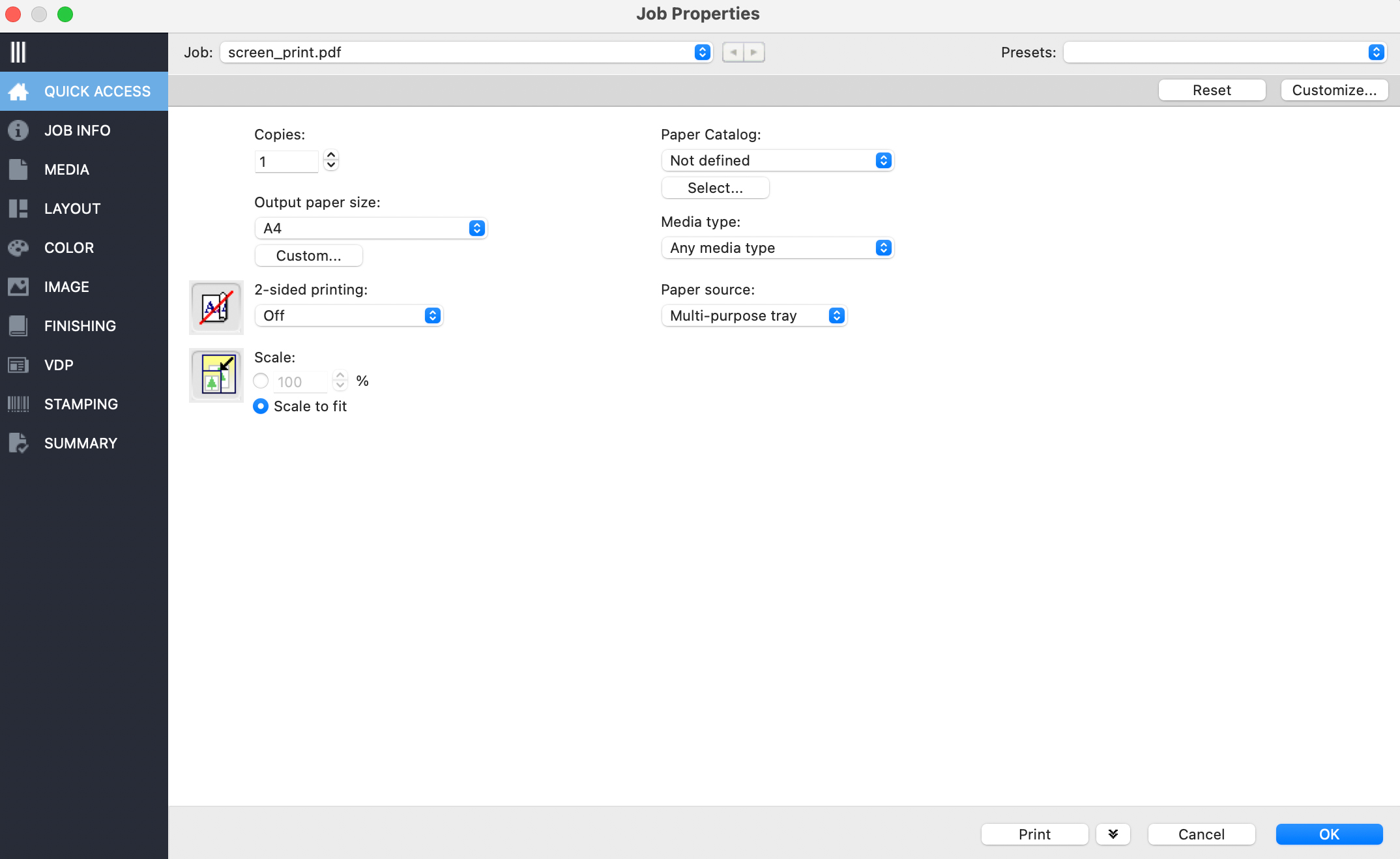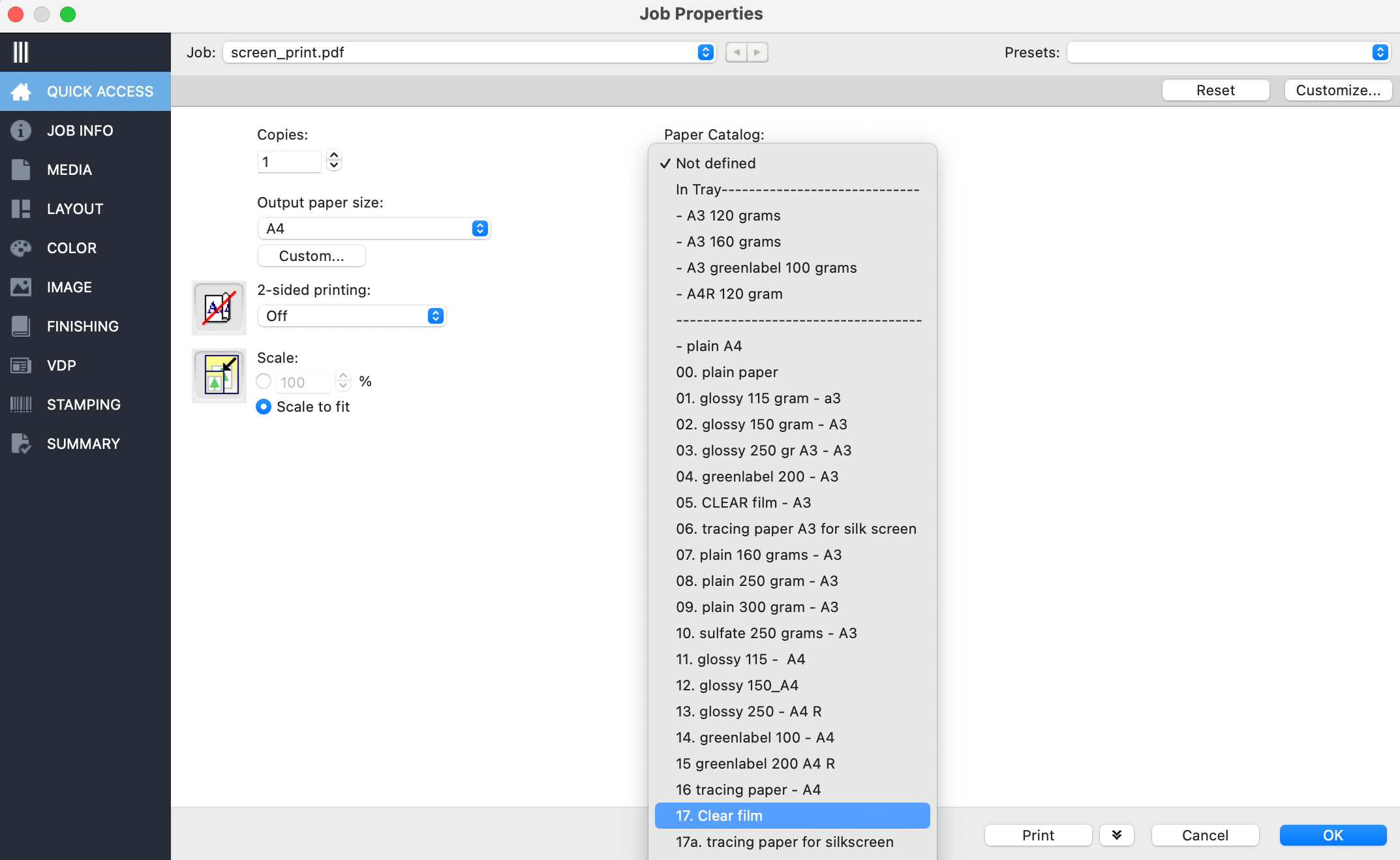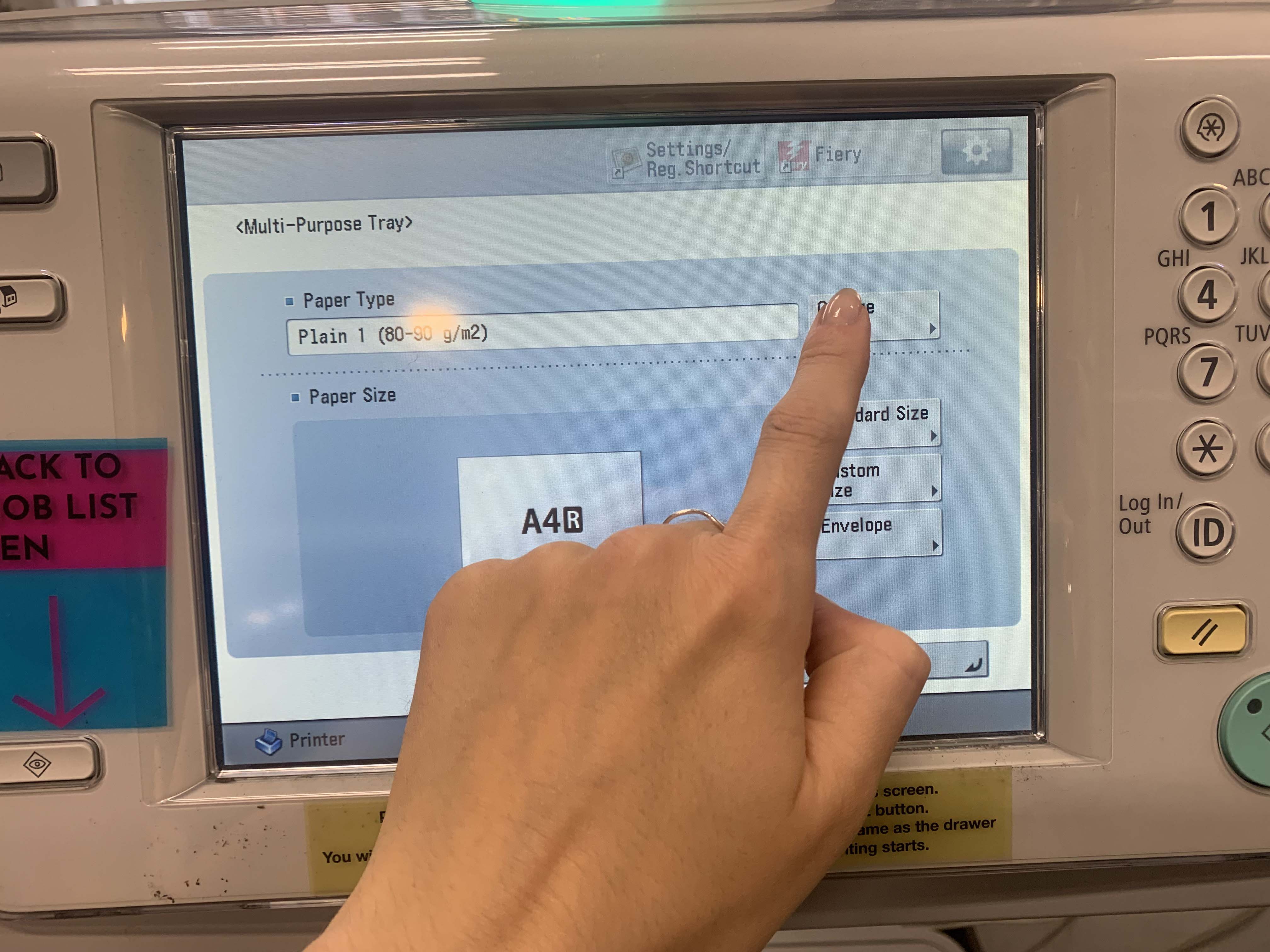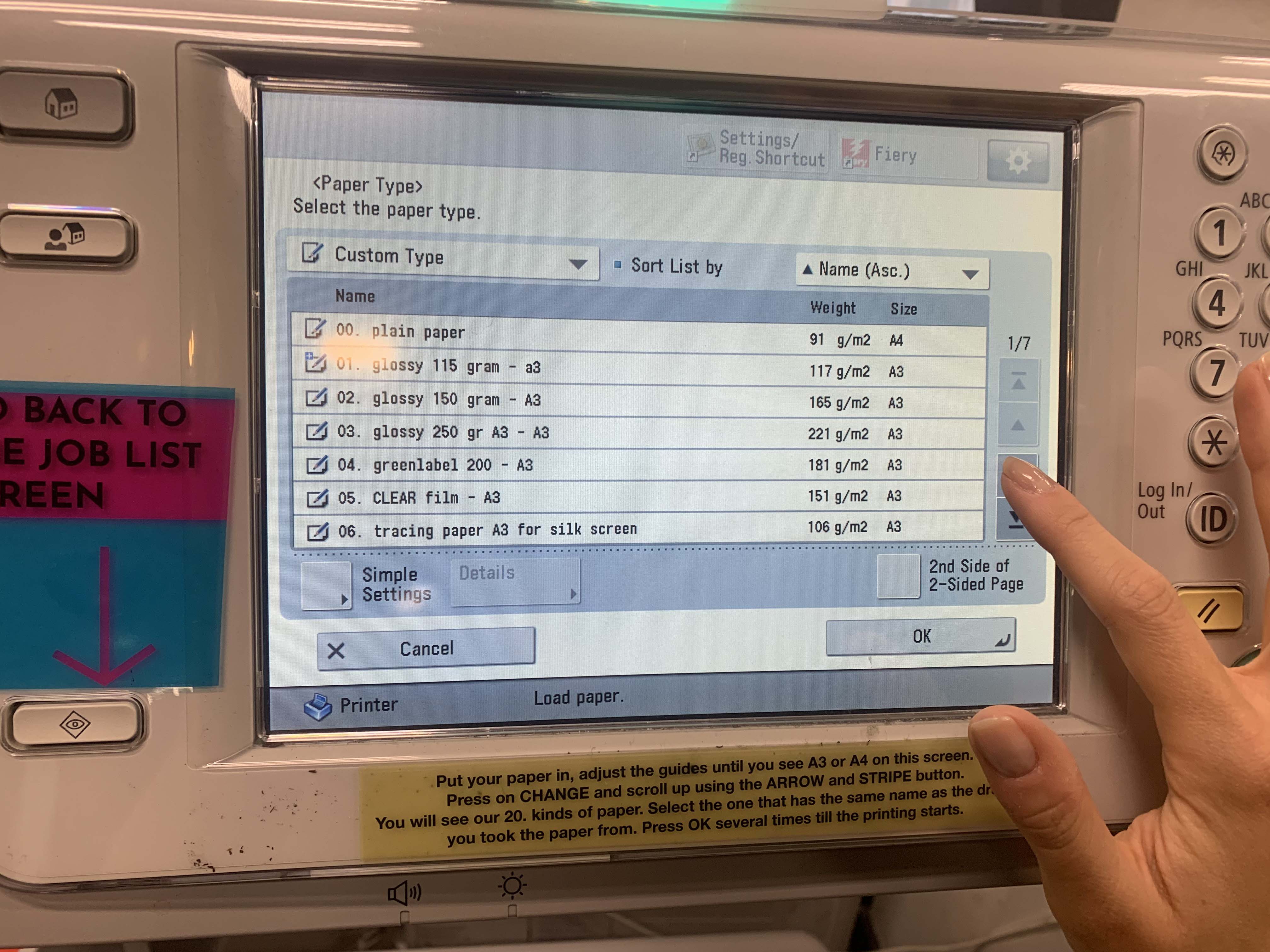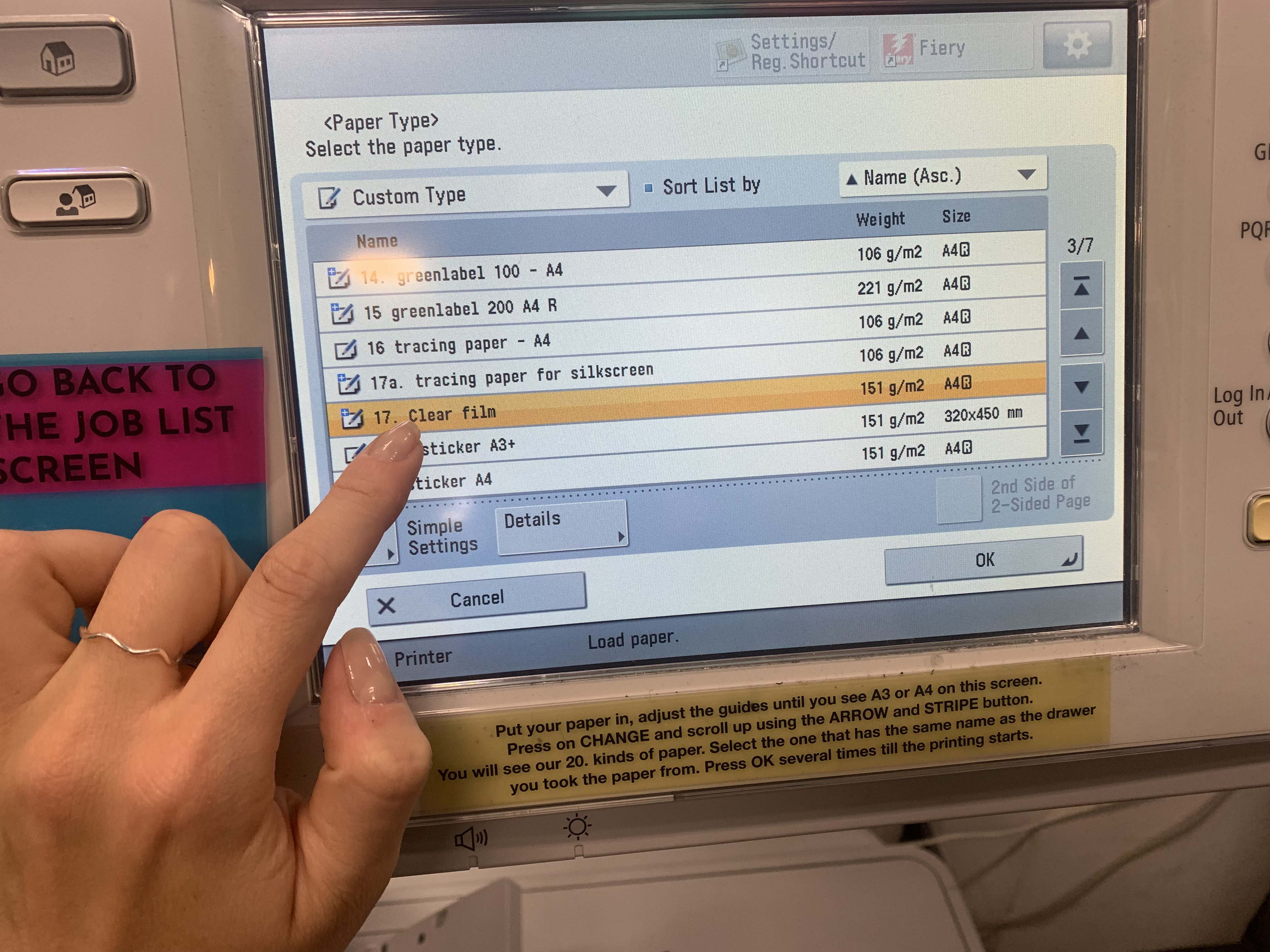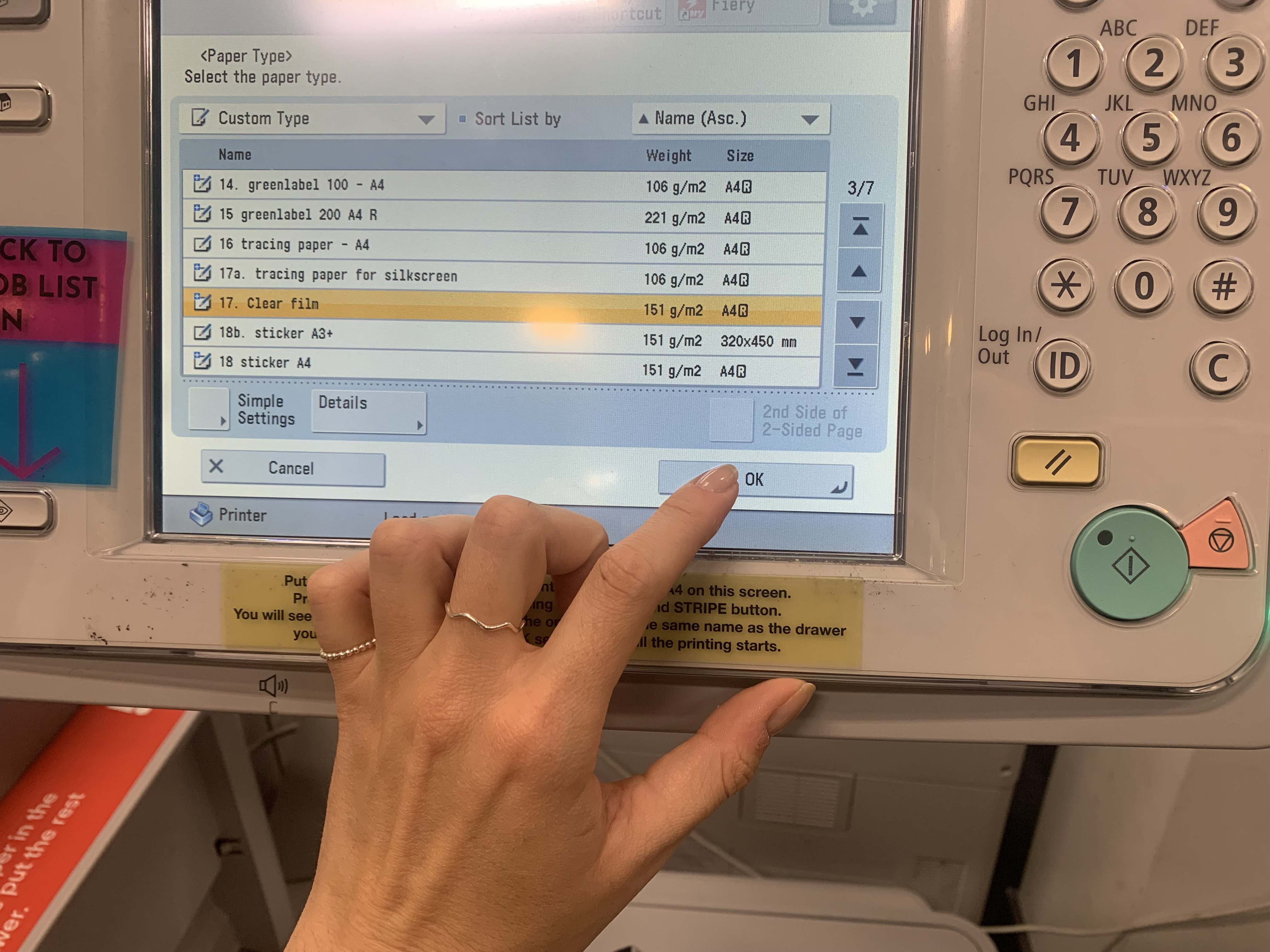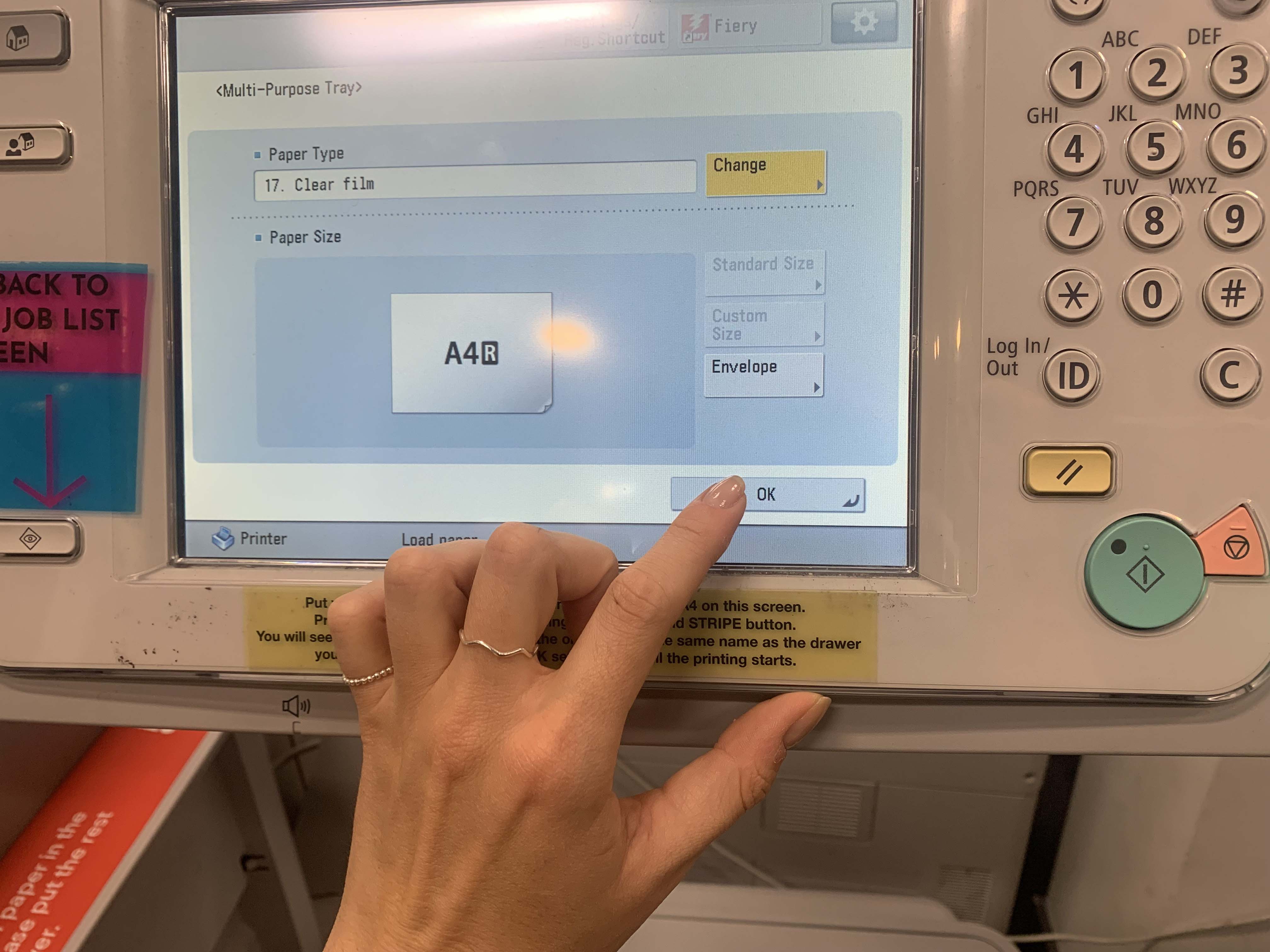Print Studio/screen printing
SCREEN PRINTING PREPARATIONS
Clear Film or Tracing Paper
Before screen-printing you need to digitally print your design on CLEAR FILM which is a transparent plastic sheet or TRACING PAPER which is a translucent tracing paper. You can do this in two sizes in A3 and A4, these can be found in drawers number 4-5 (A3) and 16-17 (A4). Remember the number of the drawer that you took your sheets from!
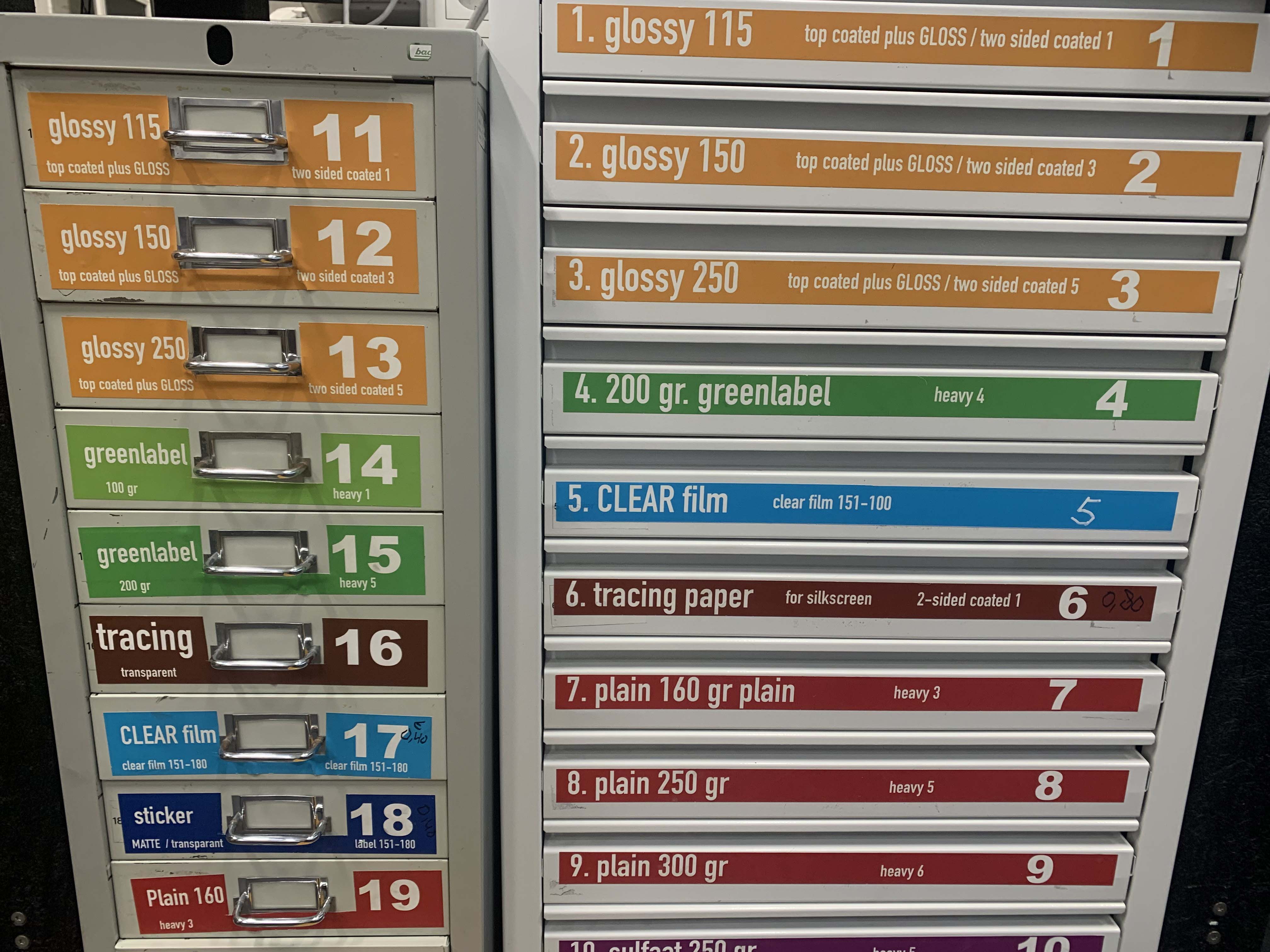
Airdrop and Fiery Command WorkStation
After Airdropping your file to the computer (eps…PrintR or eps…PrintL) you can approach by opening the Fiery Command WorkStation. (the red and white lightning icon) Within the WorkStation drop you file to the Held folder.
Job Properties
Double click on the file. This will open the Job Properties of the file and you can click on Quick Access to find all the settings that you will need for the following steps.
Catalogue
Open the Paper Catalogue and look for the same number that the drawer you took your paper from had too. (4-5, 16-17) Press print and go to the Printer.
Add paper to the Canon printer
Put your paper in the machine.
Paper source
The printer will ask you to set your choice of paper. Press change and look for the same number again. (4-5, 16-17)
Printing
Press OK and OK again. Your prints are now being processed.