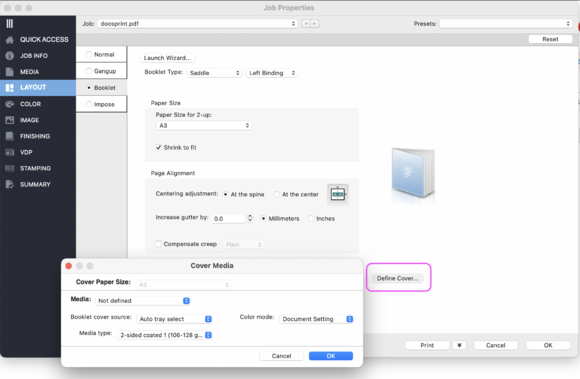Print a Booklet with the Canon
Transfer your files to the computers next to the Cannon printer: drag them from Downloads to the HELD section of the printing software.
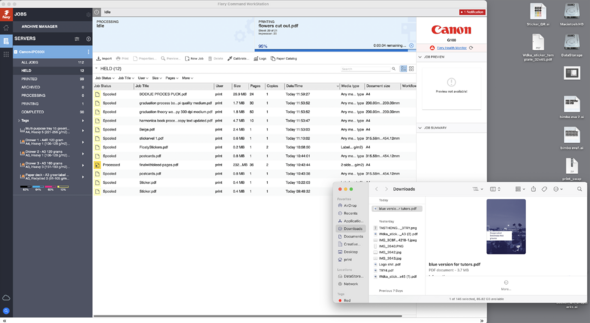
Define Paper
On the left-side menu select: Quick Access.
1. Select your Output Paper Size.
explanation: your Output Size is your page width x2 (=a spread).
for example, if your booklet has a page size of A5 or smaller = your Output Size is an A4.
if your page size is A4 or smaller = your Output Size is an A3.
File:1 BookletPrinting OutputPaperSize.png
2. Select your paper from the Paper Catalogue.
If you are printing on your own paper, change the Media Type to 'Multippurpos Tray'.
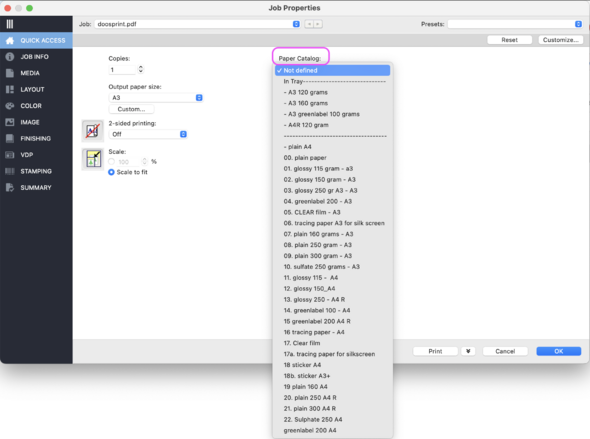
Define Booklet Structure
On the left-side menu select: Layout.
1. select from the small menu "booklet" and click OK.
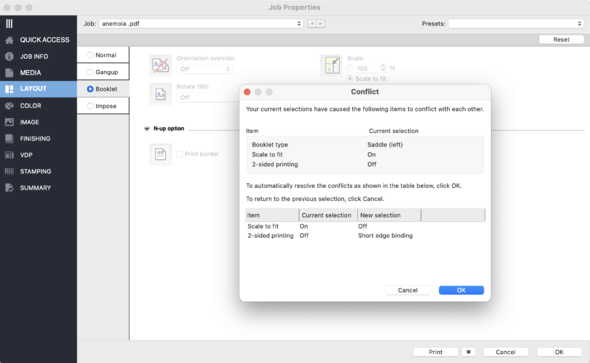
2. Select Booklet Type.
- use Saddle for a booklet with 1 signature (max 24 pages)
- use Nested Saddle for multiple signatures
- use Perfect for Japanese binding
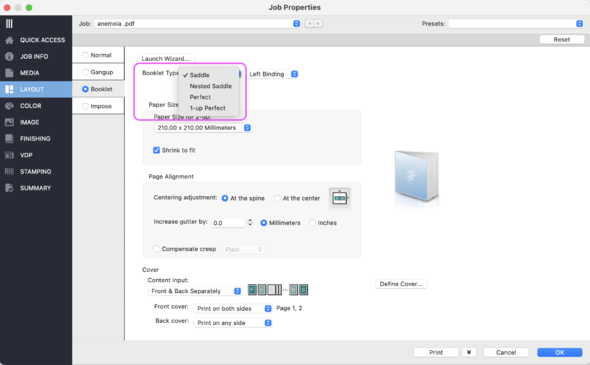
3. Under "Paper Size" make sure you select the same output Paper Size as you did before.
Please note: "shrink to fit" is set on as default. To maintain your original design size click it out.
Cover
It is most recommended to print the cover as a separate file. However, for zines and small booklets it is also possible to have the cover printed together with the internal pages.
Under 'Cover' select "Define Cover".
if you are printing the cover without the intern pages: Choose the paper for the cover under "Media" - use the same paper as for the intern pages.
if you are printing the cover with the intern pages: Choose the paper for the cover under "Media". If you are using your own paper choose the multipurpose tray.
Staple Option
If you want your booklet to be directly folded and staples you can do it the following way.
please note: the Maximus pages for this depends on your paper thickness. Max for 120gr paper is 32 pages.
1. Go to Finishing and scroll down to see the Stapler Mode
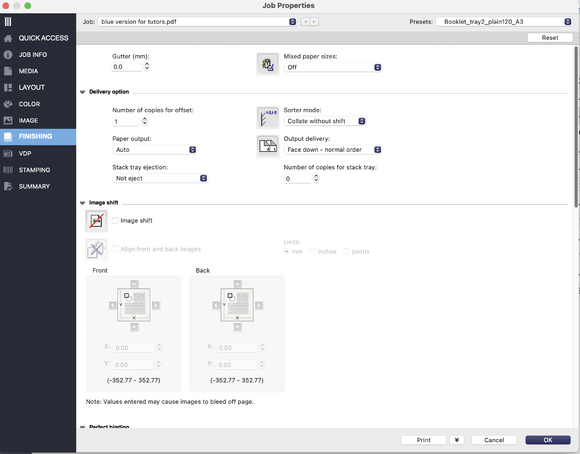
2. Select Saddle Stitch in the Stapler Mode
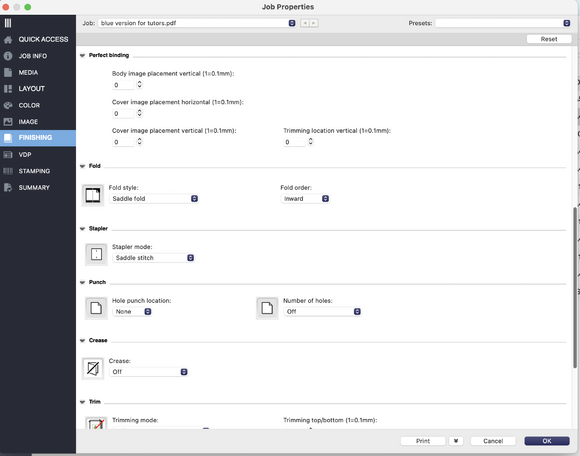
At the printer
- Click Print
- On the Canon: find the asked paper when the printer asks for the paper (five beeps will sound and a red light will flash). Then insert the paper of the cover and press OK twice.