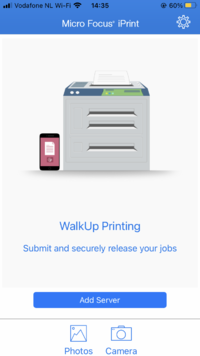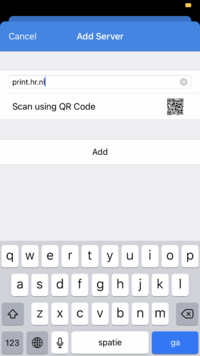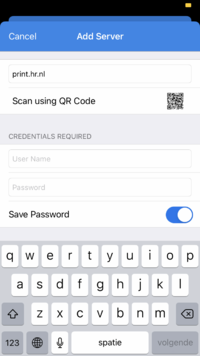Difference between revisions of "Printing from your phone"
From Publication Station
| Line 20: | Line 20: | ||
[[File:phone3.PNG|thumb|then you type in your student number | left | 200 px]] | [[File:phone3.PNG|thumb|then you type in your student number | left | 200 px]] | ||
[[File:phone4.PNG|thumb|if you select | [[File:phone4.PNG|thumb|if you select Photo's, you can directly print from your Photo folder | left | 200 px]] | ||
Revision as of 12:07, 31 January 2022
Download the Micro Focus iPrint app from the App store.
Start it up.
If the app asks for a server, scan this QR code, or type in print.hr.nl
When you want to print, you choose this printer called follow_me.