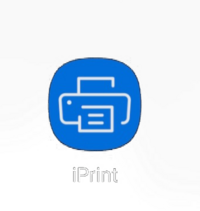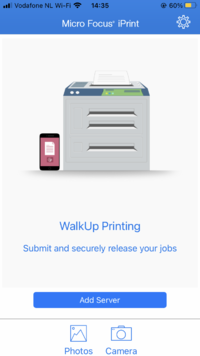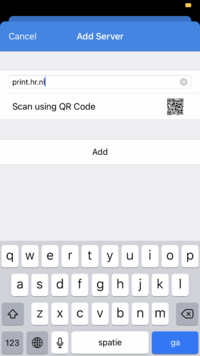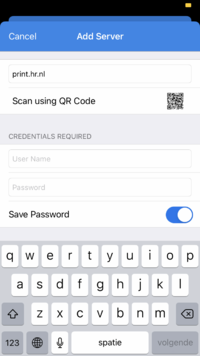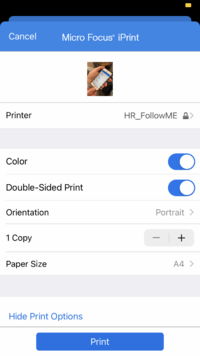Difference between revisions of "Printing from your phone"
From Publication Station
Tag: visualeditor |
|||
| (3 intermediate revisions by 2 users not shown) | |||
| Line 1: | Line 1: | ||
Download the Micro Focus iPrint app from the App store. | *Download the Micro Focus iPrint app from the App store. | ||
*if you can not find it, there is a link on the left side of the page: print.hr.nl | |||
*Make sure you are on wifi Eduroam | |||
*You can also choose to print from your iPad, Ibook and window devices | |||
<br> | <br> | ||
[[File:iprint.png | 200 px]] | [[File:iprint.png | 200 px]] | ||
<br> | <br> | ||
Start it up | *Start it up the app. | ||
<br> | <br> | ||
[[File:phone1.PNG | [[File:phone1.PNG | 200 px]] | ||
<br> | <br> | ||
*If the app asks for a server type in print.hr.nl, to do this step you have to be connected to schools internet | |||
<br> | |||
[[File:phone2.PNG | 200 px]] | |||
[[File: | <br> | ||
*Type in your student number | |||
[[File: | <br> | ||
[[File:phone3.PNG | 200 px]] | |||
[[File: | <br> | ||
*When you want too print you can select documents straight from your files | |||
[[File: | <br> | ||
[[File:phone4.PNG | 200 px]] | |||
<br> | |||
*Adjust the settings and make sure that you choose the printer called follow_me. | |||
<br> | |||
[[File:phone6.PNG | 200 px]] | |||
You can also print now from Photos, Word and PDF. Look for the print option and choose print.hr.nl as the printer. | |||
Latest revision as of 14:30, 6 September 2023
- Download the Micro Focus iPrint app from the App store.
- if you can not find it, there is a link on the left side of the page: print.hr.nl
- Make sure you are on wifi Eduroam
- You can also choose to print from your iPad, Ibook and window devices
- Start it up the app.
- If the app asks for a server type in print.hr.nl, to do this step you have to be connected to schools internet
- Type in your student number
- When you want too print you can select documents straight from your files
- Adjust the settings and make sure that you choose the printer called follow_me.
You can also print now from Photos, Word and PDF. Look for the print option and choose print.hr.nl as the printer.