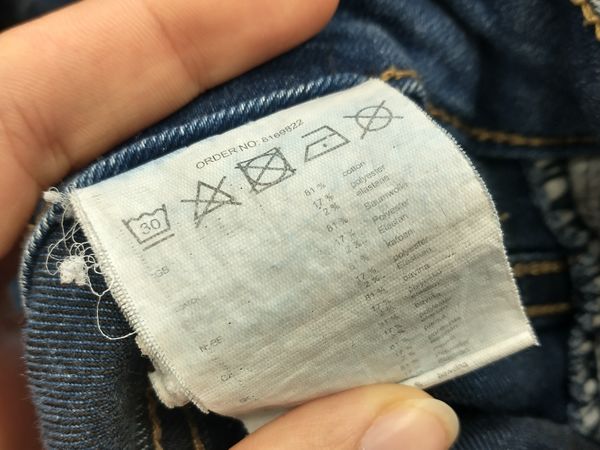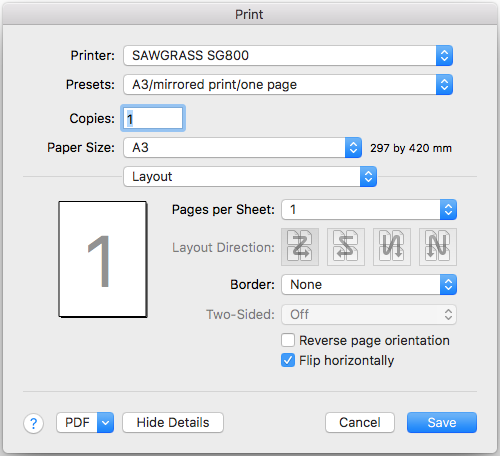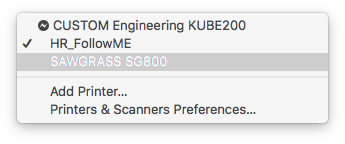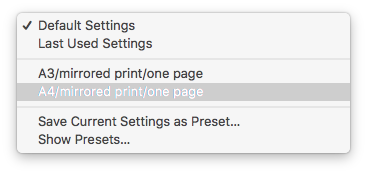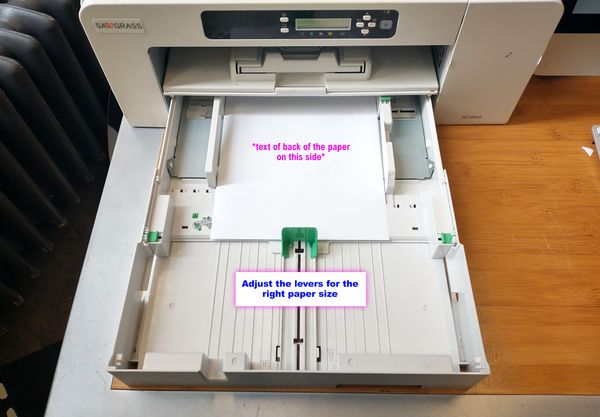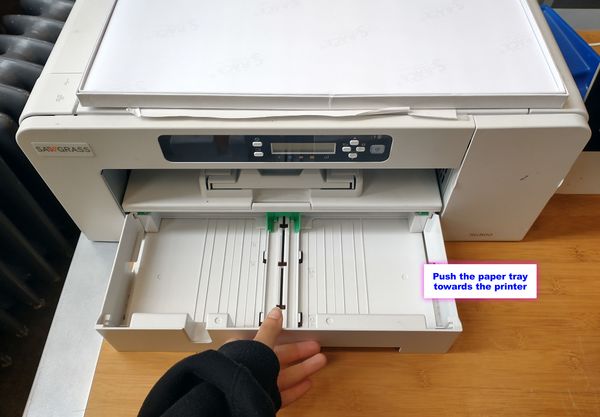Difference between revisions of "Quickstartguide:Sublimation"
| Line 77: | Line 77: | ||
[[File:Heat press tray.jpg|600px]] | [[File:Heat press tray.jpg|600px]] | ||
Revision as of 14:44, 10 May 2022
File Preparation
To transfer an image to a piece of fabric, you must save your design as:
- JPEG
- PNG
- Photoshop File
NOTE: You don't have to mirror the design now since the printer will do it later.
Materials for Sublimation
Unfortunately, it is not possible to print on any kind of fabric. It is recommended to use a fabric that is made of synthetic fibres (Nylon, Elastane, Polyester). These allow the heat of the press to seal the print and make it last longer. It is not recommended to use natural fibres such as cotton or linen, since the print won't stick properly to the fabric and will most likely disappear after the first wash.
What about Denim Jeans?
The same approach goes to denim since the percentage of cotton and polyester or elastane can vary. If you are using a pair of jeans, you can check the materials on the label.
For example, this pair of jeans is 81% cotton, 17% polyester and 2% elastane. Sublimated prints might last a bit longer on this pair than on 100% cotton jeans.
Setting up the Heat Press
- Turn it on with the red switch on the left side.
- After switching the machine on, press the OK button.
- Look for the instruction paper - it is usually near the machine. There you will find the sublimation settings.
Sublimation Settings
- Go to the Heat Transfer Press to set up the heat press.
- Now wait for the machine to heat up. It usually takes from 15 to 20 minutes. You can use this time to gather your materials and print the design you want to transfer onto the fabric.
Printing
- Open your file in any program you can print from (Photo Viewer, Acrobat, Photoshop, etc.).
- Hit <command+P> on the keyboard or >File>Print to go to the print dialogue.
- Make sure to choose the <SAWGRASS SG800> as the printer.
- Choose <A3/mirrored/one page> or <A4/mirrored/one page> as preset.
This sets the printer to the right paper size, the right color profile and it flips the image.
- Hit print.
- Place the transfer paper face down (the text on the back readable to you) in the paper tray.
- Wait till the print is done.
Prepare the garments
- Before sublimation, preheat the garment for 2-3 seconds. It helps to reduce wrinkles and to open up the fibres of the fabric before applying the design.
- To place the fabric on in the heat press - without burning yourself - slide the tray towards you.