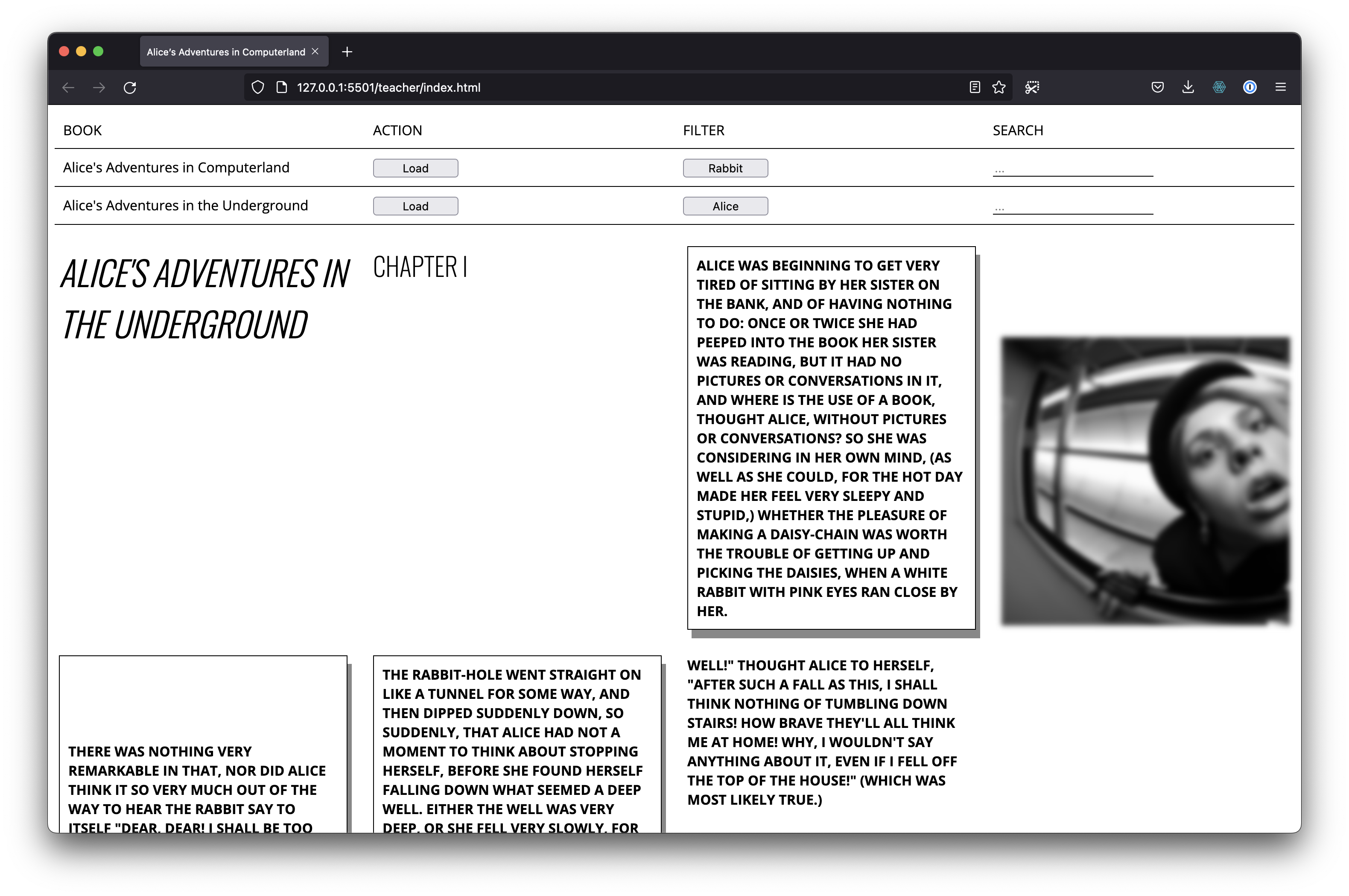Text And Code: Alice's Adventures in Computerland
Welcome to the course Text and Code.
In this series of classes from the Publication Station we will use code to load and layout large bodies of text on the web. The visitor of your online publication will be given the option to display the text in several ways.
We will also make the publication interactive, allowing the user to find, filter and highlight the text. As a final touch we work on creating animated SVG’s exported from Illustrator.
Program
Class 1
Demos
- HTML/CSS
- CSS grid
Setup
During the classes we will work in groups of 3.
We will work in Visual Studio Code. Download and install Visual Studio Code.
To help you out with this project we have created some starter files.
- Go to the files
- Click the arrow pointing downwards
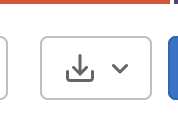
- Select "zip"
- This will download the files
- Unzip the files
- Open the folder in Visual Studio Code
Tasks
1. Use the WebScraper.io extension to scrape Alice in Wonderland or any other book you like.
- Follow instructions on web scraping
- Place the JSON into your web project
2. Add a CSS grid
- Read the introduction on CSS_Grid and apply to your own website
3. Creating and adding images
- Create images with Dall-E Mini
- Add images via the `JSON` files
Class 2
This class you will practice the art of reading documentation by adding fonts, filters and animations. Next to this we practice reading and stealing code by adding filters (and a search) to your project.
- Loading of fonts
- Pick some nice Google Fonts
- You can also use FontMap to explore Google fonts
- Read this documentation on implementation
- Add the fonts to your project
- CSS filters and animations
- Read the filters documentation
- Read the animation documentation
- Add an animation to your own project
- Adding content filters with JavaScript
- Check out the example code in the /teacher folder
- Add filters to your own project
- Bonus: Adding a search
- Check out the example code in the /teacher folder
- Add a search to your own project
Class 3
Demos:
- Analyzing text
- Adding an index
Class 4
...
Class 5
...