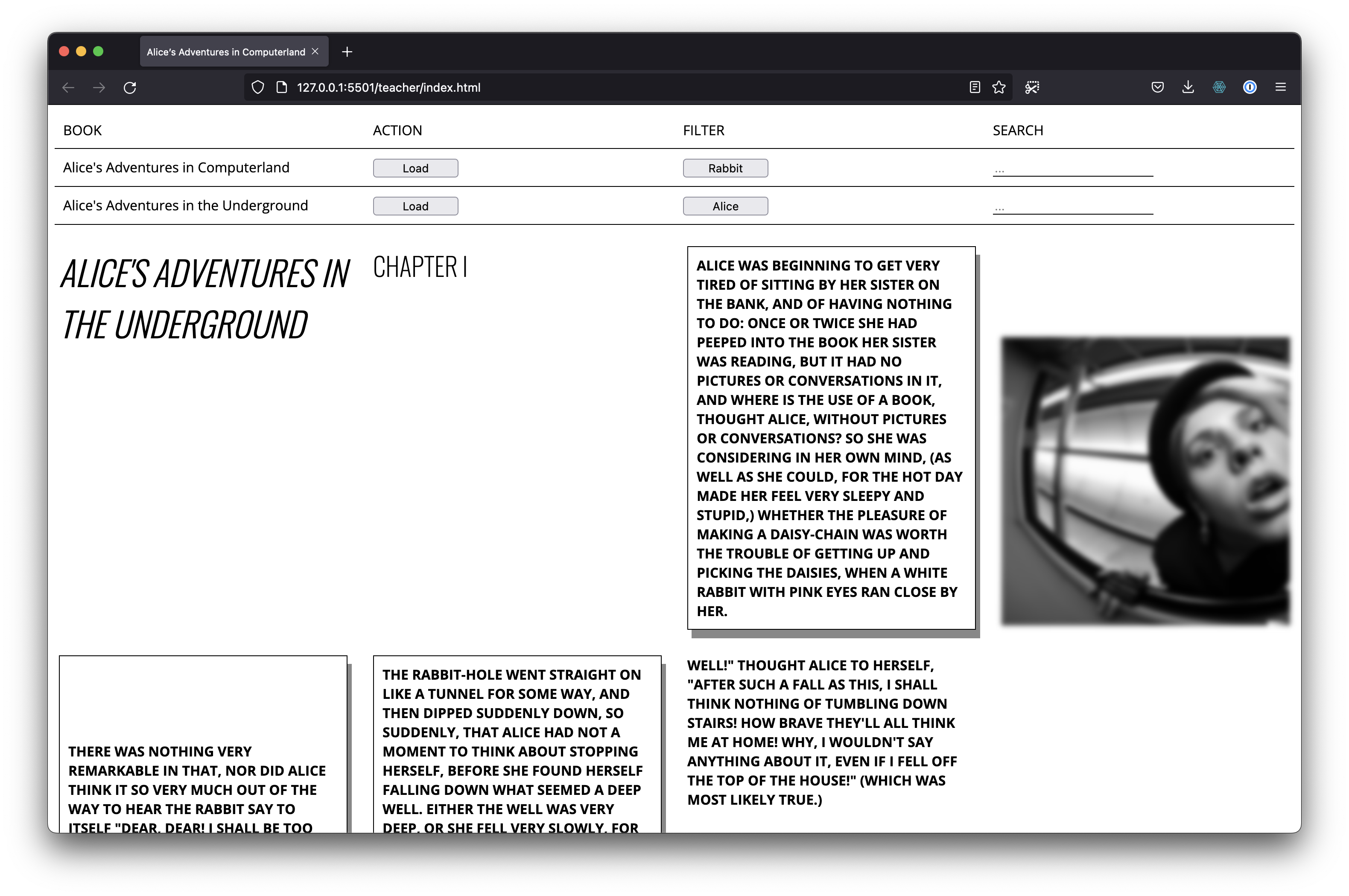Text And Code: Alice's Adventures in Computerland
Welcome to the course Text and Code.
In this series of classes from the Publication Station we will use code to load and layout large bodies of text on the web. The visitor of your online publication will be given the option to display the text in several ways.
We will also make the publication interactive, allowing the user to find, filter and highlight the text. As a final touch we work on creating animated SVG’s exported from Illustrator.
Program
Class 1
Demos
- HTML/CSS
- CSS grid
Setup
During the classes we will work in groups of 3.
We will work in Visual Studio Code. Download and install Visual Studio Code.
To help you out with this project we have created some starter files.
- Go to the files
- Click the arrow pointing downwards
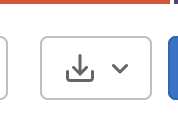
- Select "zip"
- This will download the files
- Unzip the files
- Open the folder in Visual Studio Code
Tasks
1. Use the WebScraper.io extension to scrape Alice in Wonderland or any other book you like.
- Follow instructions on web scraping
- Place the JSON into your web project
2. Add a CSS grid
- Read the introduction on CSS_Grid and apply to your own website
3. Creating and adding images
- Create images with Dall-E Mini
- Add images via the `JSON` files
Class 2
This class you will practice the art of reading documentation by adding fonts, filters and animations. Next to this we practice reading and stealing code by adding filters (and a search) to your project.
- Add highlight functionality AND/OR a search
- Check out the example code in the /final folder
- Add highlight buttons AND/OR search field to your own project
- Create a nice looking menu with CSS Grid
- Make the grid responsive
- Check out the example code in the /final folder
- Change the CSS grid so that it is responsive
- Loading of fonts
- Pick some nice Google Fonts
- You can also use FontMap to explore Google fonts
- Read this documentation on implementation
- Add the fonts to your project
- Bonus: CSS filters and animations
- Read the filters documentation
- Read the animation documentation
- Add an animation to your own project
Class 3
Duration 2 hours
Demos
- Steal code options with Alice in Wonderland:
- View source
- View selection source
- Save page
- Working with anchors
- Creating an index
Tasks
- Copy the source of your own book
- Find your book on Gutenberg
- Check Stealing a Website and find the source
- Place the source via Visual Studio Code in an index.html file.
- Separate the CSS from between the <style> tags in a CSS file, see How to link CSS to HTML
- Create your own index with anchors, see Linking within a page
Extra
- Add images (Search for: "How to add image HTML")
- Add fonts and style your document
- Pick some nice Google Fonts
- You can also use FontMap to explore Google fonts
- Read this documentation on implementation
- Add the fonts to your project
- Apply CSS grid
- Read the introduction on CSS_Grid and apply to your own website
- Bonus: Create an index with Javascript
Class 4
Demos
- Show element with JS on mouseover
- Show multiple elements with JS
Tasks
- Use the JS functions to show images (or other elements) on hover
- Create a navigation with images
Extra
- Add images (Search for: "How to add image HTML")
- Add fonts and style your document
- Pick some nice Google Fonts
- You can also use FontMap to explore Google fonts
- Read this documentation on implementation
- Add the fonts to your project
Class 5
Demos
- Show https://maxwellito.github.io/vivus/ and https://maxwellito.github.io/vivus-instant/
- Show options of adding:
- Copy pasting SVG code
- Copy pasting with absolute / relative to another element
- As background in CSS
Tasks
- Make your own animated SVGs
- Add them to your project
Extra
- Add images (Search for: "How to add image HTML")
- Add fonts and style your document
- Pick some nice Google Fonts
- You can also use FontMap to explore Google fonts
- Read this documentation on implementation
- Add the fonts to your project