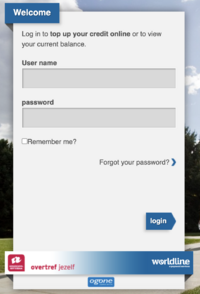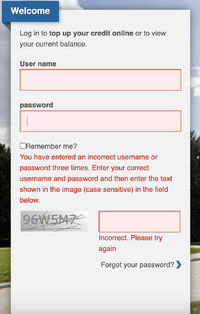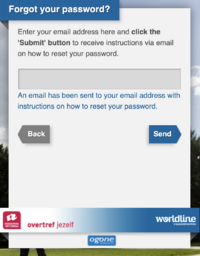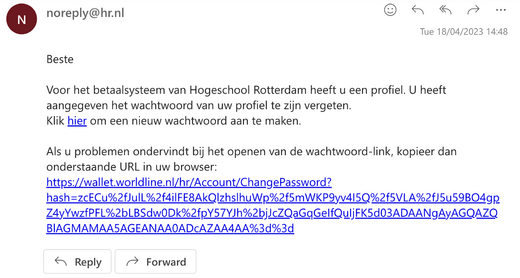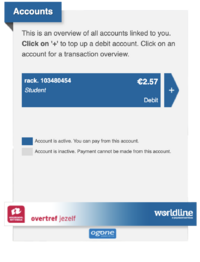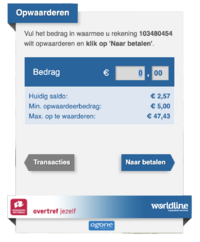Difference between revisions of "Upload money on your student card"
From Publication Station
(Created page with "==Put money on your card online== ===First time putting money on your account online=== *Go on this page: https://wallet.worldline.nl/hr/Account/LogOn?ReturnUrl=%2fHR *Type in your user name and password, it will show the password is incorrect 200px *Click forgot password 200px *Put your email to reset your password 200px *Open the link in the email and reset your password 200px...") |
Tag: visualeditor-switched |
||
| (3 intermediate revisions by the same user not shown) | |||
| Line 9: | Line 9: | ||
[[File:reset.png | 200px]] | [[File:reset.png | 200px]] | ||
*Open the link in the email and reset your password | *Open the link in the email and reset your password | ||
[[File:email.png | | [[File:email.png | 520px]] | ||
===Putting money on your account online=== | ===Putting money on your account online=== | ||
*Go on this page: https://wallet.worldline.nl/hr/Account/LogOn?ReturnUrl=%2fHR | *Go on this page: https://wallet.worldline.nl/hr/Account/LogOn?ReturnUrl=%2fHR | ||
| Line 15: | Line 15: | ||
[[File:loginscreen.png | 200px]] | [[File:loginscreen.png | 200px]] | ||
*Click on the plus icon | *Click on the plus icon | ||
*Choose the amount and proceed to payment | [[File:plus.png | 200px]] | ||
*Choose the amount and proceed to payment | |||
[[File:money.png | 200px]] | |||
==Put money on you card at the academy== | ==Put money on you card at the academy== | ||
*Find the pin machine in Blaak ground floor next to the coffee machines near the entrance | |||
[[File:Pin.png |435x435px]] | |||
*Click plus | |||
[[File:Clickplus.png |435x435px]] | |||
*Tap your Student card on the side of the machine | |||
[[File:Tapyourcard.png |435x435px]] | |||
*Choose the amount you want to put on your account and click the green OK button | |||
[[File:Chooseamount_copy.png |435x435px]] | |||
*Tap your card on the side of the machine to pay | |||
Latest revision as of 07:37, 31 August 2023
Put money on your card online
First time putting money on your account online
- Go on this page: https://wallet.worldline.nl/hr/Account/LogOn?ReturnUrl=%2fHR
- Type in your user name and password, it will show the password is incorrect
- Click forgot password
- Put your email to reset your password
- Open the link in the email and reset your password
Putting money on your account online
- Go on this page: https://wallet.worldline.nl/hr/Account/LogOn?ReturnUrl=%2fHR
- Log in
- Click on the plus icon
- Choose the amount and proceed to payment
Put money on you card at the academy
- Find the pin machine in Blaak ground floor next to the coffee machines near the entrance
- Click plus
- Tap your Student card on the side of the machine
- Choose the amount you want to put on your account and click the green OK button
- Tap your card on the side of the machine to pay