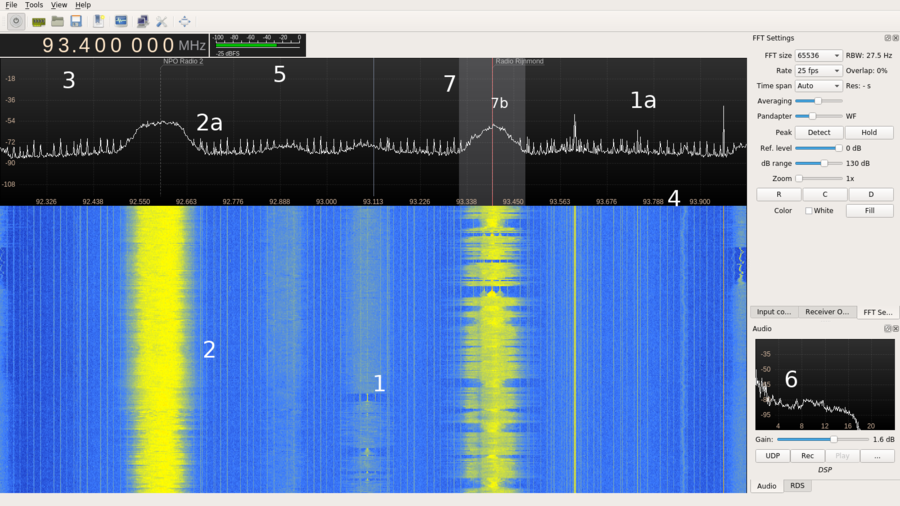RTL-SDR
Contents
What is SDR (Software Defined Radio)?
The main idea behind SDR is to replace components in radios that are traditionally hardware (such as filters, mixers and amplifiers) by software algorithms. An SDR thus receives ‘everything’ it can receive and sends that to the computer to be processed. These datastreams take a lot of CPU to be processed, so it is not always ideal. However, SDR allows you to receive signals on frequencies which are otherwise very difficult to receive.
RTL-SDR
SDR became popular and affordable a few years ago through RTL-SDR. RTL-SDR uses DVB (digital television) dongles based on specific (Real Tek) chips which, as people found out by accident, can be made to receive a much wider band of signals than DVB. Depending on the chipsets RTL-SDR can receive roughly between 22mhz and 2200mhz.
To use it you need to get a RTL-SDR compatible dongle (here's a list http://sdr.osmocom.org/trac/wiki/rtl-sdr) and install drivers and software to control it.
SDR Software
For the SDR to work you will need to install two types of software: drivers and the tuning software. The drivers allow your computer to talk to the SDR dongle, the tuning software allow you to interact with it and receive signals.
There is a variety of tuning software to control your SDR with, from the very complex to relatively simple suites. For this workshop we will focus on simple but powerfull visual software, for later projects you might want to look into specific terminal utilities.
The typical interface for most SDR tuning software is the so-called waterfall. This is a spectrogram of the signal to noise ratio on a given slice of the spectrum which plotted in time. Usually showing blue as the noise floor and any signals als yellow/red depending on the signal strength. As time passes the past signals scroll downwards like a waterfall. This allows you to visually discover signals, even after they have stopped transmitting, rather than having to be tuned in at the right time to hear them.
Recommended software
GQRX (MacOSX) http://gqrx.dk/
SDR# (Windows) http://airspy.com/download/
install tips windows: http://www.rtl-sdr.com/rtl-sdr-quick-start-guide/
the interface