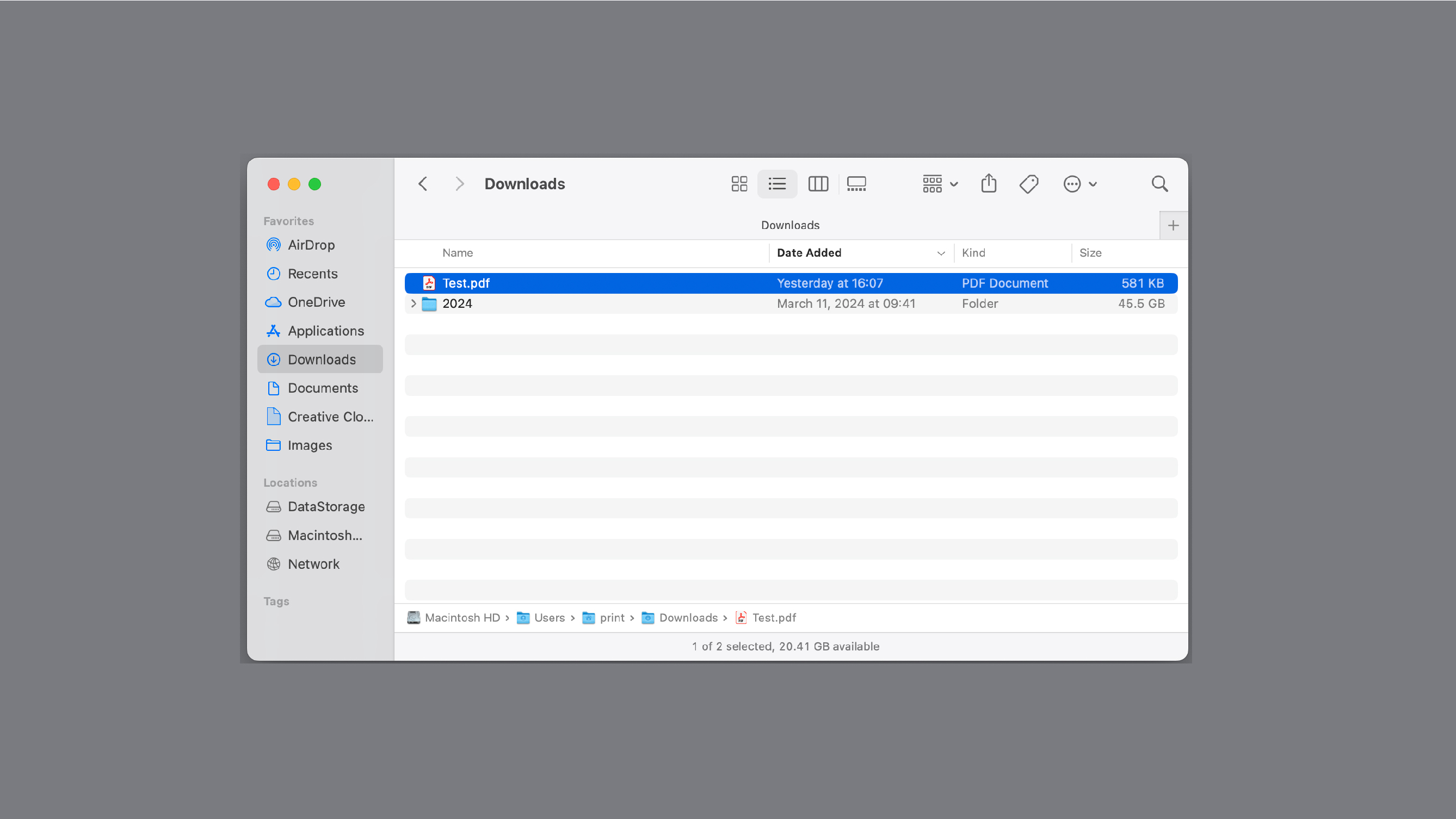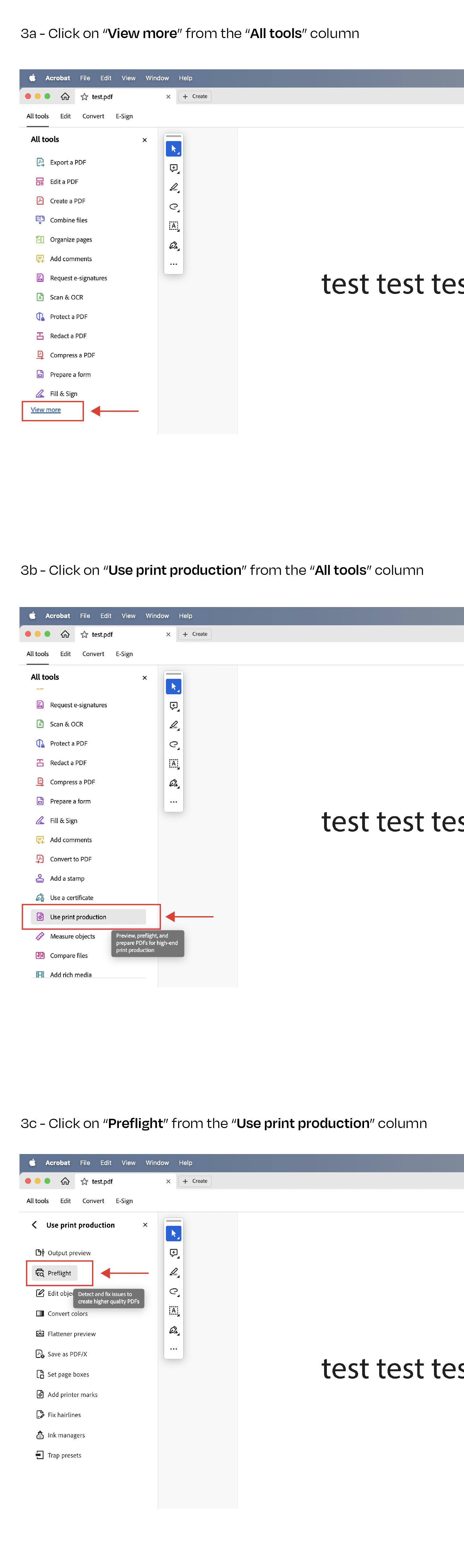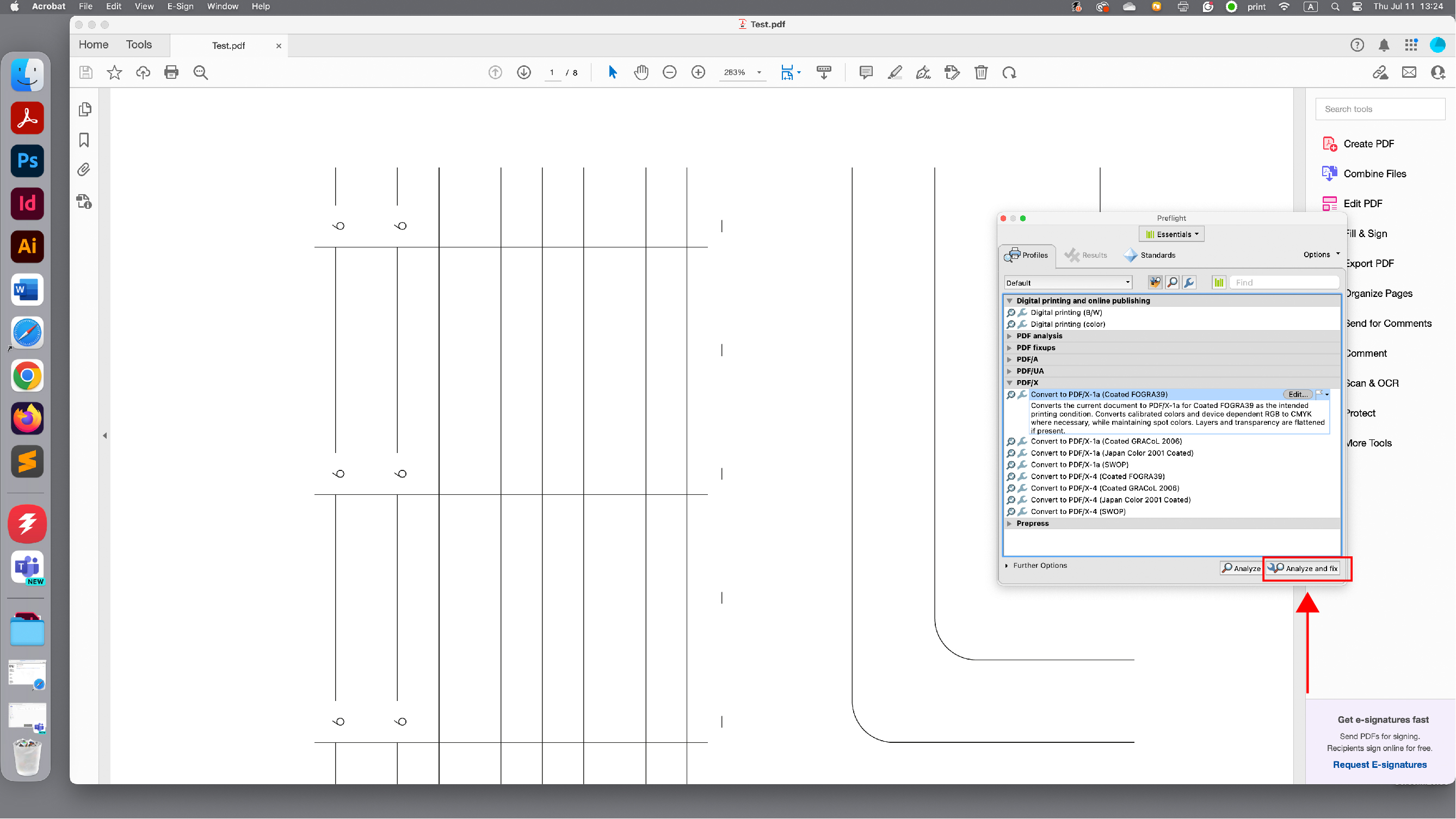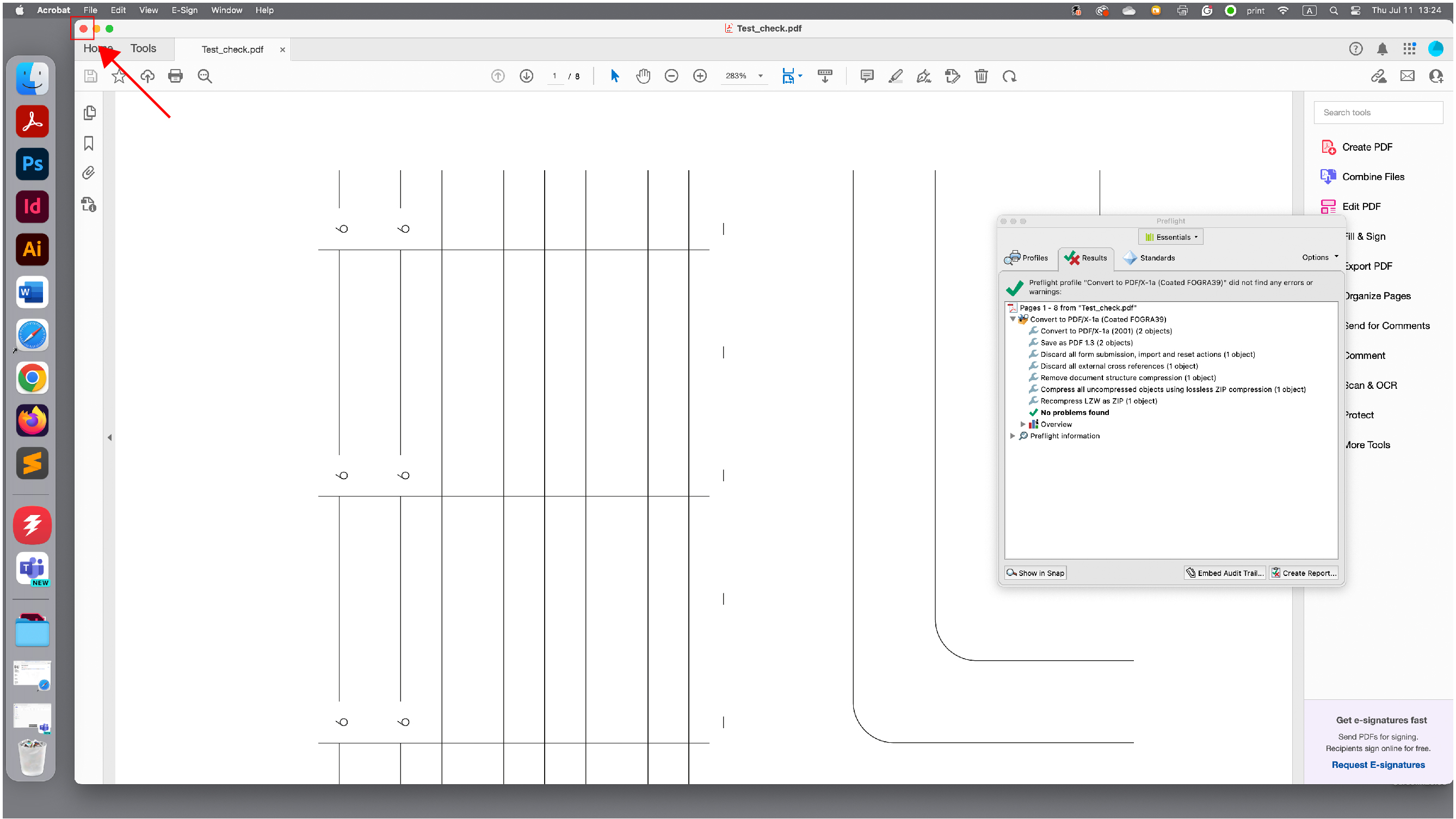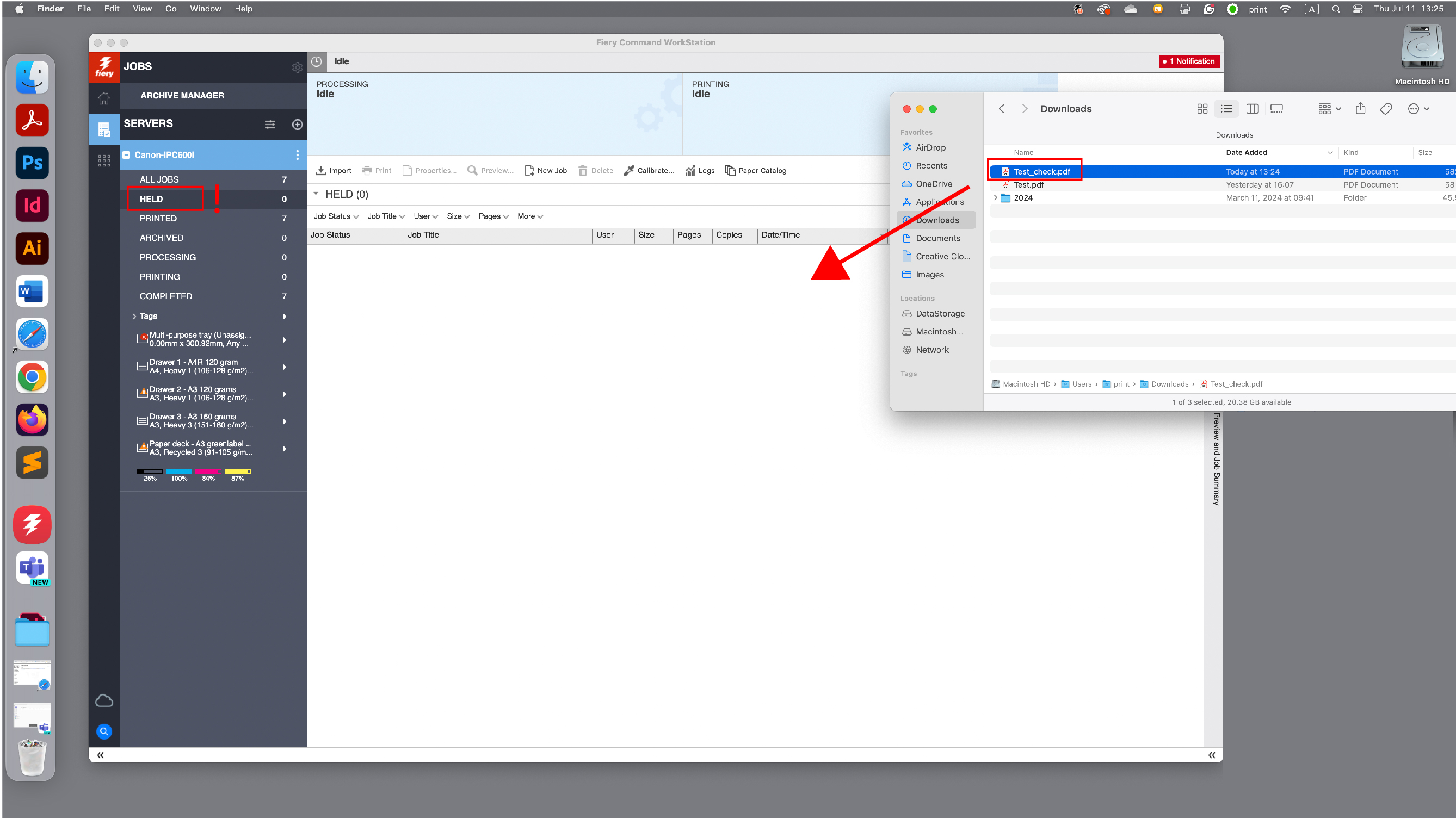How to convert Canva files
From Publication Station
When you prepared your PDF in Canva (or Procreate), it is not always printable on the Canon printer.
To be sure your file is printable, follow these few easy steps:
Step 1.
- Export your Canva (or Procreate) file on your device as a PDF for print
Step 2.
- Transfer your file to the downloads folder in one of the computers in the Print studio
Step 3.
- Open your file in Acrobat
Step 4.
- Click on Analyze and fix button.
- This will create a new version of your document and will ask you to change the name
(Tip: I usually add "_check" after the name, to know the file has been checked)
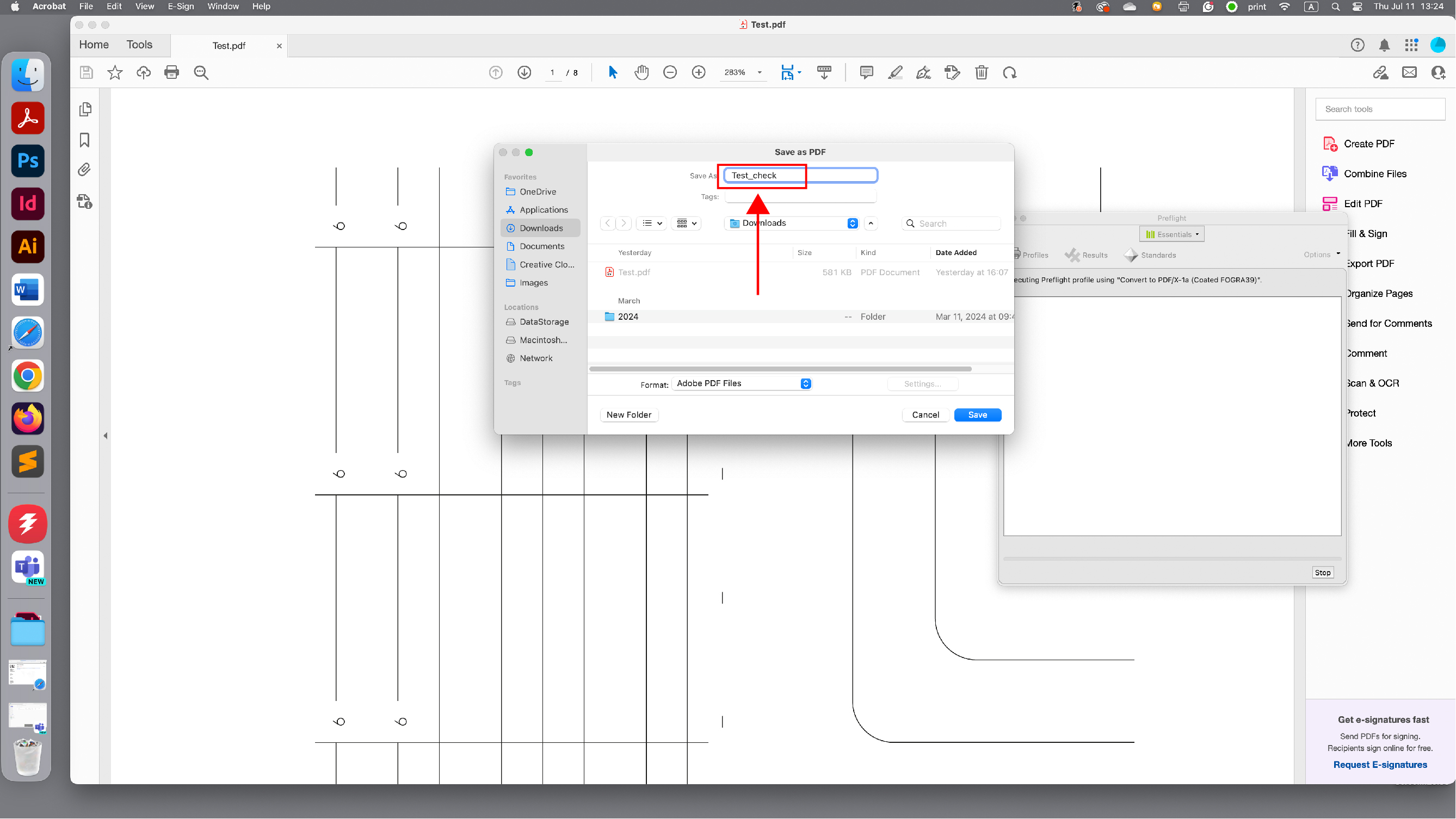
Step 5.
- If red crosses appear, your file was not printable, but probably is fixed now.
- Close Acrobat
Step 6.
- Drag and drop the new version of your document to the Held folder of the Fiery
- Continue with print setup as usual.
(Tip: Check our quick guides How to print on Canon or How to print booklets)