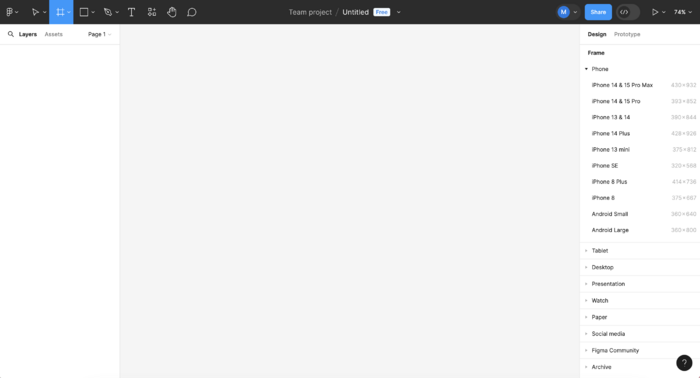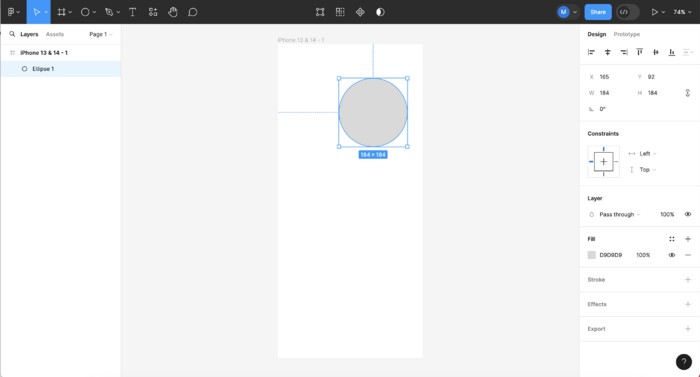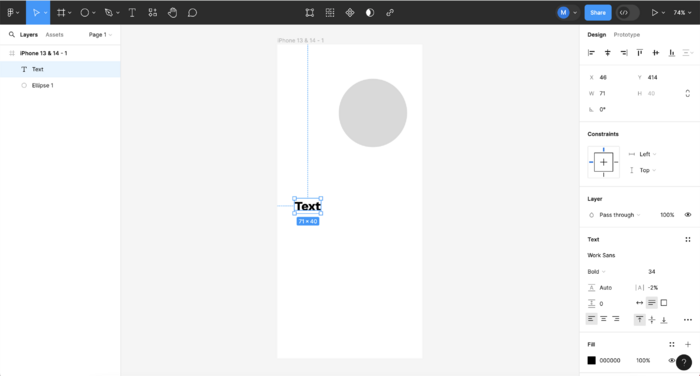Difference between revisions of "Figma Tutorials"
| (5 intermediate revisions by the same user not shown) | |||
| Line 18: | Line 18: | ||
'''Add Interactivity.''' First, switch from "design" to "prototype" on the top right.<br> | '''Add Interactivity.''' First, switch from "design" to "prototype" on the top right.<br> | ||
[[File:PrototypeToggle.png| | [[File:PrototypeToggle.png|400px]]<br> | ||
Then, select the ''action'' that will ''trigger'' the change (swipe/ hover/ click etc.).<br> | Then, select the ''action'' that will ''trigger'' the change (swipe/ hover/ click etc.).<br> | ||
[[File:Action.png| | [[File:Action.png|400px]] | ||
[[File:ActionOptions.png| | [[File:ActionOptions.png|400px]]<br><br> | ||
Select the desired ''interaction'' (navigate to, open overlay etc.) and its way op appearing (delay, fade-in etc.).<br> | Select the desired ''interaction'' (navigate to, open overlay etc.) and its way op appearing (delay, fade-in etc.).<br> | ||
[[File:InteractionOption.png| | [[File:InteractionOption.png|400px]]<br> | ||
| Line 30: | Line 30: | ||
* [https://help.figma.com/hc/en-us/articles/360040028034-Add-images-and-videos-to-design-files Add Images and Videos] | * [https://help.figma.com/hc/en-us/articles/360040028034-Add-images-and-videos-to-design-files Add Images and Videos] | ||
* [https://help.figma.com/hc/en-us/articles/16118297069463-Create-a-photo-gallery-prototype Create a Photo Gallery] | * [https://help.figma.com/hc/en-us/articles/16118297069463-Create-a-photo-gallery-prototype Create a Photo Gallery] | ||
* [https://www.figma.com/design/1kL14MdI1XlE6ljFzFj5es/Carousel-(Community)?node-id=3-99&t=MS3OOTzVxvwmz0iN-0 image carousel preset from Figma Community] | |||
* [https://help.figma.com/hc/en-us/articles/360038662654-Guide-to-components-in-Figma fixed position] | |||
* ''Components'' and ''Instances'' - [https://help.figma.com/hc/en-us/articles/360038662654-Guide-to-components-in-Figma create a consistent design] | |||
== Tutorials for Advanced Functions == | == Tutorials for Advanced Functions == | ||
* [https://www.youtube.com/watch?v=ya2jkJBQA8Y Create an image gallery with sliders] | * [https://www.youtube.com/watch?v=ya2jkJBQA8Y Create an image gallery with sliders] | ||
* [https://www.youtube.com/watch?v=_Ggq4cnk_EY Automatic Horizontal scrolling] | * [https://www.youtube.com/watch?v=_Ggq4cnk_EY Automatic Horizontal scrolling] | ||
* [https://www.youtube.com/watch?v=izyyWf6Ukmo building a drop-down menu] | |||
Latest revision as of 14:37, 16 May 2024
Figma is an online platform allowing designers to create digital prototypes for apps and websites.
Hereby a short introduction to the workspace and links to relevant tutorials. If you have more good tutorials to contribute to this page and help other students, please share it with us!
TIP#1! Have a clear sketch of your design = know what you want to happen.
TIP#2! Figma doesn't work well on Safari, please use Chrome or Firefox.
Introduction to the Workspace
Creating a Frame. choose your own phone size for the prototype.
Each frame wil be one visualisation state of your app. For another state, you will design another frame.
You will be able to check your prototype on your phone with the Figma mobile app.
Selection's Options. Each time you select an element in Figma, you will have its editing options on the right side of the screen.
Add Interactivity. First, switch from "design" to "prototype" on the top right.
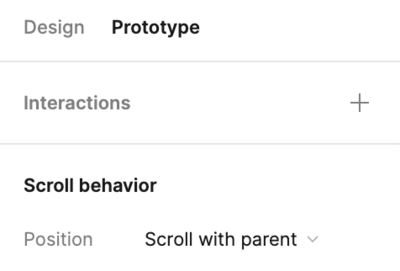
Then, select the action that will trigger the change (swipe/ hover/ click etc.).
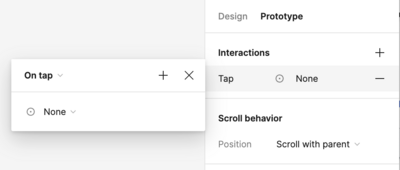
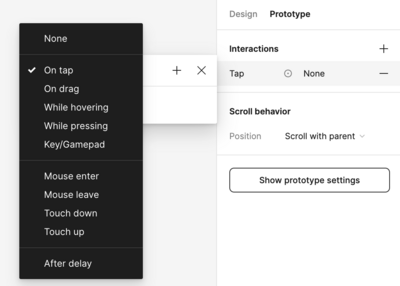
Select the desired interaction (navigate to, open overlay etc.) and its way op appearing (delay, fade-in etc.).
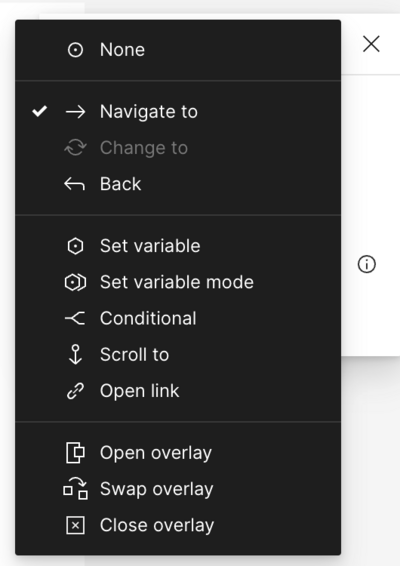
Tutorials for Basic Functions
- Adding and creating Text
- Add Images and Videos
- Create a Photo Gallery
- image carousel preset from Figma Community
- fixed position
- Components and Instances - create a consistent design