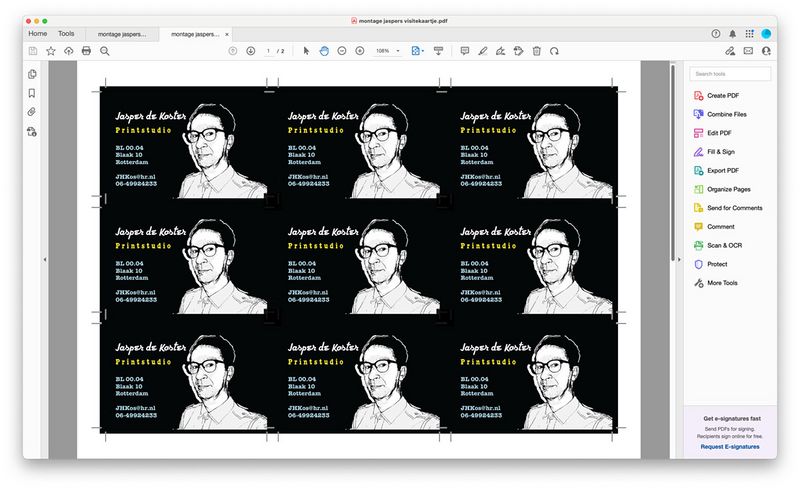Difference between revisions of "Businesscards"
m |
|||
| (12 intermediate revisions by 2 users not shown) | |||
| Line 1: | Line 1: | ||
== Design your card == | == Design your card == | ||
You can download the file "montage visite 9x v+a.indd" and "business_template.indd" on one of the two standing Macs. | |||
Or create a file size 8,5 x 5,5 cm.<br> | |||
This is a standard business-cards size. If you are creating a different size card, you'll need to adjust the measurement below. | This is a standard business-cards size. If you are creating a different size card, you'll need to adjust the measurement below. | ||
| Line 12: | Line 15: | ||
If you look at the PDF, you can see the crop marks. <br><br> | If you look at the PDF, you can see the crop marks. <br><br> | ||
[[File:Business card sample 1.jpg| | [[File:Business card sample 1.jpg|700px]] | ||
== Place multiple cards on one A4 == | == Place multiple cards on one A4 == | ||
| Line 19: | Line 22: | ||
Go to '''Edit> Step and Repeat''' and multiply your card by creating a '''grid''' with 3 columns and 3 rows. <br> | Go to '''Edit> Step and Repeat''' and multiply your card by creating a '''grid''' with 3 columns and 3 rows. <br> | ||
Put the offset on 91mm horizontal and 61mm vertical. That is the size of the card + 6mm on both sides of Bleed and Crop marks. Check the Preview button and click OK.<br> | Put the offset on 91mm horizontal and 61mm vertical. That is the size of the card + 6mm on both sides of Bleed and Crop marks. Check the Preview button and click OK.<br> | ||
[[File:Step and repeat.jpg| | [[File:Step and repeat.jpg|700px]] | ||
<br> | <br> | ||
Export the new file with 9 cards as a pdf. This time '''do not use the bleed and crop-marks'''. | Export the new file with 9 cards as a pdf. This time '''do not use the bleed and crop-marks'''. | ||
<br>When you have a '''double-sided card''', make sure everything is '''centred''' on both sides of the card. | <br>When you have a '''double-sided card''', make sure everything is '''centred''' on both sides of the card. | ||
When you want to print double-sided business cards, choose "short edge binding" when your document is landscape and "long edge binding" for portrait documents. | |||
== Tips == | == Tips == | ||
Latest revision as of 08:23, 3 September 2024
Design your card
You can download the file "montage visite 9x v+a.indd" and "business_template.indd" on one of the two standing Macs.
Or create a file size 8,5 x 5,5 cm.
This is a standard business-cards size. If you are creating a different size card, you'll need to adjust the measurement below.
Use Bleed
If you need a colour or picture for the background, make it larger than the dimensions of the business card. It will need to go 3-5 mm over the edges of the card.
In InDesign you can define at least 3 mm bleed.
Crop Marks
When exporting your file to PDF set Crop Marks and Bleed on 3mm.
If you look at the PDF, you can see the crop marks.
Place multiple cards on one A4
Next step is to put 9 cards on one A4.
Make a new A4 InDesign document and place the card's PDF on the page [file>place].
Go to Edit> Step and Repeat and multiply your card by creating a grid with 3 columns and 3 rows.
Put the offset on 91mm horizontal and 61mm vertical. That is the size of the card + 6mm on both sides of Bleed and Crop marks. Check the Preview button and click OK.
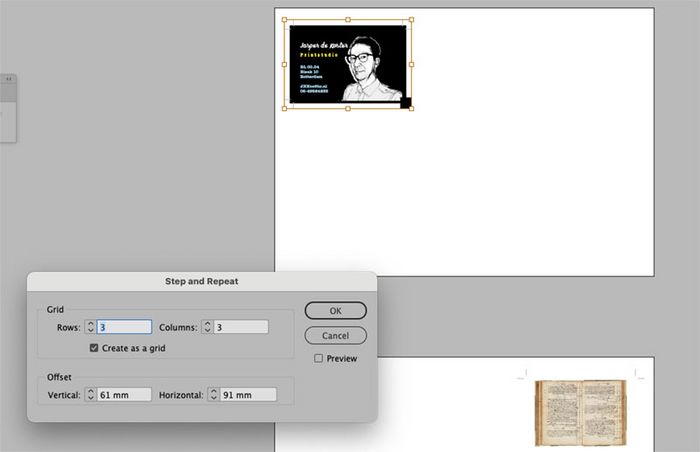
Export the new file with 9 cards as a pdf. This time do not use the bleed and crop-marks.
When you have a double-sided card, make sure everything is centred on both sides of the card.
When you want to print double-sided business cards, choose "short edge binding" when your document is landscape and "long edge binding" for portrait documents.
Tips
The more precise you work, the easier it is to cut later on.
Keep in mind that 1 millimeter is a LOT on a business card and almost nothing on an A0 (A-zero) poster. So do not put text too close to the edge and do not try to align something on the front with the back. Printers have a tolerance of a few millimeters with printing on both sides.
Printing
Choose a nice, thick paper (200-300.) and put at least 10 sheets in the multipurpose tray.
Print one sample and cut it first to ensure you did not make a mistake. When it is okay, print some more.
10 sheets of paper will give you 90 business cards.
For an extended explanation on how to print double-sided see our guide.
Cutting
Cut your sheets on the big cutting machine. Keep one sheet apart to measure: Start measuring from the edge of the paper to the crop-marks that are the most far away. Type this distance in on the grey keys on the machine and press '=' twice. This is your first cut. When the border is cut off, measure the distance for the next cut. That would be the three cards on the right. For the next cut (6 mm less, that is the space between the cards) you can type in –0.6 and twice the = button. After this, you do –8.5 cm and – 0.6. For the last row, type in 8.5 and '=' twice.
Now you have three strokes with three cards on each. Make one big pile and cut the cards to 85 x 55 mm.