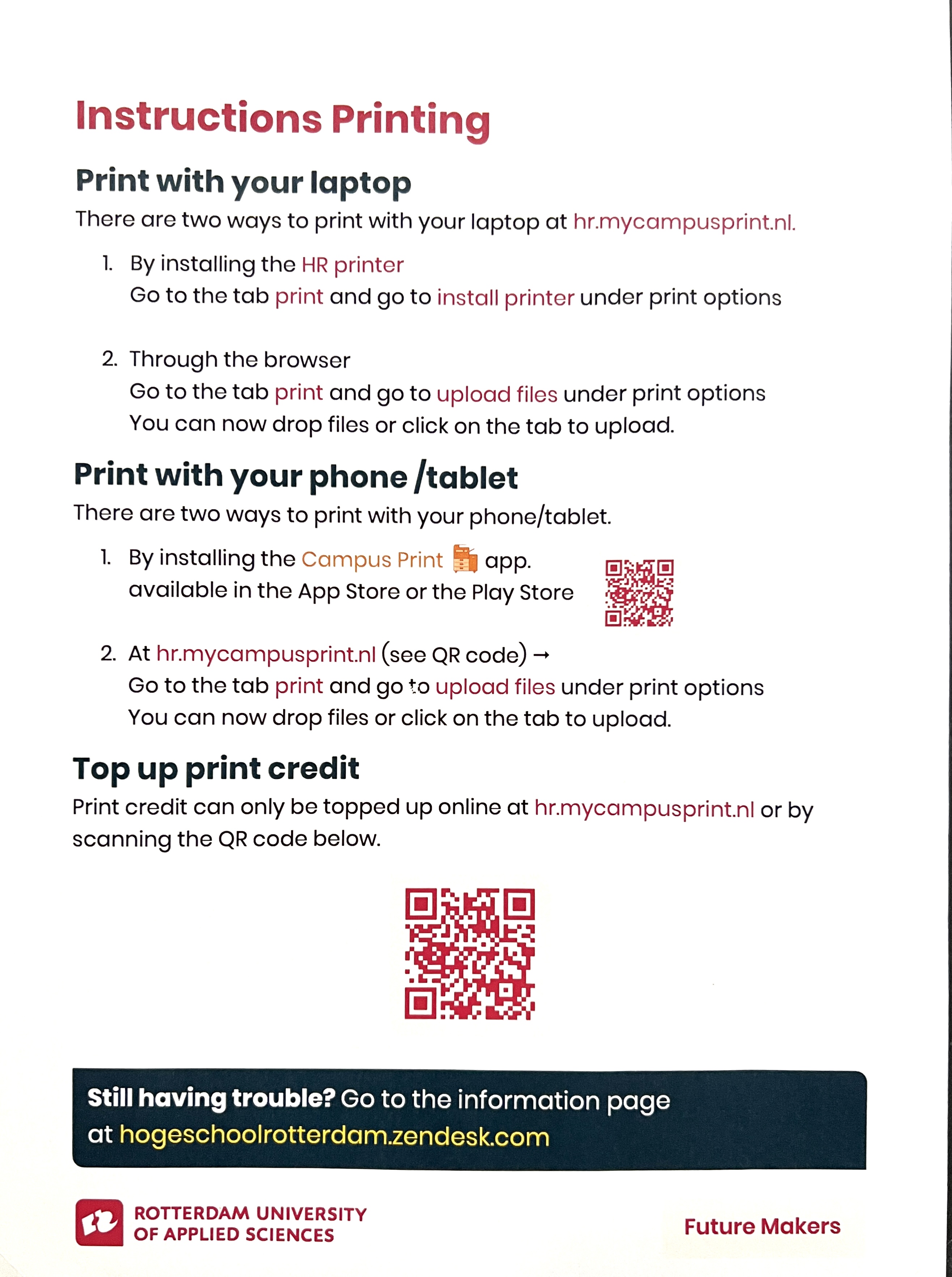|
|
| (10 intermediate revisions by one other user not shown) |
| Line 1: |
Line 1: |
| {{Template:Quickstartguide}}
| | [[File:Hrprinters.jpg|left]] |
| == Install iPrint ==
| |
| Install iPrint and _HR.Followme printer
| |
| Follow the steps on: http://print.hr.nl (works only within the buildings of the Rotterdam University of Applied Sciences)
| |
|
| |
|
| * Choose your operational system and install iPrint
| | '''for more detailed information please check this [https://hint.hr.nl/nl/HR/english/services/ict/Printing_copying_scanning/ link]''' |
| <br>
| |
| [[File:choosesystem.png|520px]] | |
| | |
| == Print Settings for the Canon Multi Functional Printers ==
| |
| *Open the print window in your program (Indesign/Acrobat/Photoshop)
| |
| Don't print directly from the desktop, you have less control over the settings
| |
| <br>
| |
| [[File:Mainwindow.png]]
| |
| *Choose the HR_FollowME printer
| |
| <br>
| |
| [[File:choosehr.png]]
| |
| <br>
| |
| ===Page Setup===
| |
| *Go to Page Setup on the bottom of the print window and choose your paper size
| |
| <br>
| |
| [[File:pagesetup.png|520px]]
| |
| | |
| ===Printer Settings===
| |
| *Go to Printer on the bottom of the print window
| |
| <br>
| |
| [[File:printer.png|520px]]
| |
| ====Layout====
| |
| *Go to Layout
| |
| If you want to print multiple smaller pages on one page change the "Pages per Sheet"
| |
| <br>
| |
| [[File:layout.png|520px]]
| |
| *
| |
| <br>
| |
| ====Printer Options====
| |
| *Go to Printer Options*
| |
| [[File:printeroptionsmore.png|520px]]
| |
| | |
| =====Paper Source=====
| |
| *If you want to use paper inside the printer choose Auto
| |
| <br>
| |
| [[File:insidepaper.png|520px]]
| |
| *If you want to use your own paper choose the Multi-purpose Tray
| |
| <br>
| |
| Set the paper type by Settings.
| |
| Choose the type that come the closest to your paper.
| |
| <br>
| |
| [[File:muliti.png|520px]][[File:papertype.png|520px]]
| |
| | |
| =====Finishing=====
| |
| *Set the Print Style
| |
| <br>
| |
| 1 or 2 sided Print
| |
| <br>
| |
| [[File:printstyle.png|520px]]
| |
| <br>
| |
| When you print on landscape set it on the Short Edge (Left).
| |
| <br>
| |
| [[File:printstylelongedge.png|520px]]
| |
| | |
| =====Quality=====
| |
| *Set Quality to 1200dpi
| |
| <br>
| |
| [[File:quality.png|520px]]
| |
| | |
| =====Make a preset from your settings=====
| |
| <br>
| |
| [[File:hrpresets.png|520px]]
| |
| | |
| ===Send to the printer and print===
| |
| *Log in with your student number and password
| |
| <br>
| |
| [[File:login.png|320px]]
| |
| <br>
| |
| *Wait until the file is sent to the printer
| |
| <br>
| |
| [[File:waitsend.png|320px]]
| |
| <br>
| |