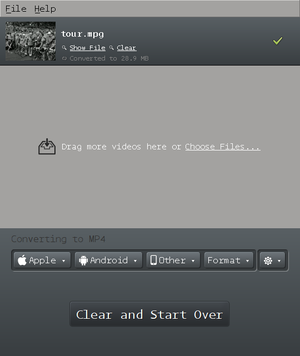Difference between revisions of "Courses/Design & Technique-Essential Web Design/Q2/06"
(→events) |
|||
| Line 72: | Line 72: | ||
===in Miro=== | ===in Miro=== | ||
* Select the file you want to convert to .ogv and .mp4 | * Select the file you want to convert to .ogv and .mp4 | ||
* Choose the Format menu: | * Choose the Format menu: | ||
'''For a .mp4 video''' | ** '''For a .mp4 video''' Video > <code>MP4</code> | ||
** '''For a .ogv video''' Video > <code>Ogg Theora</code> | |||
** | |||
'''For a .ogv video''' | |||
* Press the large button: "Convert to ..." | * Press the large button: "Convert to ..." | ||
Conversion will start. When it is done the new file will be saved. | Conversion will start. When it is done the new file will be saved. | ||
[[File:Miro Video Converter_005.png|thumb]] | |||
== video tag == | == video tag == | ||
Revision as of 17:31, 2 January 2016
audio and video in HTML5
HMTL5 includes a standard way to embed audio and video tags, without the use of flash. It playing audio and video quite easy and opens up a lot of possibilities audio-visual interaction and manipulation.
Let's see how.
preparing your video files
To be certain that your videos will play in all current browsers, you'll need to have videos in both .mp4 and .ogv container formats. [1]
| Royalty Free | Patented | |
|---|---|---|
| Codec & containers | Theora(video) + Vorbis(audio) > .ogv | H.264 (video) + AAC or MP3 (audio) > .mp4 |
| Browsers | Firefox, Chrome, Opera | Internet Explorer, Chrome, Safari |
video codecs and containers explained
Video files such as .avi .mp4 .ogv .mkv are container formats. Like a .zip file which contains other files within it, video container formats define how to store video and audio streams within them. [2]
Each video container allow specific audio and video codecs.
A codec defines the way (the algorithm) by which a audio or video stream is encoded and decoded. [3]
video codes
H264
- can be embedded in mp4 container
- is patent-encumbered
Theora
- can be embedded in any codec, but is most common in .ogv container
- royalty-free
audio codecs
MP3
- number of channels: 1 or 2 [4]
- possible bitrates: 64 kbps, 128 kbps, 192 kbps
- is patent-encumbered
- Also known as MPEG-1 Audio Layer 3.
AAC
- is patent-encumbered
- number of channels: up to 48
- Also known as Advanced Audio Coding
Vorbis
- can be embedded in .ogg (also .mp4, .webm, .mkv) containers
- royalty-free
- number of channels: any
prepare your files
As said previously: To be certain that your videos will play in all current browsers, you'll need to have videos in both .mp4 and .ogv container formats. In other words you need to encode your videos into these 2 formats.
There are several solutions to do this, but Miro video converter seems to the best, converting both to .mp3 and .ogg.
Download Miro from http://www.mirovideoconverter.com/
in Miro
- Select the file you want to convert to .ogv and .mp4
- Choose the Format menu:
- For a .mp4 video Video >
MP4 - For a .ogv video Video >
Ogg Theora
- For a .mp4 video Video >
- Press the large button: "Convert to ..."
Conversion will start. When it is done the new file will be saved.
video tag
<video controls>
<source src="http://publicationstation.wdka.hro.nl/go-student/Andre-Castro/videos/tour.mp4" type="video/mp4">
<source src="http://publicationstation.wdka.hro.nl/go-student/Andre-Castro/videos/tour.ogv" type="video/ogg">
</video>
This is the simplest a web video player you can get.
A <video> tag encapsulating 2 <source> tags, each containing the same video in the different formats mp4 and ogv.
The argument controls make sure the video players has controls.
video tag attributes
Besides controls the <video> has a number of other attributes.[5]
- controls - if present, show player's controls
- autoplay - if present, automatically start player as page loads.
- loop - if present,
- poster - presents a poster image while the video is stopped as
- height
- width
<video controls loop width=800 poster="http://static.ddmcdn.com/gif/tour-de-france-top-ways-the-race-has-changed-picnic-130619.jpg">
<source src="http://publicationstation.wdka.hro.nl/go-student/Andre-Castro/videos/tour.mp4" type="video/mp4">
<source src="http://publicationstation.wdka.hro.nl/go-student/Andre-Castro/videos/tour.ogv" type="video/ogg">
</video>
events
Using Javascript and jQuery is possible to interactively control the events of the video. Here are a few examples:
play / pause with mouseover
<!DOCTYPE html>
<html>
<head>
<script src="http://code.jquery.com/jquery-1.11.3.min.js"></script>
<style>
div.videowrap {display: inline-block;}
</style>
</head>
<body>
<div class="videowrap">
<video id="testvideo" controls loop width=800 poster="http://static.ddmcdn.com/gif/tour-de-france-top-ways-the-race-has-changed-picnic-130619.jpg">
<source src="http://publicationstation.wdka.hro.nl/go-student/Andre-Castro/videos/tour.mp4" type="video/mp4">
<source src="http://publicationstation.wdka.hro.nl/go-student/Andre-Castro/videos/tour.ogv" type="video/ogg">
</video>
</div>
<script>
$(document).ready(
function(){
video = $('video#testvideo')[0]; //video player on to variable
$('div.videowrap').mouseover(
function(){
video.play()
})
.mouseout(
function(){
video.pause()
})
})
</script>
</body>
</html>
- seek
play / pause with mouseover
play / pause with mouseover
play / pause with mouseover
event listeners
video sources
https://archive.org/details/movies
references
AV Codes supported by video containers
notes
- ↑ Read more on browsers' supported formats in https://developer.mozilla.org/en-US/docs/Web/HTML/Supported_media_formats
- ↑ http://diveintohtml5.info/video.html
- ↑ Note: a lossy audio and video compression codecs try to store the max amount of information in the smallest amount of space. One technique use to achieve this goal in video is the use of key frames instead of sequence of frames. In a second there only two or three key frames are used to create the illusion of movement, the remaining frames are filled with inbetweens, changes og pixel color. When a drastic change to the image occurs a key frame must be created.
- ↑ Unlike video, audio typically is in stereo, which means that it has 2 channels or streams
- ↑ Read more on video attributes in https://developer.mozilla.org/en-US/docs/Web/HTML/Element/video
- ↑ All info on av codecs and containers in http://wiki.multimedia.cx/