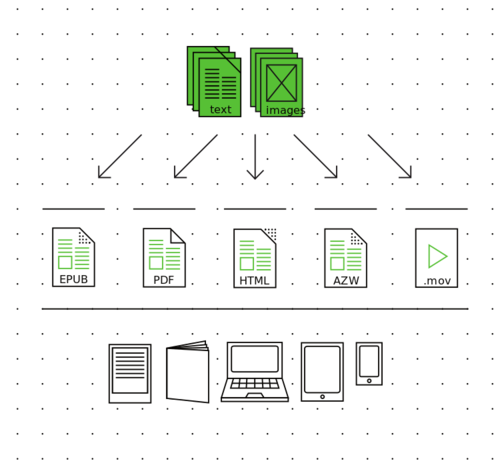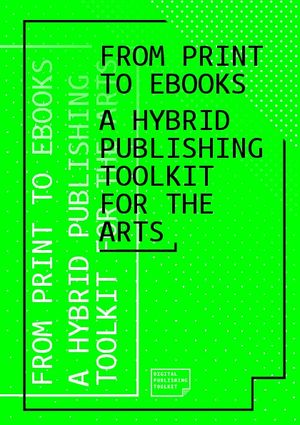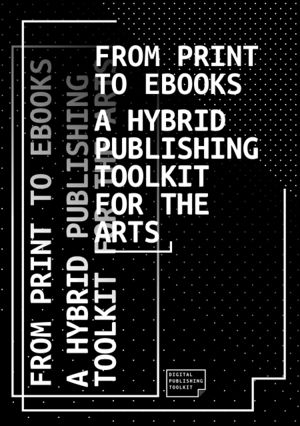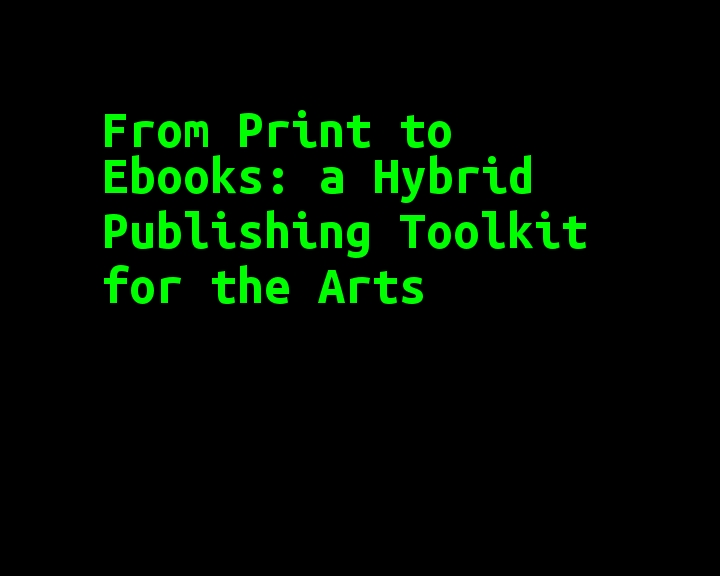Difference between revisions of "Courses/Hybrid publishing/Q8"
| Line 14: | Line 14: | ||
*** chapert 6.3 3. "Do-it-yourself EPUB using Pandoc" | *** chapert 6.3 3. "Do-it-yourself EPUB using Pandoc" | ||
* Publications: | * Publications we'll work on: | ||
** repository: https://github.com/wdka-publicationSt/editorial_design/ | ** repository: https://github.com/wdka-publicationSt/editorial_design/ | ||
** zip: https://github.com/wdka-publicationSt/editorial_design/archive/master.zip | ** zip: https://github.com/wdka-publicationSt/editorial_design/archive/master.zip | ||
| Line 24: | Line 24: | ||
** [https://developer.apple.com/xcode/download/ Xcode] (mac) | ** [https://developer.apple.com/xcode/download/ Xcode] (mac) | ||
</div> | </div> | ||
= Plan = | = Plan = | ||
Revision as of 13:24, 11 May 2016
<slidy theme="a" />
Professional development workshop on Hybrid Publishing
practicals
- planning page: https://mywdka.nl/15kw8go/onderwijsenlesaanbod/planning/#post-7
- Room: BL.00.10a
- Reading List
- From Print to Ebooks: a Hybrid Publishing Toolkit for the Arts
- chapters 02,
- chapert 6.3 3. "Do-it-yourself EPUB using Pandoc"
- From Print to Ebooks: a Hybrid Publishing Toolkit for the Arts
- Publications we'll work on:
- software used (download to your computer):
- Calibre,
- Pandoc download for mac,
- plain-text editors ( Sublime Text, Gedit )
- Xcode (mac)
Plan
- Presentations
- (Full concentration)
- Hybrid publishing
- concepts,
- examples
- formats (markups)
- tools and strategies
How do you read???
publishing?
- hybrid publishing as an extension of efforts from Publication station - establishing dialog between analog & digital
- continuation of Alessandro Ludovico's research on Post-Digital Print at WdKA
- continuation of Digital Publishing Toolkit project & From Print to Ebooks – a Hybrid Publishing Toolkit for the Arts
- publishing as a way to expose the research undertaken within WdKA
- publishing as a learning tool
hybrid publication?
A publication that inhabits both analog and digital worlds.
hybrid publishing works
Traumawien [1] [2] http://rlv.zcache.com/traumawien_button-rb0a7981400224870838ec6aaa582161c_x7j3i_8byvr_512.jpg
Badlands Unlimited http://badlandsunlimited.com/wp-content/uploads/2013/06/book_small.gif http://badlandsunlimited.com/books/phaedrus-pron/
Books Scapes, Julien Levesque, 2012
http://p-dpa.net/wp-content/uploads/2015/03/Screen-Shot-2014-02-15-at-17.17.18-600x150.png
E-Book Backup, Jesse England, 2012
http://p-dpa.net/wp-content/uploads/2015/03/9_ebookbackup4-300x225.jpg
More hybrid publishing works in Post-Digital Publishing Archive
Multichannel publishing workflows
- ePub
- PDF (print book)
- website
- ebook trailer
Ebook trailer of From Print to Ebooks
Tools for hybrid publishing
- open source, simple tools that work in combination, forming publishing pipelines
Hands-on exploration of strategies and tools
plain text files
Are only constituted by text. No images, no visual markings.
Are edited using plain text editors and NOT word processors.
Can be displayed using the terminal cat myfile.txt will print the content of myfile.txt
Markings are done using special (meta)characters
Historical examples of plain text file undeground publishing
Markups languages
Markups languages are ways of marking text, giving with words specific hierarchical and visual rendering.
By marking the text according to markup languages it is possible to:
- add reading aids, such bold, italic, blockquotes
- add a clear text hierarchy: section titles, sub-section titles, sub-sub-sub section titles
- convert between different markup languages - as they mostly compatible
Markup languages examples
Each markup uses a different markings
HTML:
<h1>Revenge of the Text</h1>
<p>There is a room in the <strong>Musée d’Orsay</strong> that I call the <em>room of possibilities</em>.</p>
<p>That room contains:</p>
<ul>
<li>a snow flake</li>
<li>the end of a cloud</li>
<li>a bit of nothing</li>
</ul>
# Revenge of the Text There is a room in the **Musée d’Orsay** that I call the *room of possibilities*. That room contains: * a snow flake * the end of a cloud * a bit of nothing
= Revenge of the Text = There is a room in the '''Musée d’Orsay''' that I call the ''room of possibilities''. That room contains: * a snow flake * the end of a cloud * a bit of nothing
Why Markdown ?
- simple
- only one way to create a structure
- compatible with HTML, but easier to read and write
- allows the inclusion of HTML tags.
- any plain text editor such as Sublime Text or Gedit can edit Markdown files.
- there are WYSIWYG Markdown editors such as MacDown.
Hands on
- download the repository of texts for this project: https://github.com/wdka-publicationSt/editorial_design/archive/master.zip
- unzip
- from all its files there choose 1 file, you'll be working on, for today
- copy it to a folder dedicated to today's class
- open in a text editor: sublime, gedit,etc
- Look at the markdown syntax
More on Markdown syntax in http://daringfireball.net/projects/markdown/syntax
convert this file into other formats
Using Pandoc:
- html
- docx
- mediawiki
Pandoc - a markup converter
If you need to convert files from one markup format into another, pandoc is your swiss-army knife
But it runs on the command line.
Command Line or Shell
- a text-based interface to your computer's file system
- popularized before the period of personal computers,
- when computers where shared (time-sharing) by many users
- accessed by a dumb terminal (screen and keyboard interface to the main computer) File:Dumbterminal.jpg
- centeral to UNIX and descendant operating systems: Linux, Mac
- constituted by small programs that do one thing only and well
Command line cheat-sheet
CORE COMMANDS
| cd [folder] | Change directory |
| ~/ | shortcut for your home directory. ~/Documents, ~/Downloads, ~/Desktop |
| cd ~ | Change to Home directory, e.g. ‘cd ~/Documents/’ |
| cd / | Root of drive |
| ‘cd ../’ = Move 1 level up | |
| ‘cd ../../’ = Move 2 levels up | |
| ls | List files and folder inside current folder |
| pwd | Full path to working directory |
| cat [file] | print content (concatenate) of file to screen |
| less [file] | read into content (concatenate) of file to screen |
| rm [file] | Remove a file, e.g. rm [file] [file] |
| rm -r [dir] | Remove a directory and contents |
| cp [file] [newfile] | Copy file to file |
| cp [file] [dir] | Copy file to directory |
| mv [file] [new filename] | Move/Rename file or dirtory, e.g. mv -v [file] [dir] |
| clear | Clear screen |
COMMAND HISTORY
| history | Shows the stuff typed previously |
DIRECTORY MANAGEMENT
| mkdir [dir] | Create new directory |
| mkdir -p [dir]/[dir] | Create nested directories |
| rmdir [dir] | Remove directory ( only operates on empty directories ) |
| rm -R [dir] | Remove directory and contents |
PIPES - Allows to combine multiple commands that generate output
| more | Output content delivered in screensize chunks |
| > [file] | Push output to file, keep in mind it will get overwritten |
| >> [file] | Append output to existing file |
| < | Tell command to read content from a file |
HELP
| man [command] | Show the manual for ‘command’ |
| whatis [command] | Gives a one-line description of ‘command’ |
| [command] -h | Offers help |
| [command] —help | Offers help |
| [command] help | Offers help |
| reset | Resets the terminal display |
~ from Terminal_cheat_sheet
Command line exercise
TO DO[2]
http://flossmanuals.net/command-line/
Pandoc - Convert from Markdown to HTML
pandoc --from markdown --to html5 --standalone input.mw -o output.html
--from- option standing for “from”, is followed by the input format;--to- option standing for “to”, is followed by the output format;--standalone- option standing for “standalone”, produces output with an appropriate header and footer;-o- option for file output
editing the HTML file
Add CSS files [3]
<!DOCTYPE html>
<html>
<head>
<link rel="stylesheet" type="text/css" href="style.css" />
</head>
<body>
<h1>my html file</h1>
</body>
</html>
Pandoc - converting to ICML
ICML is a (XML based) file format, from InCopy(Adobe’s own text processor), which can be imported into Adobe InDesign, and maintain its structures (bolds, italics, section titles), etc.
pandoc --standalone --from markdown --to icml input.html --output=ouput.icml
Pandoc - converting to ePub
Simple:
pandoc --from html --to epub3 input.html --output=mybook.epub
Advanced (including stylesheet, cover image, chapter level ):
pandoc --from html --to epub3 input.html --output=mybook.epub --epub-stylesheet=styles.css --epub-cover-image=cover.jpg --epub-chapter-level=1
--epub-stylesheet- CSS file that will style the Epub--epub-cover-image- cover file - can either be .jpg or .png--epub-chapter-level- at what heading level will the chapter brakes occur
Importing ICML to inDesign
- import ICML file to a InDesign project with: File > Place
- Its paragraph and chapter styles remain intact:
- Images are given an empty placeholder.
Design with Styles
Style the content only using paragraph and character styles.
Paragraph/Characters styles are in: Type > Paragraph/Character Styles
Updating content
If you don't change the content inside a inDesign project.
- the ICML remains linked to the inDesign project,
- changes: in the performed on Markdown source file will be integrated into the inDesign project.
ASSIGNMENT
For May 27:
Choose 1 publication you want to work in. From the 3 possible publications (https://github.com/wdka-publicationSt/editorial_design/archive/master.zip)
Using at least 1 file from the chosen one
- convert it to: an HTML file & an ICML file
- use CSS to make different sketches for the digital (html) identity of this book
- use inDesign style to create different sketches of the paper identity of this book
This will be the starting points for the publication you will do in quarter 8.
Bring these sketches to next class, on May 27;
- ↑ Markdown Syntax in http://daringfireball.net/projects/markdown/syntax
- ↑ Command line exercise
- ↑ Learn more on CSS in the pages: Courses/Design & Technique-Essential Web Design/03, Courses/Design & Technique-Essential Web Design/04