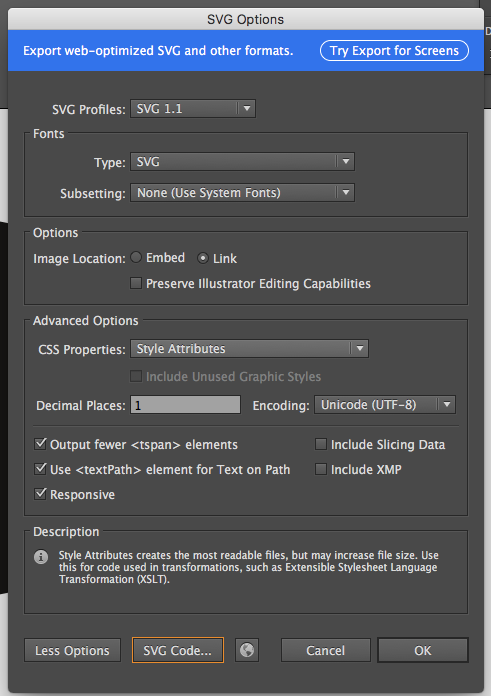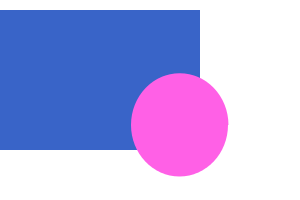Difference between revisions of "Courses/Design & Technique-Essential Web Design/Q2/01"
| (18 intermediate revisions by the same user not shown) | |||
| Line 1: | Line 1: | ||
= Examples from previous years= | |||
* https://codepen.io/noellevandijk/pen/MbwXpW | |||
* https://codepen.io/daankuyper/pen/qqbKmO | |||
* https://codepen.io/pntshglnd/pen/pNgKKY | |||
= SVG = | = SVG = | ||
==What is SVG?== | ==What is SVG?== | ||
SVG (Scalable Vector Graphics) is a vector image format. | SVG (Scalable Vector Graphics) is a '''vector image''' format. | ||
Contrary to '''raster graphics or bit maps''' (an image represented by a rectangular grid of pixels) a vector image is a description of its geometric shapes, or ''drawing instructions'', which the viewing | |||
[[File:vector_raster.gif |Image from http://apogeesigns.com/faq/what-is-a-vector-graphic/]] | [[File:vector_raster.gif |Image from http://apogeesigns.com/faq/what-is-a-vector-graphic/]] | ||
| Line 16: | Line 21: | ||
* easily included within an HTML document | * easily included within an HTML document | ||
* syntax similar to HTML | * syntax similar to HTML | ||
== Export Web friendly SVG in illustrator == | |||
[[File:SVG_illustrator.png]] | |||
== SVG: image and text == | == SVG: image and text == | ||
| Line 78: | Line 87: | ||
style="fill: red; stroke: black;"/> | style="fill: red; stroke: black;"/> | ||
* | * Text | ||
<text x="20" y="60" style="font-size:14;font-family:serif">test</text> | |||
== other SVG elements== | |||
* <code><g></code> | |||
The group element is not a shape, but element that gathers all of its child elements into one block | |||
* <code><use></code> | |||
The use element gives you a copy-and-paste ability. It can reproduce one element or group many times inside the SVG. | |||
<use xlink:href="#house" x="70" y="100"/> | |||
== SVG styled by CSS == | == SVG styled by CSS == | ||
http://codepen.io/anon/pen/yamzJo?editors=1000#0 | |||
http://codepen.io/anon/pen/dpBZqV?editors=1100 | |||
Notice that the SVG elements '''all have an id'''. | |||
This allow us to further style the svg images with CSS in the browser. | |||
You can style of the elements. | |||
Examples: | |||
* create a CSS rule for with a <code>:hover<code> selector for one of elements on the page. | |||
* create a CSS rule the whole svg element | |||
* import a custom font and used it to style the <code>text</code> element | |||
== SVG elements as hyperlink == | |||
SVG elements can become HTML hyperlinks. The SVG elements only need to be surround by | |||
<a xlink:href="http://nu.nl/"> | |||
svg element here | |||
</a> | |||
'''Note''' that here we are using <code>xlink:href=</code> and not simply <code>href</code> | |||
You svg element also need to contain the line <code>xmlns:xlink="http://www.w3.org/1999/xlink" </code> in order for links to work. | |||
==SVG from illustrator to web== | |||
http://creativedroplets.com/export-svg-for-the-web-with-illustrator-cc/ | |||
https://helpx.adobe.com/illustrator/how-to/export-svg.html | |||
==SVG image libraries== | |||
https://openclipart.org/ | |||
https://commons.wikimedia.org/wiki/Category:SVG | |||
== SVG works == | |||
http://publicationstation.wdka.hro.nl/go-student/Q2/Grotekerkplein/ | |||
== svg animations== | |||
For creating animations with SVG elements, you must use | |||
CSS keyframes. I | |||
See the links for more info. | |||
https://www.impressivewebs.com/demo-files/css3-animated-scene/ | |||
https://www.smashingmagazine.com/2011/05/an-introduction-to-css3-keyframe-animations/ | |||
https://css-tricks.com/guide-svg-animations-smil/ | |||
http://tutorials.jenkov.com/svg/svg-animation.html | |||
Examples: https://en.wikipedia.org/wiki/SVG_animation#Examples using SMIL and CSS animation | |||
Morphing shape example: https://upload.wikimedia.org/wikipedia/commons/6/6c/Morphing_SMIL.svg | |||
* transform the image based on user interaction | * transform the image based on user interaction | ||
* create a new image every time a user visits the site, | * create a new image every time a user visits the site, | ||
* etc. | * etc. | ||
Latest revision as of 18:20, 13 November 2017
Examples from previous years
- https://codepen.io/noellevandijk/pen/MbwXpW
- https://codepen.io/daankuyper/pen/qqbKmO
- https://codepen.io/pntshglnd/pen/pNgKKY
SVG
What is SVG?
SVG (Scalable Vector Graphics) is a vector image format.
Contrary to raster graphics or bit maps (an image represented by a rectangular grid of pixels) a vector image is a description of its geometric shapes, or drawing instructions, which the viewing
SVG Characteristics
- scalable - zooms wont pixelate or degrade the image quality
- text-based image format - like a webpage you can view and change the source code of an SVG image
- editable in vector drawing software (Inkscape, Adobe Illustrator)
- easily included within an HTML document
- syntax similar to HTML
Export Web friendly SVG in illustrator
SVG: image and text
This SVG image is the representation of the following SVG code:
You can use the inspector, a text-editor, or a vector drawing program to change the image.
<svg
xmlns:dc="http://purl.org/dc/elements/1.1/"
xmlns:cc="http://creativecommons.org/ns#"
xmlns:rdf="http://www.w3.org/1999/02/22-rdf-syntax-ns#"
xmlns:svg="http://www.w3.org/2000/svg"
xmlns="http://www.w3.org/2000/svg"
version="1.1"
width="300"
height="200"
id="svg3910">
<g
transform="translate(0,-852.36218)"
id="layer1">
<rect
width="200"
height="140"
x="92.85714"
y="908.07648"
id="rect3017"
style="opacity:1;fill:#3964c8;stroke:none" />
<path
d="m 254.28571,269.50504 a 74.285713,71.428574 0 1 1 -148.57142,0 74.285713,71.428574 0 1 1 148.57142,0 z"
transform="translate(-95.714287,658.57142)"
id="path3015"
style="opacity:1;fill:#ff64c8;stroke:none" />
</g>
</svg>
dimensions
Notice the height and width arguments in the example above. They determine how large the svg drawing space will be, in pixels.
width="300" height="200"
SVG basic shapes
As you can see in the example above an SVG is made up from basic shapes, that combined, styled, transformed and grouped can form complex drawings.
The basic shapes are:
- line
<line x1="40" y1="20" x2="80" y2="20" style="stroke-width: 10; stroke: black;"/>
- rectangle
<rect x="50" y="10" width="20" height="40" style="fill: none; stroke: black;"/>
- circle
<circle cx="30" cy="30" r="20" style="stroke: black; fill: red;"/>
- ellipse
<ellipse cx="80" cy="80" rx="20" ry="10" style="stroke: black; fill: none;"/>
- polygon - series of points that describe a geometric area to be filled and outlined
<polygon points="15,10 55, 10 45, 20 5, 20" style="fill: red; stroke: black;"/>
- Text
<text x="20" y="60" style="font-size:14;font-family:serif">test</text>
other SVG elements
<g>
The group element is not a shape, but element that gathers all of its child elements into one block
<use>
The use element gives you a copy-and-paste ability. It can reproduce one element or group many times inside the SVG.
<use xlink:href="#house" x="70" y="100"/>
SVG styled by CSS
http://codepen.io/anon/pen/yamzJo?editors=1000#0
http://codepen.io/anon/pen/dpBZqV?editors=1100
Notice that the SVG elements all have an id. This allow us to further style the svg images with CSS in the browser.
You can style of the elements. Examples:
- create a CSS rule for with a
:hoverselector for one of elements on the page. - create a CSS rule the whole svg element
- import a custom font and used it to style the
textelement
SVG elements as hyperlink
SVG elements can become HTML hyperlinks. The SVG elements only need to be surround by
<a xlink:href="http://nu.nl/">
svg element here
</a>
Note that here we are using xlink:href= and not simply href
You svg element also need to contain the line xmlns:xlink="http://www.w3.org/1999/xlink" in order for links to work.
SVG from illustrator to web
http://creativedroplets.com/export-svg-for-the-web-with-illustrator-cc/
SVG image libraries
https://commons.wikimedia.org/wiki/Category:SVG
SVG works
http://publicationstation.wdka.hro.nl/go-student/Q2/Grotekerkplein/
svg animations
For creating animations with SVG elements, you must use
CSS keyframes. I
See the links for more info.
https://www.impressivewebs.com/demo-files/css3-animated-scene/
https://www.smashingmagazine.com/2011/05/an-introduction-to-css3-keyframe-animations/
https://css-tricks.com/guide-svg-animations-smil/
http://tutorials.jenkov.com/svg/svg-animation.html
Examples: https://en.wikipedia.org/wiki/SVG_animation#Examples using SMIL and CSS animation
Morphing shape example: https://upload.wikimedia.org/wikipedia/commons/6/6c/Morphing_SMIL.svg
- transform the image based on user interaction
- create a new image every time a user visits the site,
- etc.