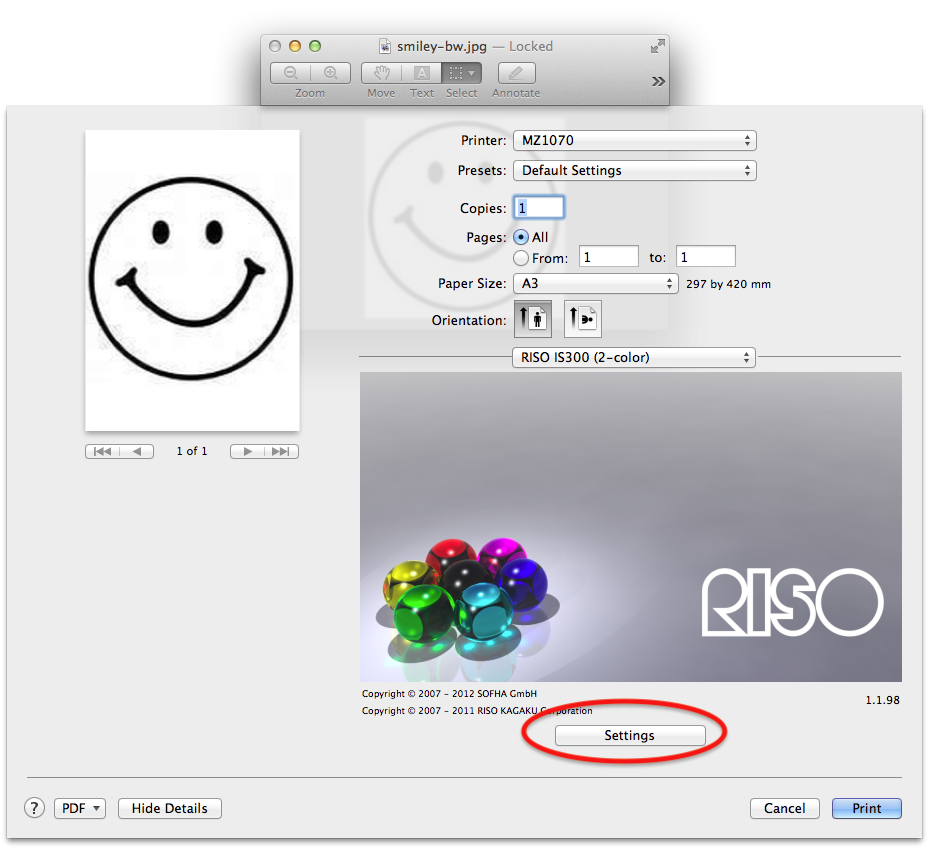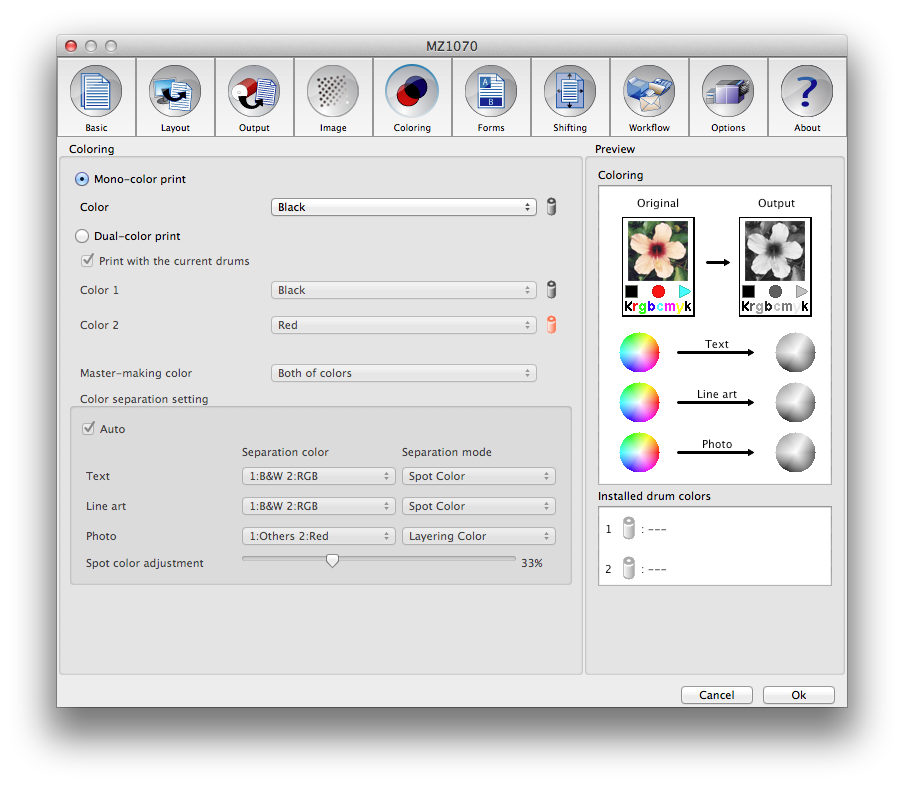Difference between revisions of "Quickstartguide talk:Riso"
From Publication Station
| Line 14: | Line 14: | ||
* Open the Print dialogue, or press Ctrl+P | * Open the Print dialogue, or press Ctrl+P | ||
* Go to ''RISO IS300'', and click ''"Settings"'' | * Go to ''RISO IS300'', and click ''"Settings"'' | ||
[[File:riso-printsettings.png | [[File:riso-printsettings.png]] | ||
* Make sure that under ''Coloring'' you have selected the colours that you have inserted into the machine | * Make sure that under ''Coloring'' you have selected the colours that you have inserted into the machine | ||
Revision as of 13:25, 8 March 2018
There are two stages involved in printing on the RISO. First Master creation, then Printing.
Step 1. Master Creation
- Prepare your file for print. Don't know how?
- Open your file
- Place the colour(s) that you want into the RISO. Don't know how?
- Open the Print dialogue, or press Ctrl+P
- Go to RISO IS300, and click "Settings"
- Make sure that under Coloring you have selected the colours that you have inserted into the machine
- Check and set any other settings you like (like paper size)
- Place paper into the RISO
- Press Print to create the master