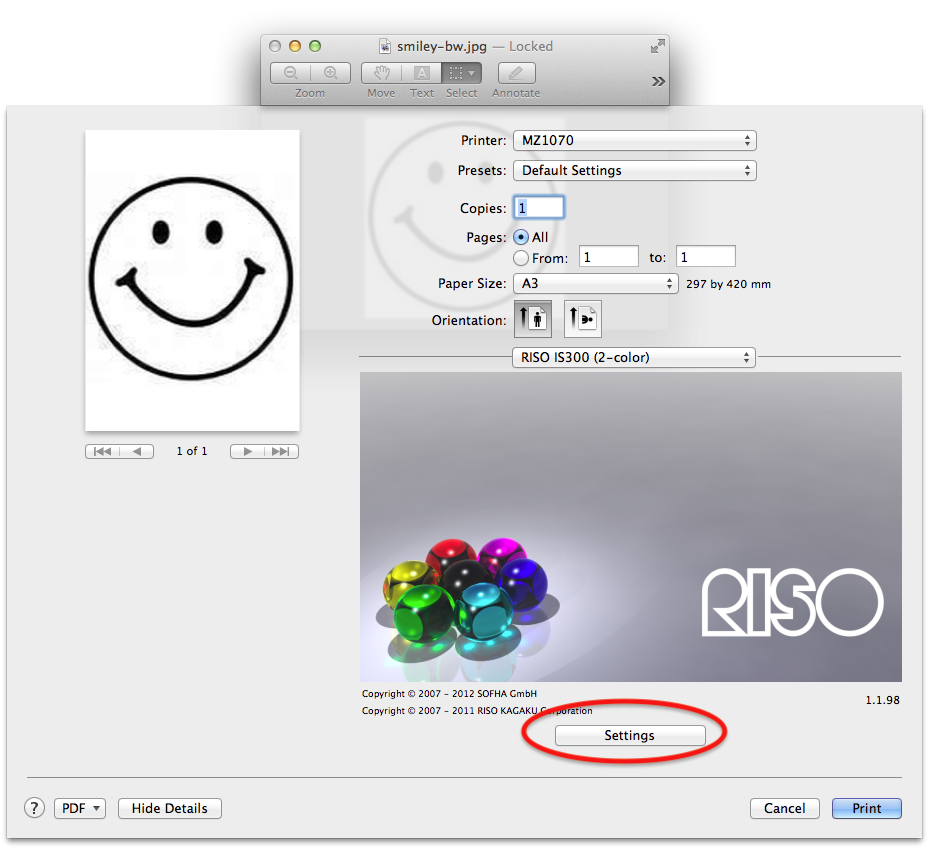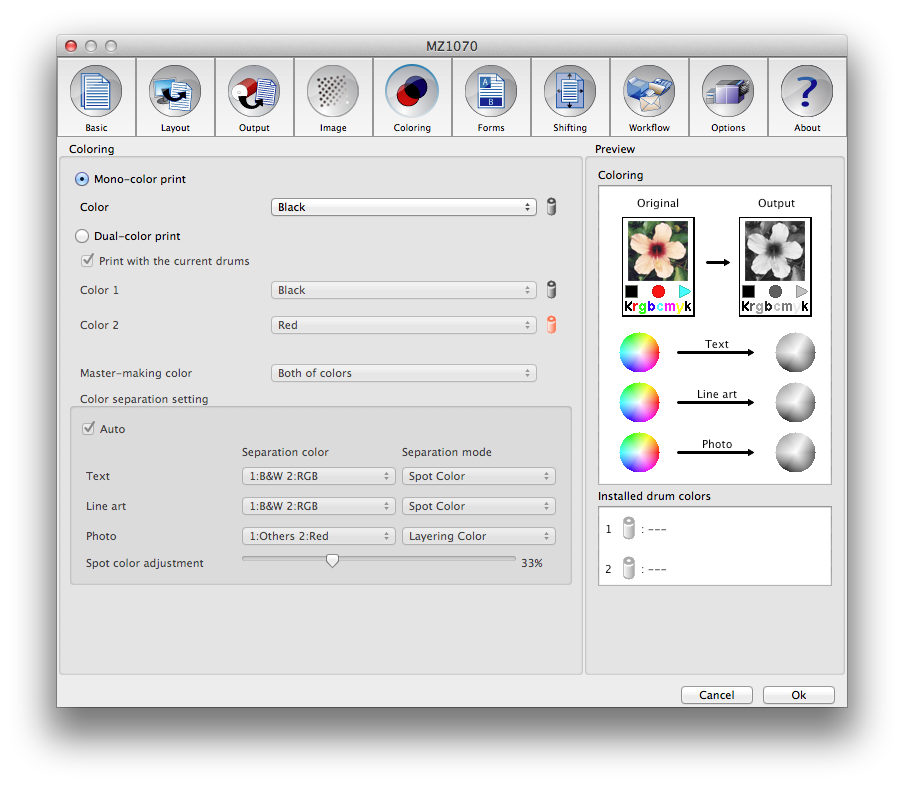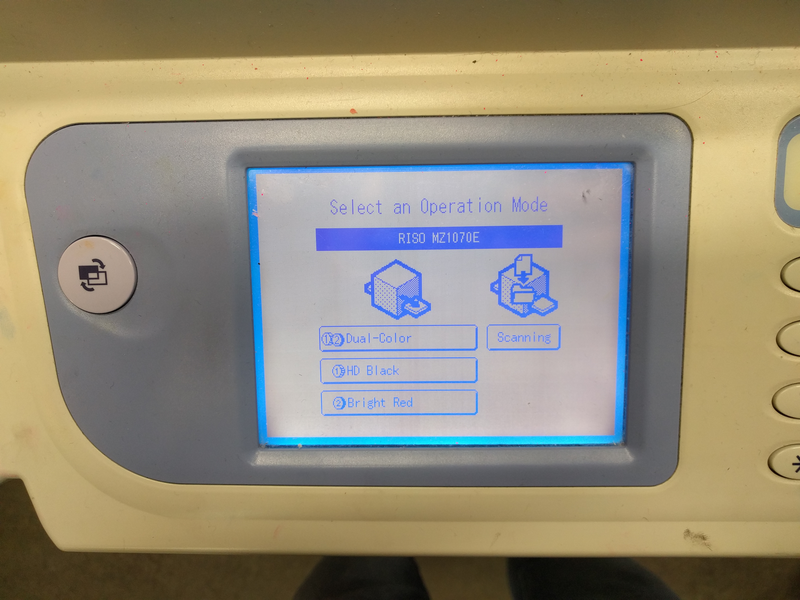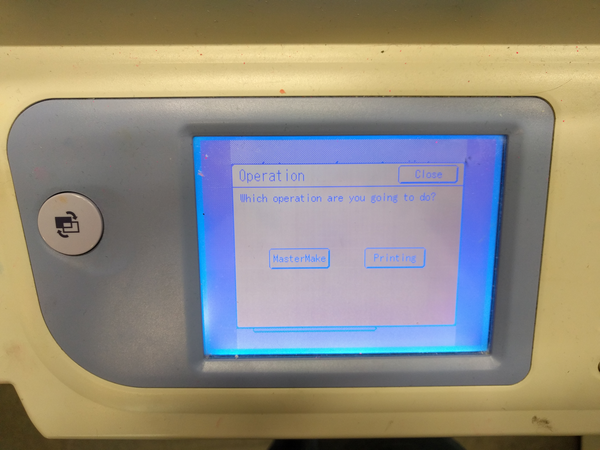Difference between revisions of "Quickstartguide talk:Riso"
From Publication Station
| Line 4: | Line 4: | ||
== Step 1. Master Creation == | == Step 1. Master Creation == | ||
=== with the Computer === | |||
* Prepare your file for print. [[#file|Don't know how?]] | * Prepare your file for print. [[#file|Don't know how?]] | ||
| Line 9: | Line 11: | ||
[[File:riso-file.png]] | [[File:riso-file.png]] | ||
* Place the colour(s) that you want into the RISO. [[#colour|Don't know how?]] | * Place the colour(s) that you want into the RISO making sure that your chosend colour is in the left hand side. [[#colour|Don't know how?]] | ||
[[File:riso-colours.png]] | [[File:riso-colours.png]] | ||
| Line 27: | Line 29: | ||
== Step 2. Printing == | == Step 2. Printing == | ||
* First make your Master(s) (see above) | |||
* Go to the screen on the RISO | |||
[[File:riso-screen.png]] | |||
* Select ''Drum 1'' or ''Dual-Color'' | |||
* Select ''Printing'' | |||
[[File:riso-screen-print.png]] | |||
* Place your paper in the feed tray | |||
[[File:riso-paper.png]] | |||
* Select how many copies you would like to make | |||
[[File:riso-counter.png]] | |||
* Press the green button | |||
[[File:riso-button.png]] | |||
== <span id="file"></span> File Preparation == | == <span id="file"></span> File Preparation == | ||
Revision as of 13:54, 8 March 2018
There are two stages involved in printing on the RISO. First Master creation, then Printing.
Step 1. Master Creation
with the Computer
- Prepare your file for print. Don't know how?
- Open your file
- Place the colour(s) that you want into the RISO making sure that your chosend colour is in the left hand side. Don't know how?
- Open the Print dialogue, or press Ctrl+P
- Go to RISO IS300, and click "Settings"
- Make sure that under Coloring you have selected the colours that you have inserted into the machine
- Check and set any other settings you like (like paper size)
- Place paper into the RISO
- Press Print to create the master
Step 2. Printing
- First make your Master(s) (see above)
- Go to the screen on the RISO
- Select Drum 1 or Dual-Color
- Select Printing
- Place your paper in the feed tray
- Select how many copies you would like to make
- Press the green button