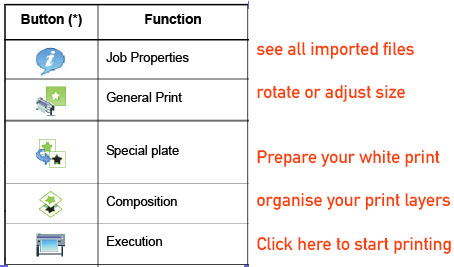Difference between revisions of "Quickstartguide:Mimaki"
From Publication Station
| Line 2: | Line 2: | ||
Import your PDF / JPG / TIFF file from Raster Link's Open File. | Import your PDF / JPG / TIFF file from Raster Link's Open File. | ||
Click on your document and choose one of the functions as shown in this scheme. | Click on your document and choose one of the functions as shown in this scheme. | ||
| Line 8: | Line 9: | ||
The Excecution button is where you start the machine to print. Choose Rip and Print (=default) | The Excecution button is where you start the machine to print. Choose Rip and Print (=default) | ||
[[File:Mimaki toetsen copy.jpg]] | [[File:Mimaki toetsen copy.jpg]] | ||
| Line 13: | Line 15: | ||
On the flatbed printer: If the little screen says Local, press the button Remote to switch from offline to online. | On the flatbed printer: If the little screen says Local, press the button Remote to switch from offline to online. | ||
For more information (in Dutch) click here | For more information (in Dutch) click here | ||
http://publicationstation.wdka.hro.nl/wiki/index.php/MIMAKI | http://publicationstation.wdka.hro.nl/wiki/index.php/MIMAKI | ||
Revision as of 14:21, 15 March 2019
Printing with the Mimaki Flatbed Printer
Import your PDF / JPG / TIFF file from Raster Link's Open File.
Click on your document and choose one of the functions as shown in this scheme.
The General Print shows the table where you put your material on.
The Excecution button is where you start the machine to print. Choose Rip and Print (=default)
On the flatbed printer: If the little screen says Local, press the button Remote to switch from offline to online.
For more information (in Dutch) click here