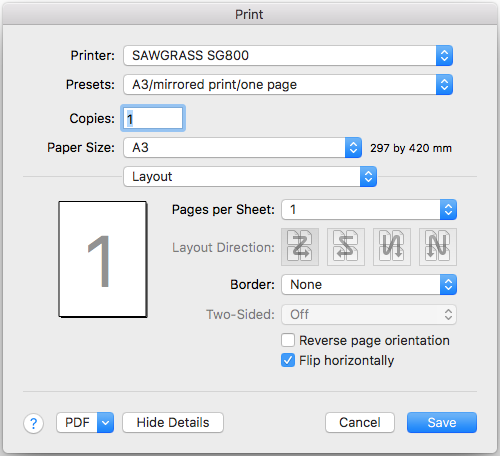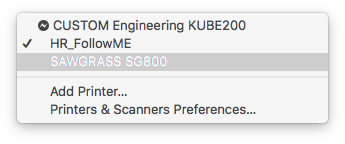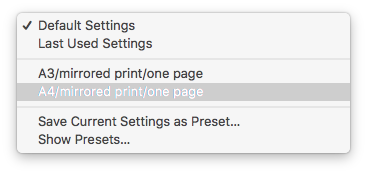Difference between revisions of "Quickstartguide:Sublimation"
From Publication Station
| Line 1: | Line 1: | ||
{{Template:Quickstartguide}} | {{Template:Quickstartguide}} | ||
== File Preparation == | |||
* To transfer an image to a piece of fabric, you must save your design as: | |||
- JPEG | |||
- PNG | |||
- PDF | |||
- Photoshop File | |||
== Materials == | |||
== Printing == | |||
* Open your file in any program you can print from. | * Open your file in any program you can print from. | ||
* <command P> or >File>Print to go to the print | * Hit <command+P> on the keyboard or >File>Print to go to the print dialogue. | ||
[[File:Sawgrass_print_dialog.png]] | [[File:Sawgrass_print_dialog.png]] | ||
* | * Make sure to choose the <SAWGRASS SG800> as the printer. | ||
[[File:Sawgrass_chooseprinter.png]] | [[File:Sawgrass_chooseprinter.png]] | ||
Revision as of 07:36, 10 May 2022
File Preparation
- To transfer an image to a piece of fabric, you must save your design as:
- JPEG - PNG - PDF - Photoshop File
Materials
Printing
- Open your file in any program you can print from.
- Hit <command+P> on the keyboard or >File>Print to go to the print dialogue.
- Make sure to choose the <SAWGRASS SG800> as the printer.
- Choose <A3/mirrored/one page> or <A4/mirrored/one page> as preset.
(this set the printer to the right paper size, the right color profile and it flips the image)
- Hit print.
- Place the transfer paper face down down (the tekst on the back readable to you) in paper tray.
- Wait till the print is done.
- Go to the Heat Transfer Press to transfer your image.