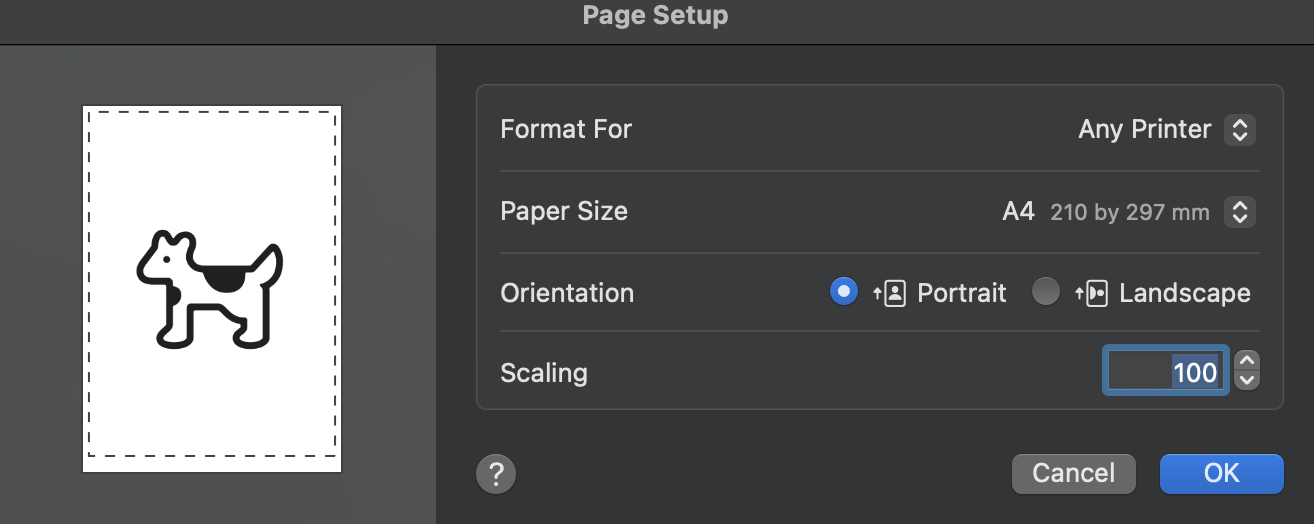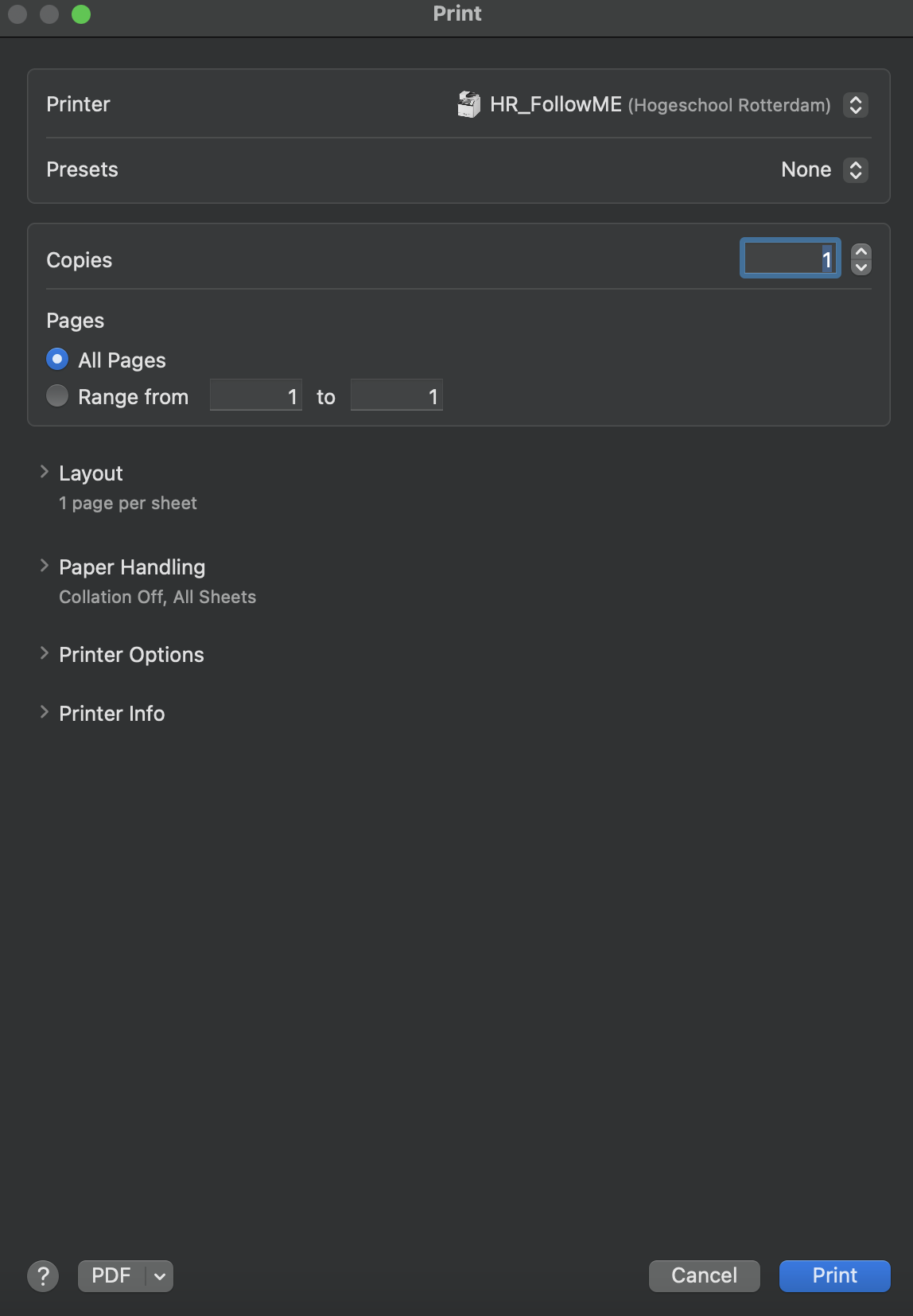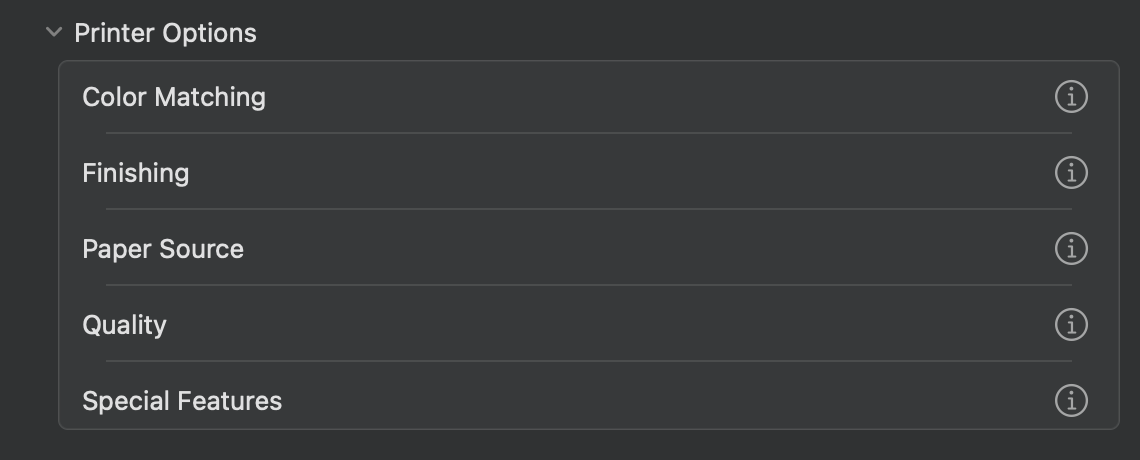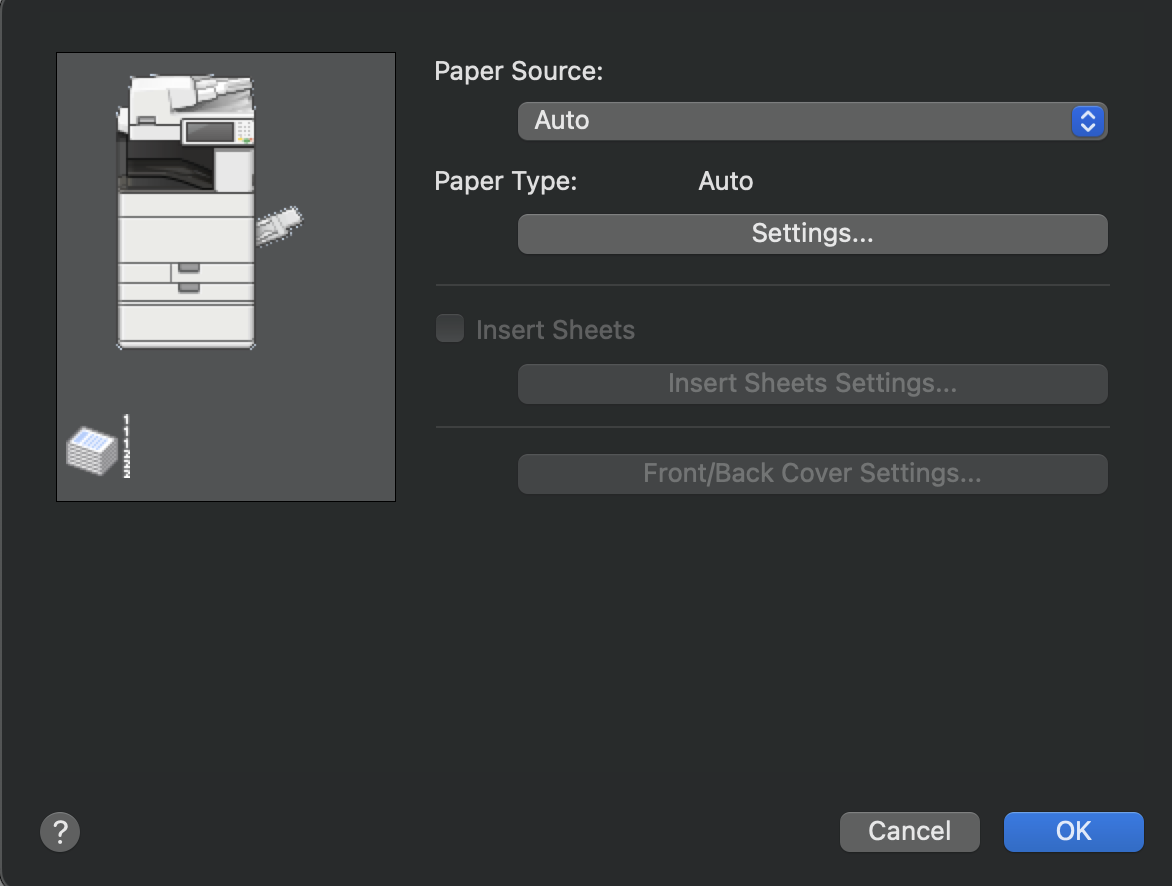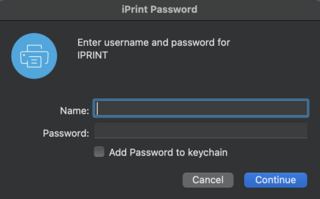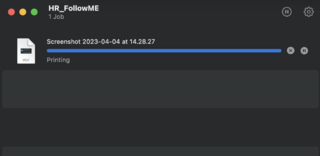Difference between revisions of "Quickstartguide:HR-PRINTERS"
From Publication Station
| Line 49: | Line 49: | ||
=====Finishing===== | =====Finishing===== | ||
*Set the Print Style | |||
<br> | |||
Set the Print Style | |||
1 or 2 sided Print | 1 or 2 sided Print | ||
<br> | |||
[[File:printstyle.png]] | |||
When you print on landscape set it on the Short Edge (Left). | When you print on landscape set it on the Short Edge (Left). | ||
<br> | |||
[[File:printstylelongedge.png]] | |||
=====Quality===== | =====Quality===== | ||
Revision as of 10:21, 11 April 2023
Install iPrint
Install iPrint and _HR.Followme printer Follow the steps on: http://print.hr.nl (works only within the buildings of the Rotterdam University of Applied Sciences)
- Choose your operational system and install iPrint
Print Settings for the Canon Multi Functional Printers
- Open the print window in your program (Indesign/Acrobat/Photoshop)
Don't print directly from the desktop, you have less control over the settings
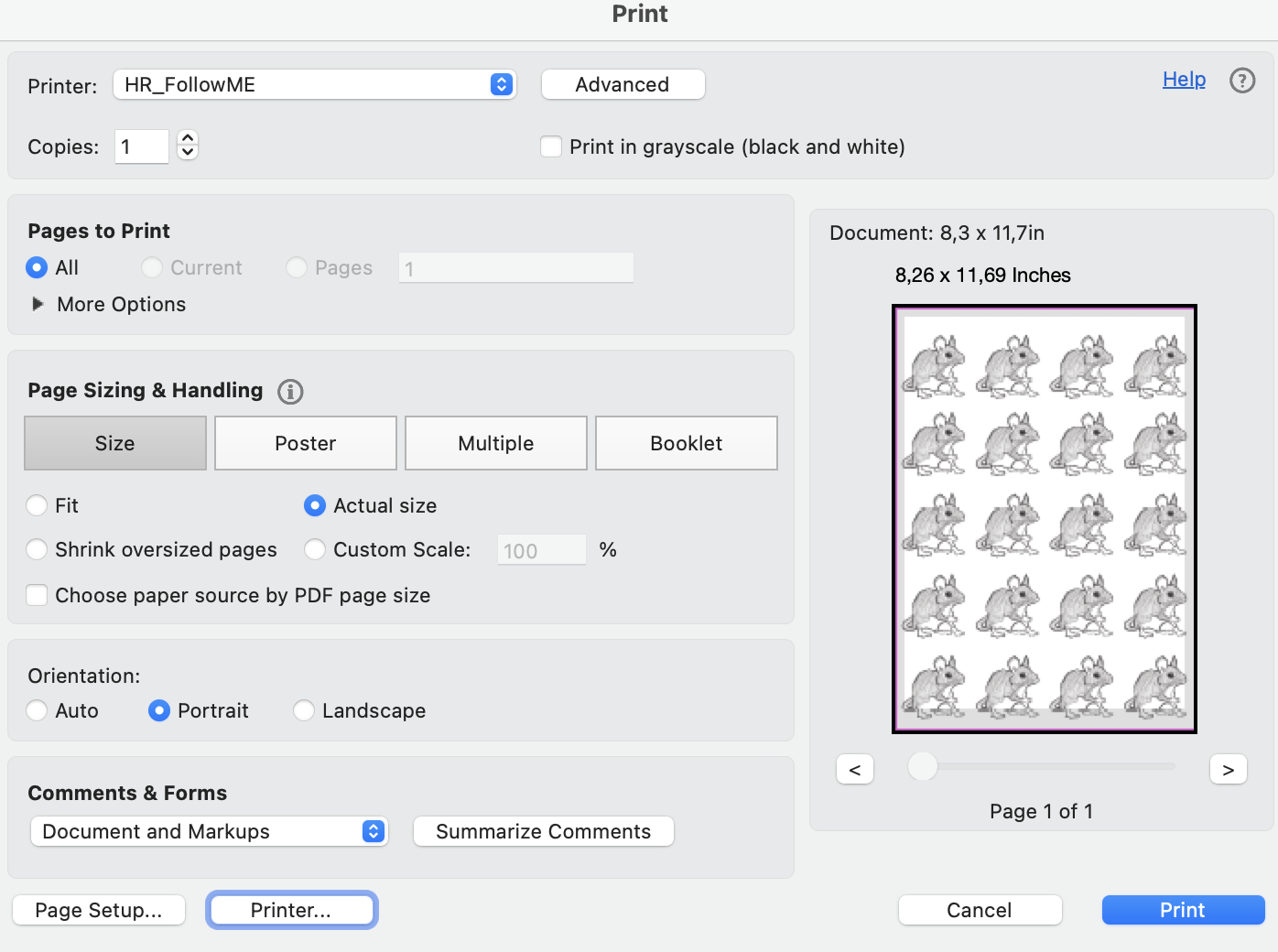
- Choose the HR_FollowME printer
Page Setup
- Go to Page Setup on the bottom of the print window and choose your paper size
Printer Settings
- Go to Printer on the bottom of the print window
Layout
- Go to Layout
If you want to print multiple smaller pages on one page change the "Pages per Sheet"
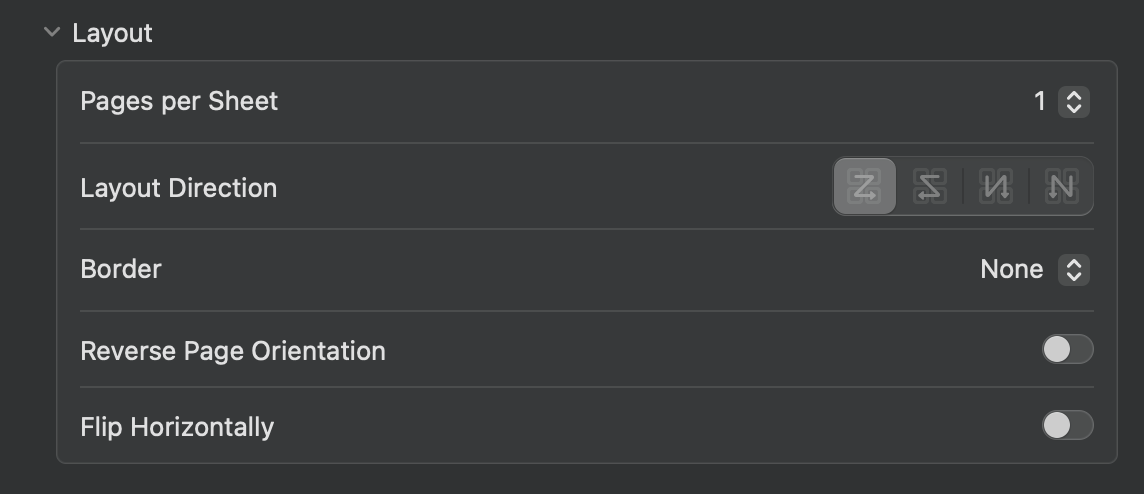
Printer Options
- Go to Printer Options*
Paper Source
- If you want to use paper inside the printer choose Auto
- If you want to use your own paper choose the Multi-purpose Tray
Set the paper type by Settings.
Choose the type that come the closest to your paper.
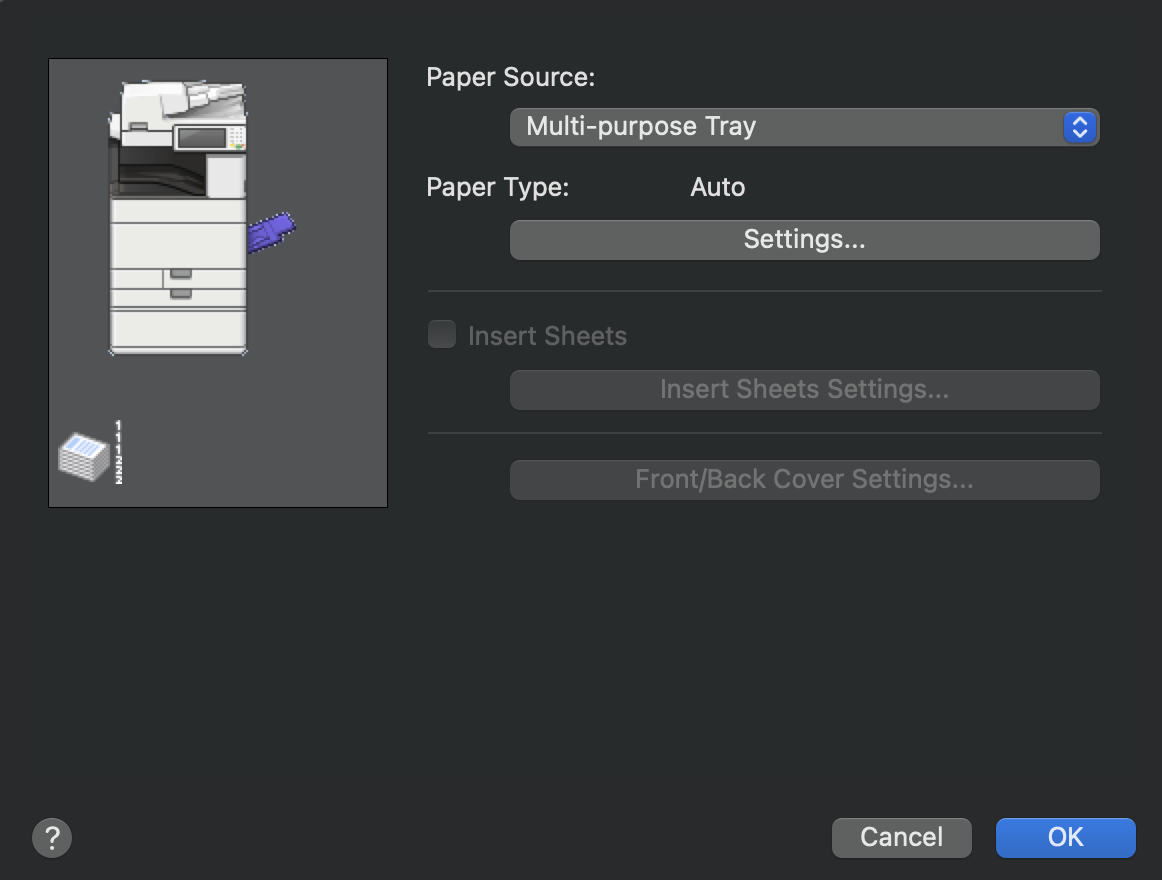
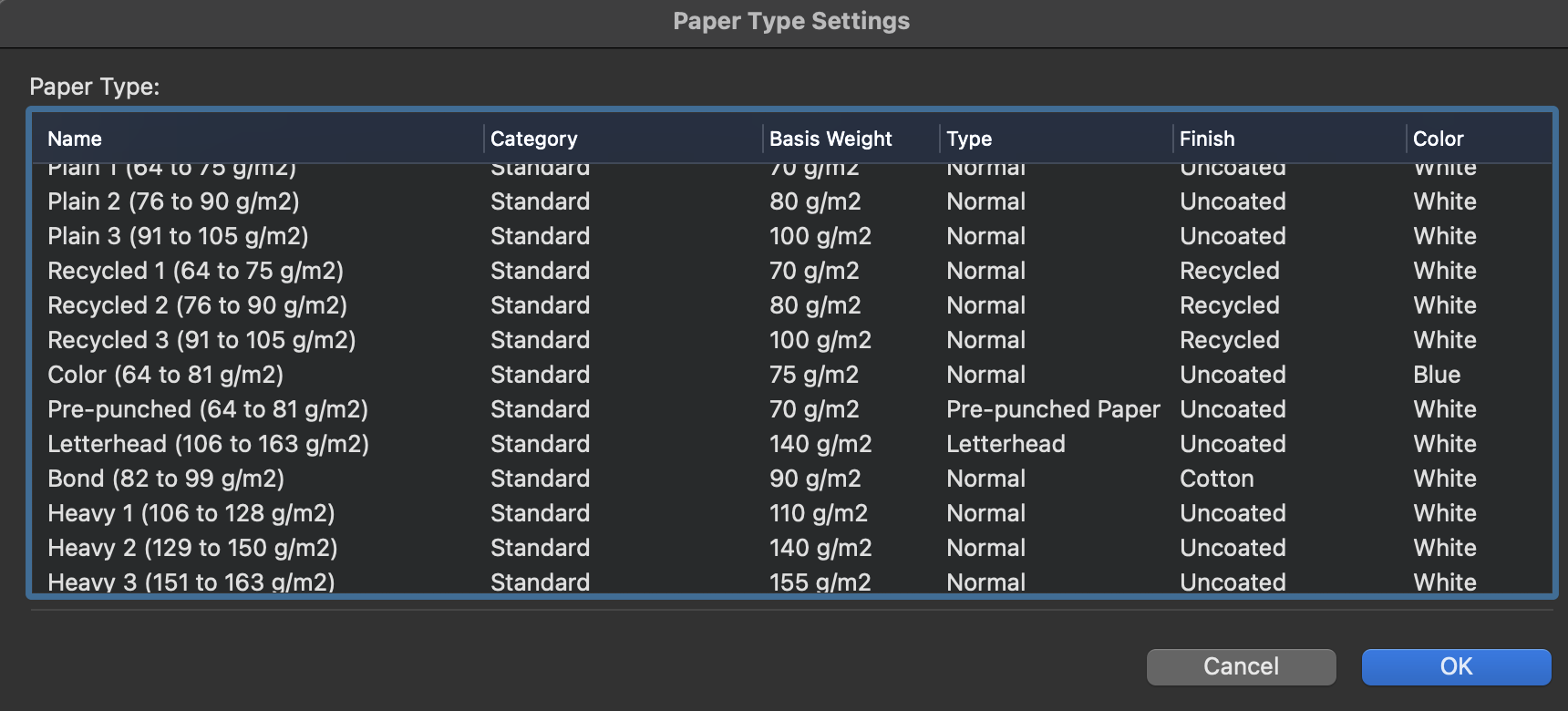
Finishing
- Set the Print Style
1 or 2 sided Print
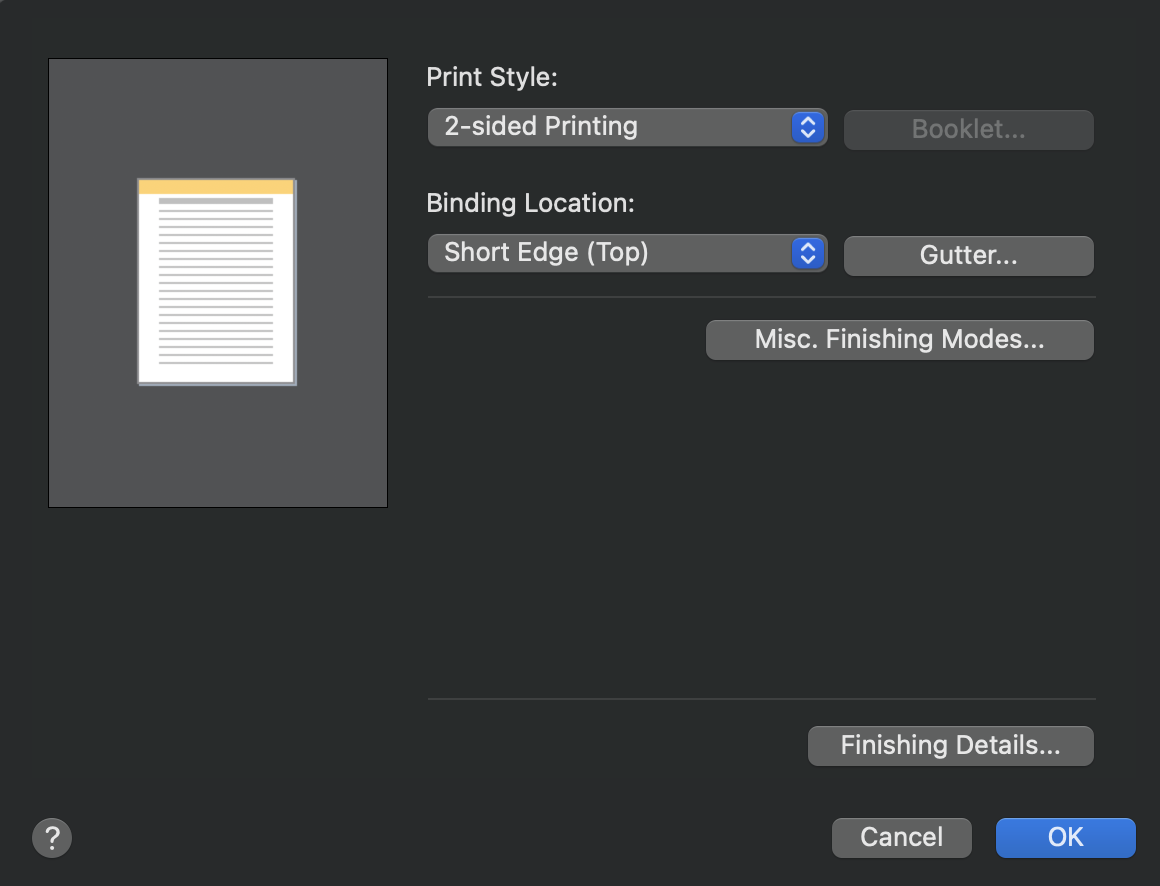 When you print on landscape set it on the Short Edge (Left).
When you print on landscape set it on the Short Edge (Left).
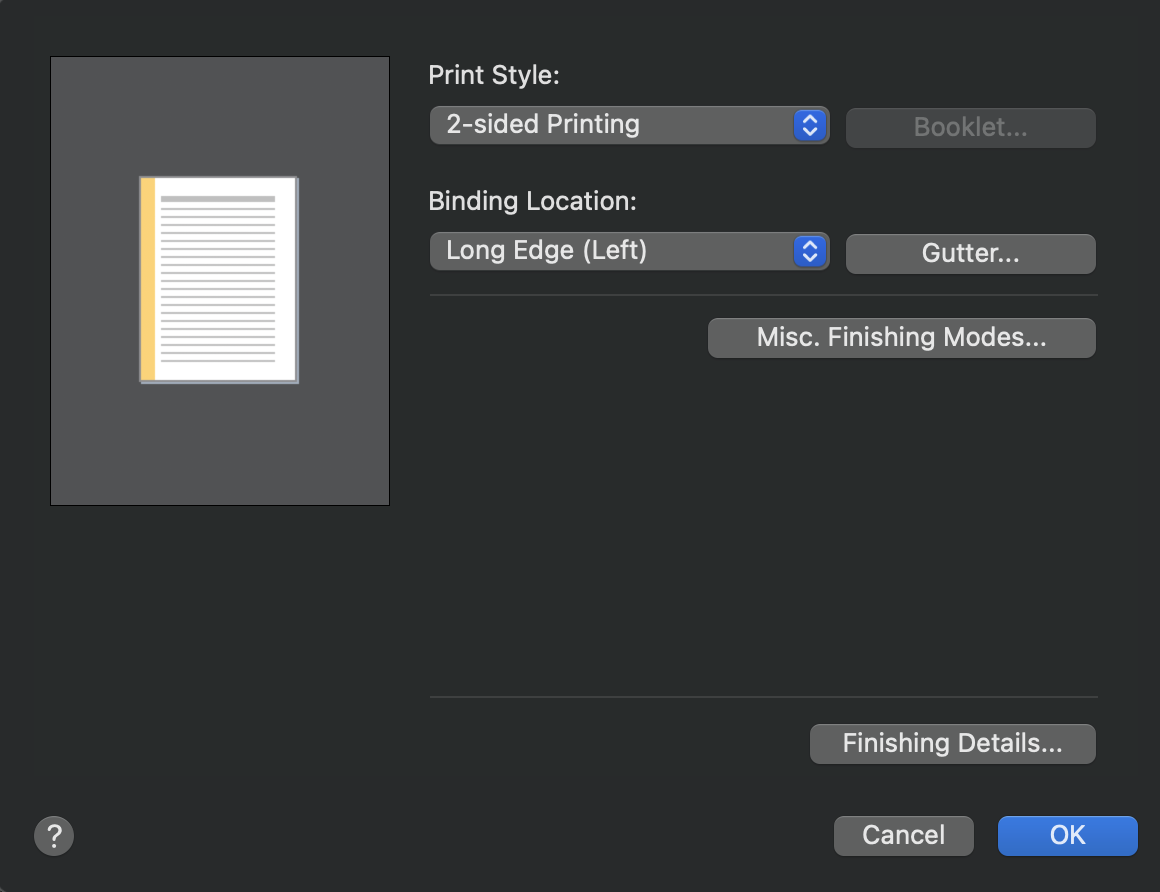
Quality
Set Quality to 1200dpi
Always Show Details


Choose the setting to adjust
Make a preset from your settings
Send to the printer and print
- Log in with your student number and password
- Wait until the file is sent to the printer