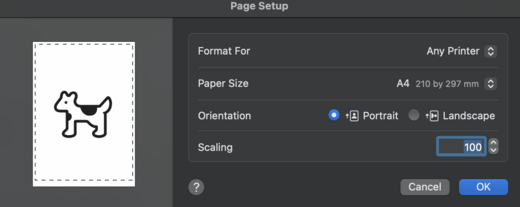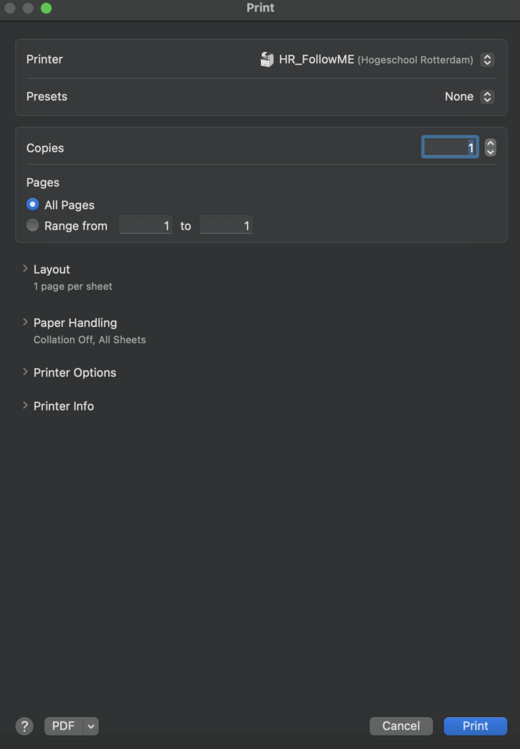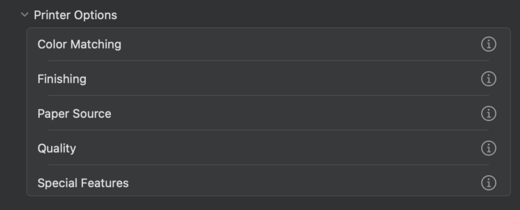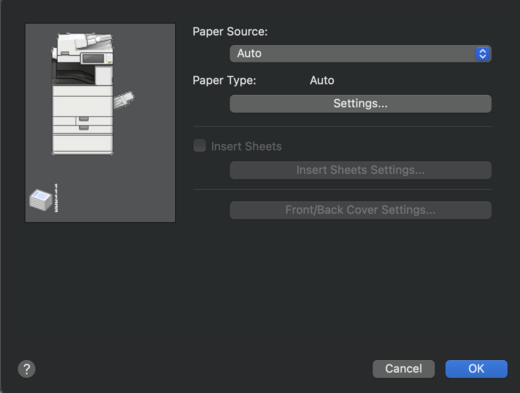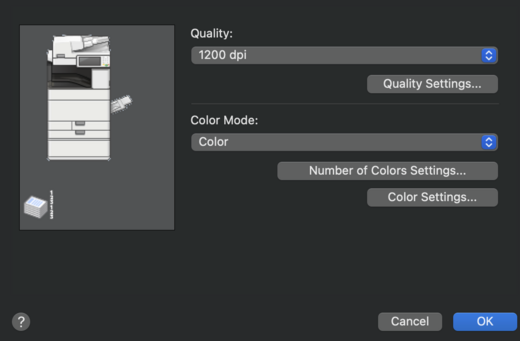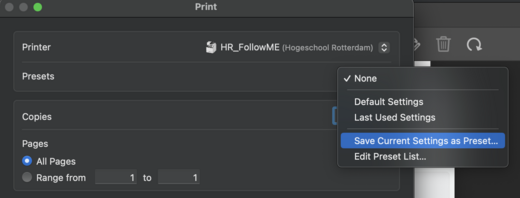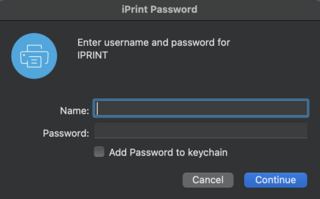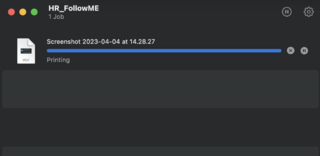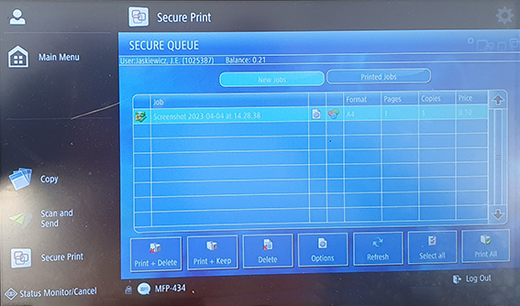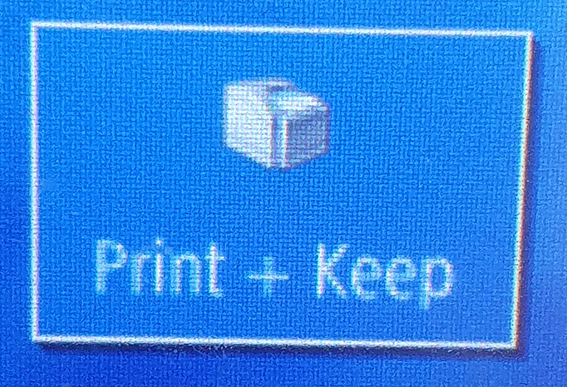Difference between revisions of "Quickstartguide:HR-PRINTERS"
From Publication Station
| (One intermediate revision by the same user not shown) | |||
| Line 68: | Line 68: | ||
[[File:quality.png|520px]] | [[File:quality.png|520px]] | ||
===Make a preset from your settings=== | ====Make a preset from your settings==== | ||
<br> | <br> | ||
[[File:hrpresets.png|520px]] | [[File:hrpresets.png|520px]] | ||
| Line 83: | Line 83: | ||
==Printer== | ==Printer== | ||
*Place your card on the printer, don't leave it there | *Place your card on the printer, don't leave it there | ||
[[File:Cardholder.png| | [[File:Cardholder.png|320px]] | ||
<br> | <br> | ||
*Choose your file on the screen and make sure you have enough money to print | *Choose your file on the screen and make sure you have enough money to print | ||
Latest revision as of 14:11, 11 April 2023
Install iPrint
Install iPrint and _HR.Followme printer Follow the steps on: http://print.hr.nl (works only within the buildings of the Rotterdam University of Applied Sciences)
- Choose your operational system and install iPrint
Print Settings for the Canon Multi Functional Printers
- Open the print window in your program (Indesign/Acrobat/Photoshop)
Don't print directly from the desktop, you have less control over the settings
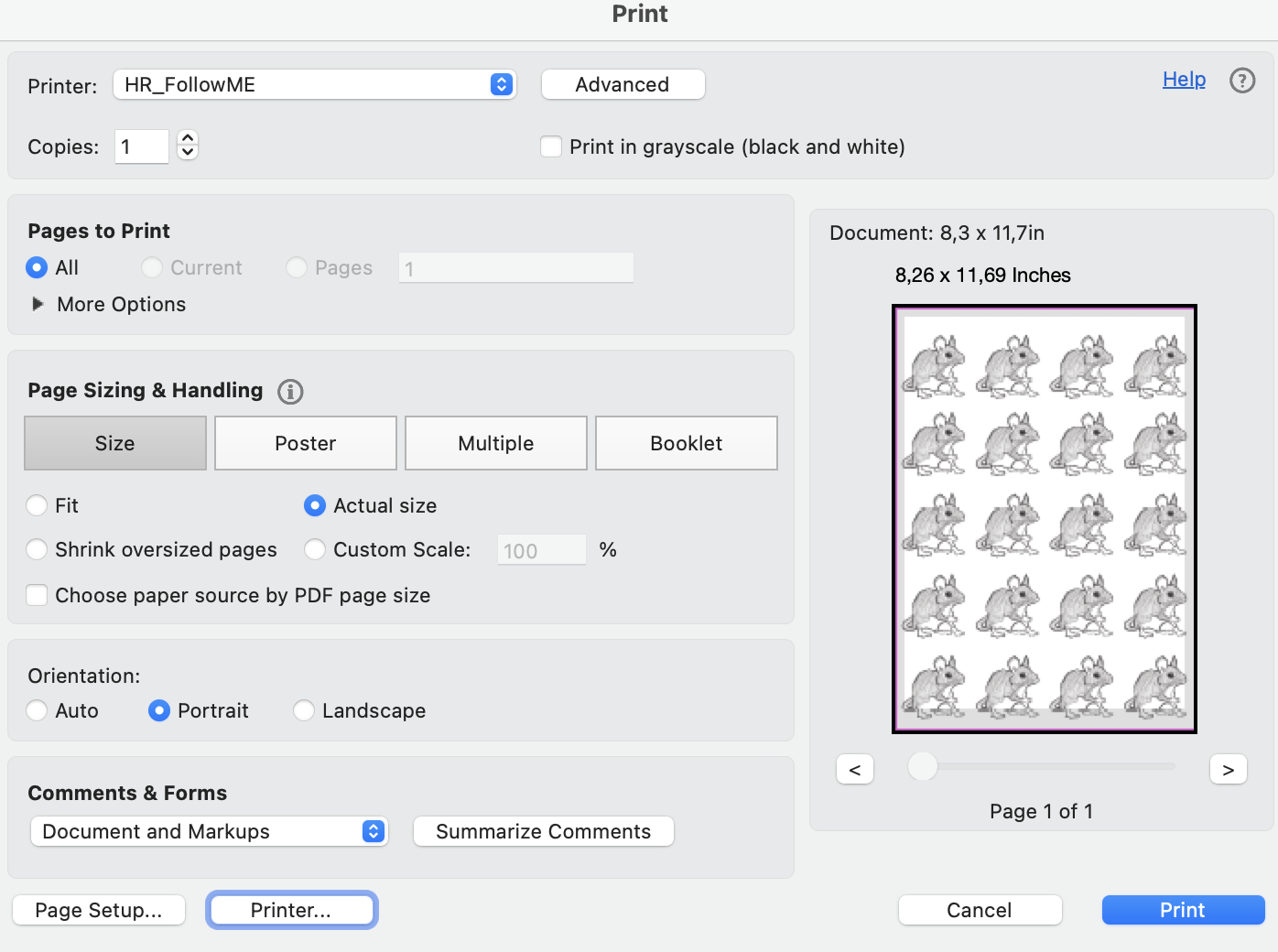
- Choose the HR_FollowME printer
Page Setup
- Go to Page Setup on the bottom of the print window and choose your paper size
Printer Settings
- Go to Printer on the bottom of the print window
Layout
- Go to Layout
If you want to print multiple smaller pages on one page change the "Pages per Sheet"
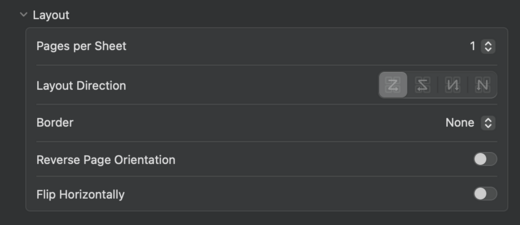
Printer Options
- Go to Printer Options*
Paper Source
- If you want to use paper inside the printer choose Auto
- If you want to use your own paper choose the Multi-purpose Tray
Set the paper type by Settings.
Choose the type that come the closest to your paper.
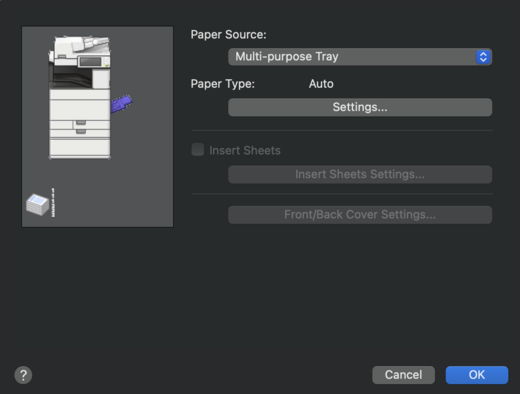
Choose the type that come the closest to your paper.
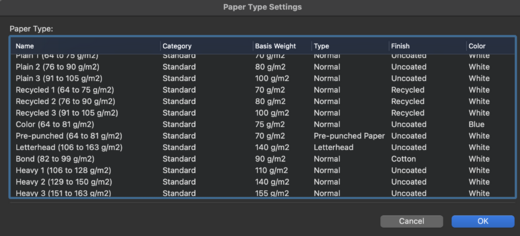
Finishing
- Set the Print Style
1 or 2 sided Print
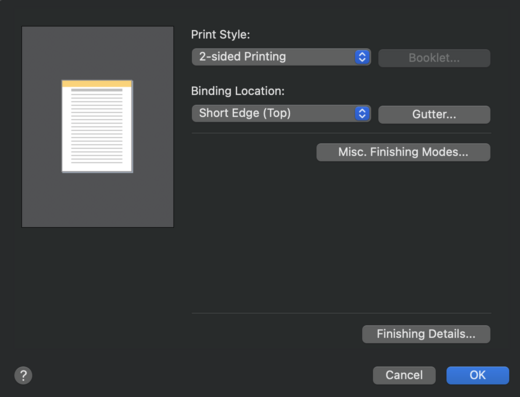
When you print on landscape set it on the Short Edge (Left).
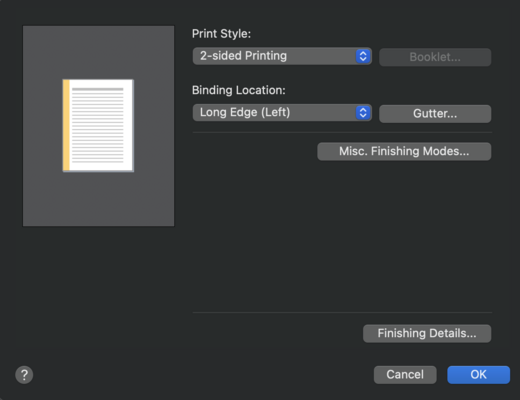
Quality
- Set Quality to 1200dpi
Make a preset from your settings
Send to the printer and print
- Log in with your student number and password
- Wait until the file is sent to the printer
Printer
- Place your card on the printer, don't leave it there
- Choose your file on the screen and make sure you have enough money to print
- If you're using your own paper place it in the multipurpose tray
- Print and Keep