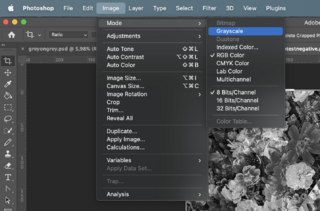Difference between revisions of "Riso negative positive"
From Publication Station
| Line 8: | Line 8: | ||
<br> | <br> | ||
*Turn your image into grayscale by Image>Mode>Greyscale | *Turn your image into grayscale by Image>Mode>Greyscale | ||
[[File:greyscale1.png | 320px]] | |||
*Invert the hues by going Image>Adjustments>Invert or CMD I | *Invert the hues by going Image>Adjustments>Invert or CMD I | ||
* | *When printing from Photoshop you can also Click print go to Functions and check the Negative box | ||
Revision as of 12:51, 9 May 2023
Riso tryouts with different paper with gold and grey ink
Choosing the paper
- Our paper options in this exercise: grey, white, sketch and black
If you use a darker or colourful sheet of paper the image will be inverted. You can play with that idea by inverting the colours of your document.
Inverting your file in photoshop
- Turn your image into grayscale by Image>Mode>Greyscale
- Invert the hues by going Image>Adjustments>Invert or CMD I
- When printing from Photoshop you can also Click print go to Functions and check the Negative box