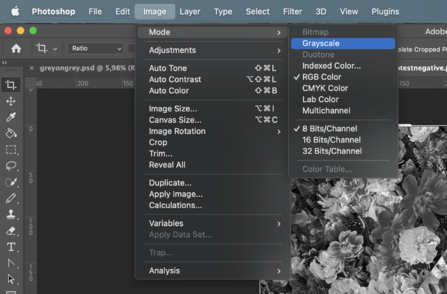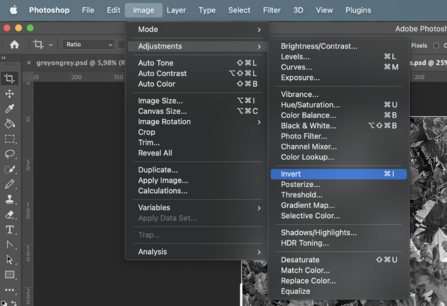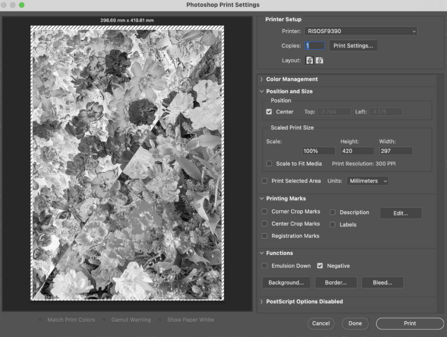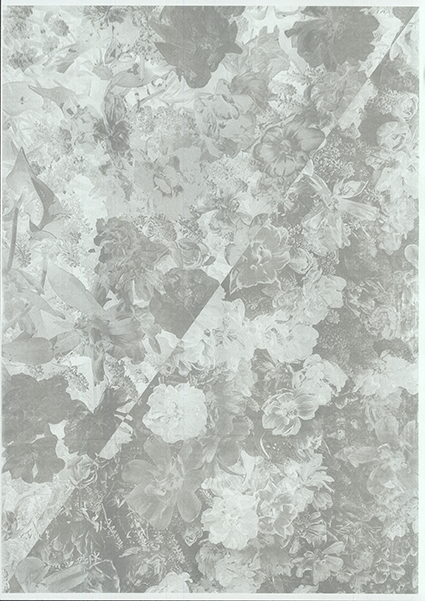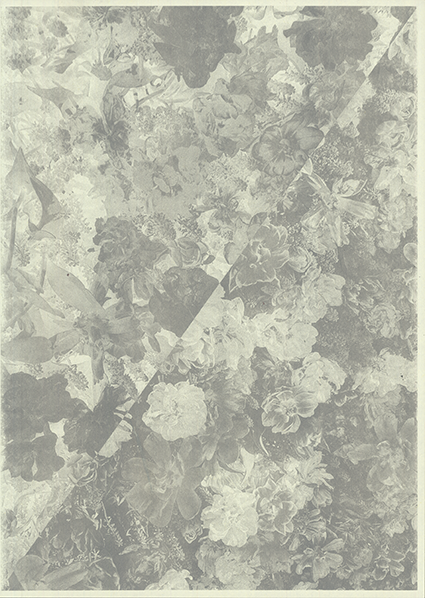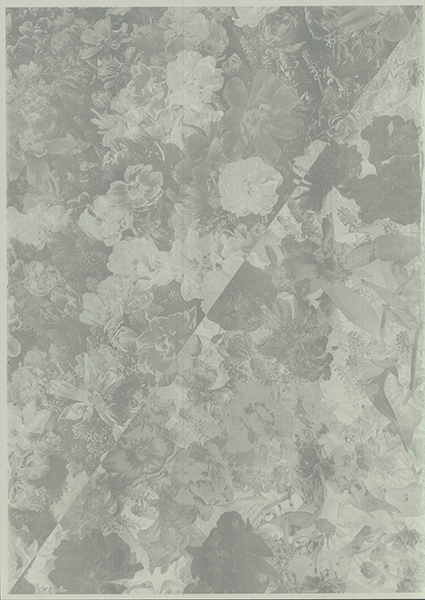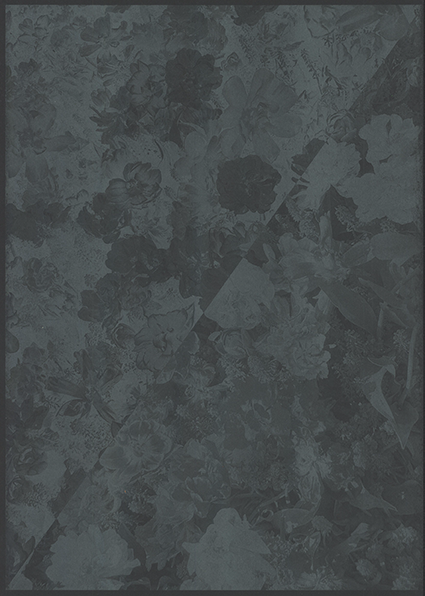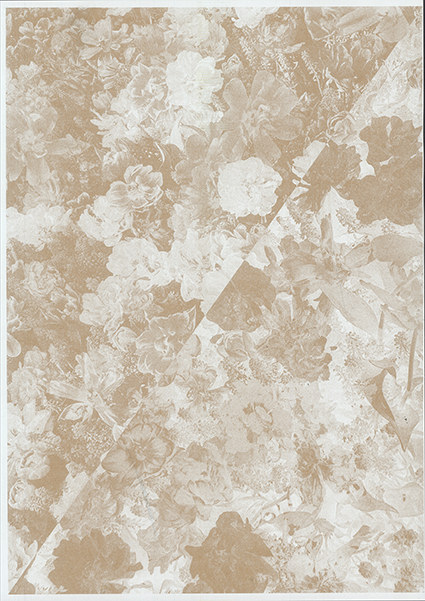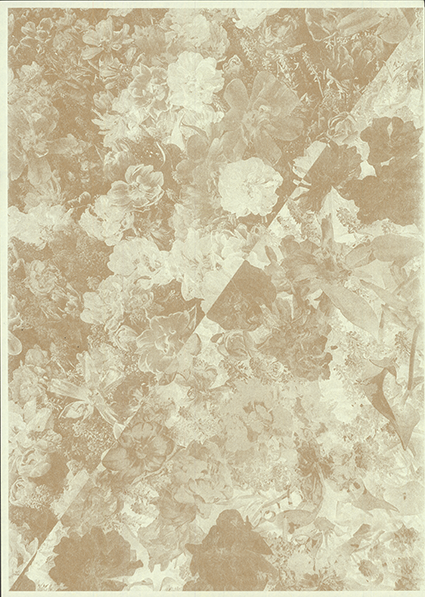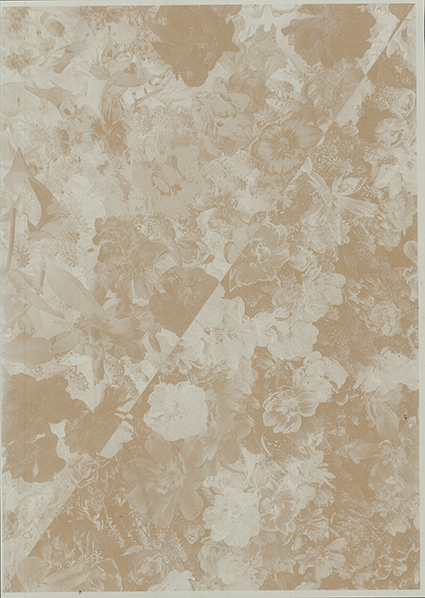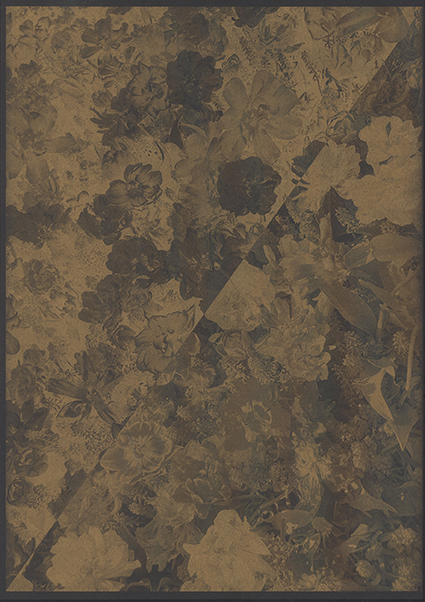Difference between revisions of "Riso negative positive"
From Publication Station
Tag: visualeditor |
|||
| (5 intermediate revisions by the same user not shown) | |||
| Line 10: | Line 10: | ||
[[File:greyscale1.png |447x447px]] | [[File:greyscale1.png |447x447px]] | ||
*Invert the hues by going Image>Adjustments>Invert or CMD I | *Invert the hues by going Image>Adjustments>Invert or CMD I | ||
[[File:invert.png |447px]] | |||
*When printing from Photoshop you can also Click print go to Functions and check the Negative box | *When printing from Photoshop you can also Click print go to Functions and check the Negative box | ||
[[File:negativephotoshop.png |447px]] | |||
===Printing and the effects=== | |||
====Grey ink==== | |||
*White paper | |||
[[File:greyonwhite.png ]] | |||
*Sketch paper | |||
[[File:greyonsketch.png ]] | |||
*Grey paper | |||
[[File:greyongrey.png ]] | |||
*Black paper | |||
[[File:greyonblack.png ]] | |||
====Gold ink==== | |||
*White paper | |||
[[File:goldonwhite.png ]] | |||
*Sketch paper | |||
[[File:goldonsketch.png ]] | |||
*Grey paper | |||
[[File:goldongrey.png ]] | |||
*Black paper | |||
[[File:goldonblack.png ]] | |||
Latest revision as of 13:51, 9 May 2023
Riso tryouts with different paper with gold and grey ink
Choosing the paper
- Our paper options in this exercise: grey, white, sketch and black
If you use a darker or colourful sheet of paper the image will be inverted. You can play with that idea by inverting the colours of your document.
Inverting your file in photoshop
- Turn your image into grayscale by Image>Mode>Greyscale
- Invert the hues by going Image>Adjustments>Invert or CMD I
- When printing from Photoshop you can also Click print go to Functions and check the Negative box
Printing and the effects
Grey ink
- White paper
- Sketch paper
- Grey paper
- Black paper
Gold ink
- White paper
- Sketch paper
- Grey paper
- Black paper