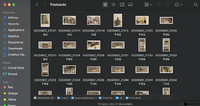Difference between revisions of "Automated flipbook making"
From Publication Station
(Created page with "==Create a folder with all your frames== ===Open the folder and select all=== ===Copy or copy paths for windows=== ==Create a text file== ===Paste all the paths/paste as text=== ===on the top of the document type @images=== ===Save the document as txt in the same folder=== ==Open Indesign== ===Create an A4 or A3 document=== ===Create a single frame on the page the size of your filpbook=== ===Open Window>>>Utilities>>>Data Merge=== ===In Data Merge click on the menu and S...") |
|||
| Line 1: | Line 1: | ||
==Create a folder with all your frames== | ==Create a folder with all your frames== | ||
[[File:folder.png | 200px]] | |||
===Open the folder and select all=== | ===Open the folder and select all=== | ||
===Copy or copy paths for windows=== | ===Copy or copy paths for windows=== | ||
==Create a text file== | ==Create a text file== | ||
===Paste all the paths/paste as text=== | ===Paste all the paths/paste as text=== | ||
Revision as of 16:34, 4 July 2023
Create a folder with all your frames
Open the folder and select all
Copy or copy paths for windows
Create a text file
Paste all the paths/paste as text
on the top of the document type @images
Save the document as txt in the same folder
Open Indesign
Create an A4 or A3 document
Create a single frame on the page the size of your filpbook
Open Window>>>Utilities>>>Data Merge
Select your txt file
click on the frame. While it is selected click on your Data Source
- check on the preview to see if it works