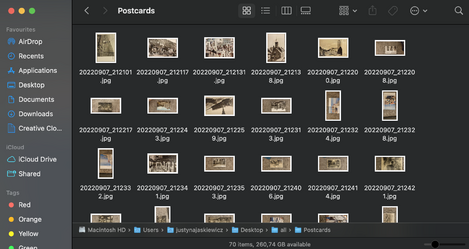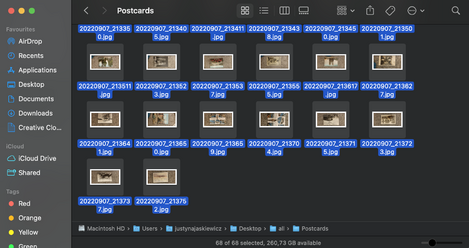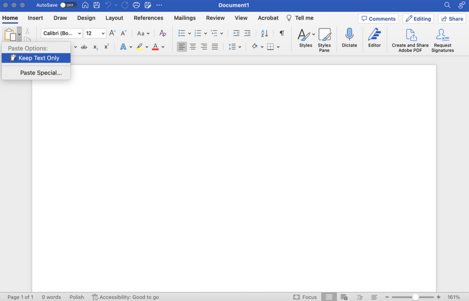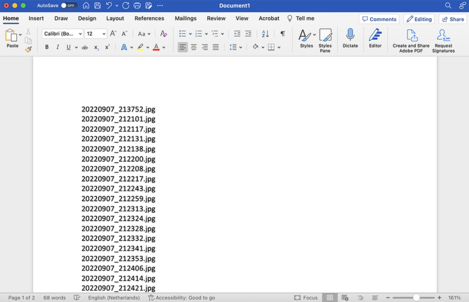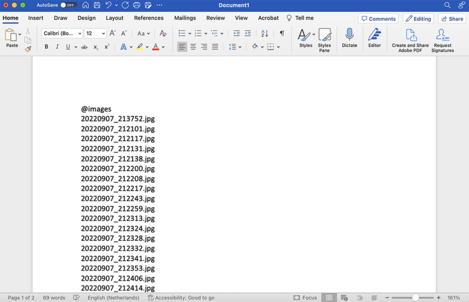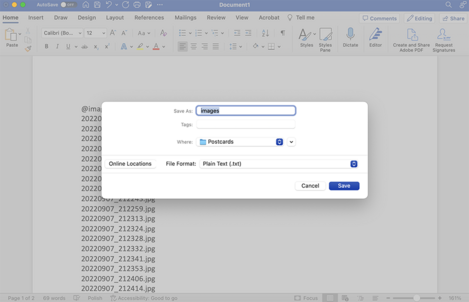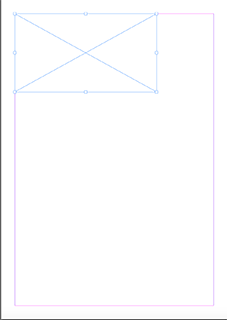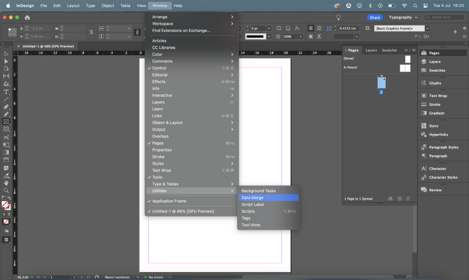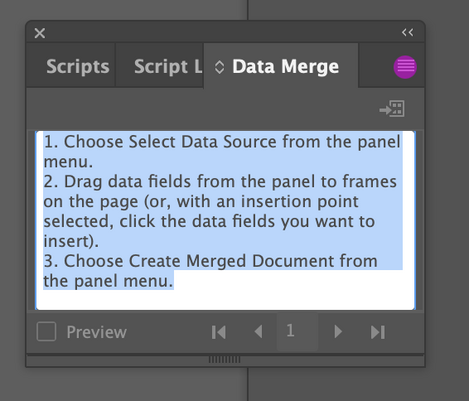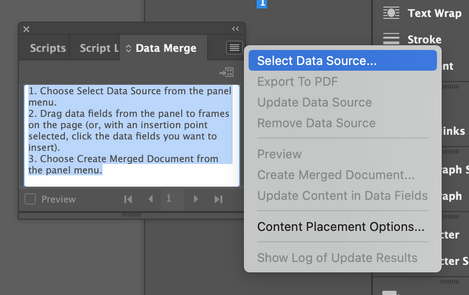Difference between revisions of "Automated flipbook making"
From Publication Station
Tag: visualeditor |
|||
| (14 intermediate revisions by the same user not shown) | |||
| Line 1: | Line 1: | ||
==Create a folder with all your frames== | ==Create a folder with all your frames== | ||
[[File:folder.png | | [[File:folder.png |469x469px]] | ||
===Open the folder and select all=== | ===Open the folder and select all=== | ||
[[File:selectall.png |469x469px]] | |||
===Copy or copy paths for windows=== | ===Copy or copy paths for windows=== | ||
==Create a text file== | ==Create a text file== | ||
===Paste all the paths/paste as text=== | ===Paste all the paths/paste as text=== | ||
[[File:keeptxtonly.png |469x469px]] | |||
[[File:text.png |469x469px]] | |||
===on the top of the document type @images=== | ===on the top of the document type @images=== | ||
[[File:txttitle.png |469x469px]] | |||
===Save the document as txt in the same folder=== | ===Save the document as txt in the same folder=== | ||
[[File:saveas.png |469x469px]] | |||
==Open Indesign== | ==Open Indesign== | ||
===Create an A4 or A3 document | ===Create an A4 or A3 document and create a single frame on the page the size of your filpbook=== | ||
[[File:frame.png |469x469px]] | |||
===Open Window>>>Utilities>>>Data Merge=== | ===Open Window>>>Utilities>>>Data Merge=== | ||
[[File:utilities.png |469x469px]] | |||
===In Data Merge click on the menu and Select data source=== | ===In Data Merge click on the menu and Select data source=== | ||
[[File:datamergemenu.png |469x469px]] | |||
===Select your txt file=== | ===Select your txt file=== | ||
[[File:selectdata.png |469x469px]] | |||
===click on the frame. While it is selected click on your Data Source=== | ===click on the frame. While it is selected click on your Data Source=== | ||
*check on the preview to see if it works | *check on the preview to see if it works | ||
===Copy Paste the frames=== | ===Copy Paste the frames=== | ||
Latest revision as of 17:08, 4 July 2023
Create a folder with all your frames
Open the folder and select all
Copy or copy paths for windows
Create a text file
Paste all the paths/paste as text
on the top of the document type @images
Save the document as txt in the same folder
Open Indesign
Create an A4 or A3 document and create a single frame on the page the size of your filpbook
Open Window>>>Utilities>>>Data Merge
Select your txt file
click on the frame. While it is selected click on your Data Source
- check on the preview to see if it works