Difference between revisions of "Quickstartguide:Mirage"
| Line 1: | Line 1: | ||
==Choosing paper and putting it in== | |||
*Select the type and size of paper you will use from these drawers. | |||
[[File: 01 copy.png]] | [[File: 01 copy.png]] | ||
3,4,5 | 3,4,5 | ||
If you want to use matte paper, go to the printer with MATTE sticker on it if you want to use glossy or luster paper use the printer with the GLOSSY sticker. | If you want to use matte paper, go to the printer with MATTE sticker on it if you want to use glossy or luster paper use the printer with the GLOSSY sticker. | ||
| Line 11: | Line 12: | ||
10 | 10 | ||
Push the drawer back in. Until it is fully back | Push the drawer back in. Until it is fully back | ||
==Sending and printing your file== | |||
11 | 11 | ||
Drag the file you want to print to one of the M logos. Chose the one that has the same paper dimensions on the name. | Drag the file you want to print to one of the M logos. Chose the one that has the same paper dimensions on the name. | ||
Revision as of 09:49, 31 August 2023
Choosing paper and putting it in
- Select the type and size of paper you will use from these drawers.
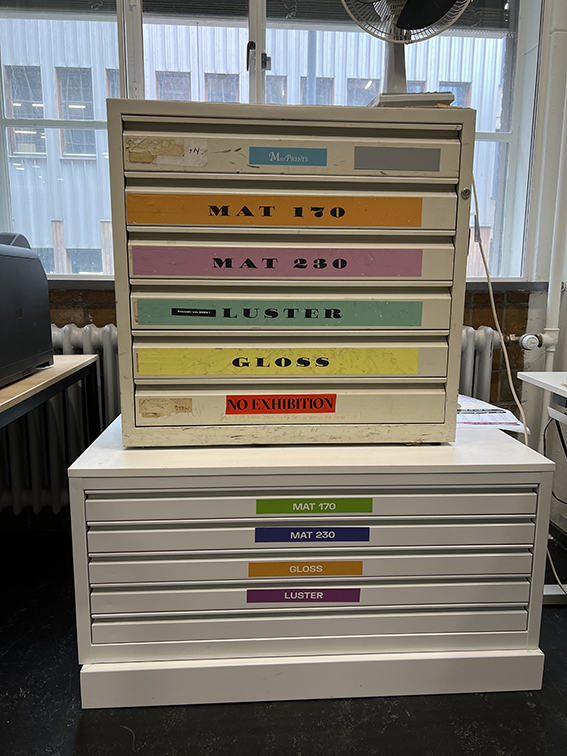 3,4,5
If you want to use matte paper, go to the printer with MATTE sticker on it if you want to use glossy or luster paper use the printer with the GLOSSY sticker.
On the printer, pull the drawer where you will place the paper.
6,7
Place the paper always with the printable side down, touching the edges of the far-right corner of the drawer.
PRINTABLE SIDE DOWN MATTERS WITH 230 paper matte, luster paper and glossy
8,9
adjust the guides so they touch the paper. Careful not to push them so much that they bend it.
10
Push the drawer back in. Until it is fully back
3,4,5
If you want to use matte paper, go to the printer with MATTE sticker on it if you want to use glossy or luster paper use the printer with the GLOSSY sticker.
On the printer, pull the drawer where you will place the paper.
6,7
Place the paper always with the printable side down, touching the edges of the far-right corner of the drawer.
PRINTABLE SIDE DOWN MATTERS WITH 230 paper matte, luster paper and glossy
8,9
adjust the guides so they touch the paper. Careful not to push them so much that they bend it.
10
Push the drawer back in. Until it is fully back
Sending and printing your file
11 Drag the file you want to print to one of the M logos. Chose the one that has the same paper dimensions on the name. 12. Make sure that the size of the image is correct. Look at the preview to see how the image will look in the paper. 13. Chose the amount of copies 14. You can change the quality of the print. 15. Click print.