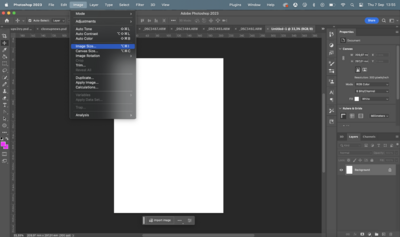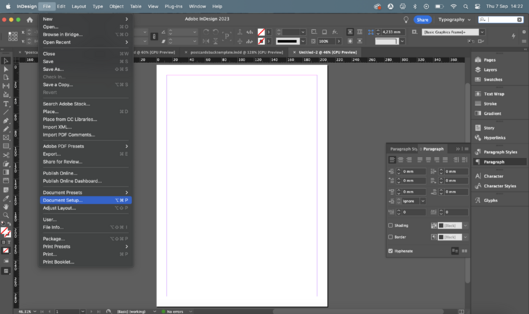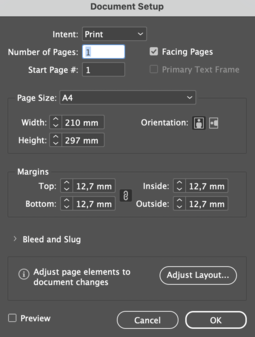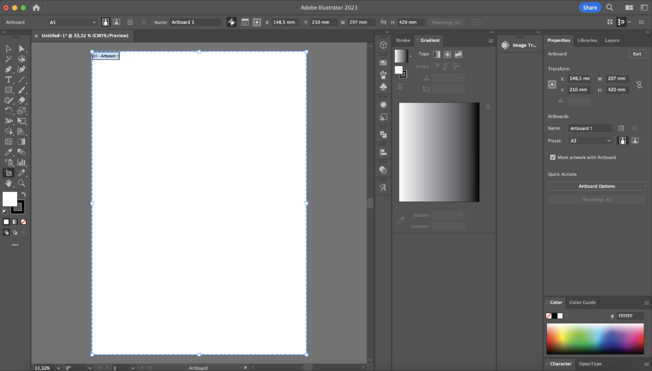Difference between revisions of "Prepare files for A4 double-side print"
From Publication Station
| Line 17: | Line 17: | ||
==Quality== | ==Quality== | ||
For printing the best quality is 300dpi while maintaining the dimensions of the paper | *For printing the best quality is 300dpi while maintaining the dimensions of the paper | ||
You can check your image quality next to the dimensions in Photoshop | You can check your image quality next to the dimensions in Photoshop<br> | ||
[[File: phimdim2.png|384x384px]] | [[File: phimdim2.png|384x384px]] | ||
Revision as of 11:40, 14 September 2023
Dimensions
Are the dimensions of your file the same as the your paper size? Check if the dimensions of your file match the size of your paper. For A4 that should be 297 x 210mm.
How to check file dimensions in Photoshop
- Go to Image>>Image Size and see if the width and height are correct.
How to check file dimensions in Indesign
- Go to File>>Document Set up and see if the width and height are correct.
How to check file dimensions in Illustrator
- Click on the Artboard tool, Click on the Artboard and see the dimensions in the Properties window
Quality
- For printing the best quality is 300dpi while maintaining the dimensions of the paper
You can check your image quality next to the dimensions in Photoshop
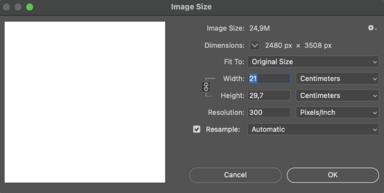
PDF export
Color profile
Is your file a pdf? Best pdf option when exporting is Pdf 2001. If you are not sure how to make a pdf, check out our tutorials on the Publication Station Wiki
Is the size of your file the same as the your paper size? Check if the size of your file matches the size of your paper. If yes remember to choose Scale: 100% when at the printer.