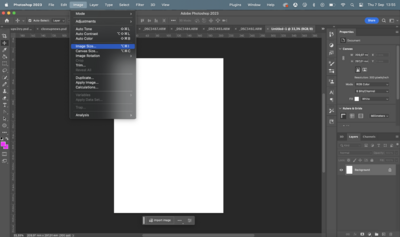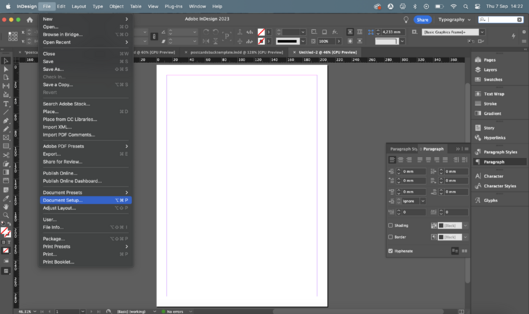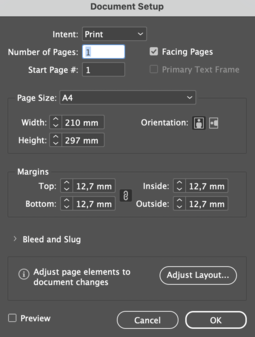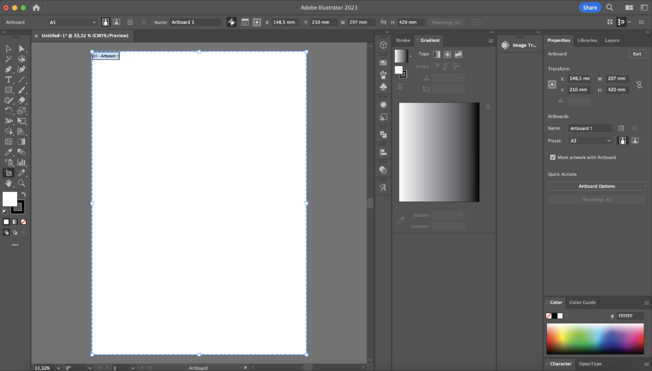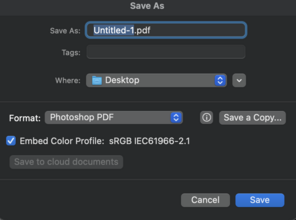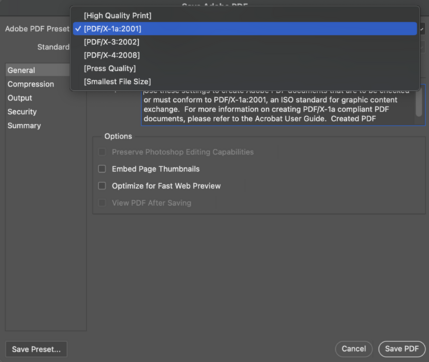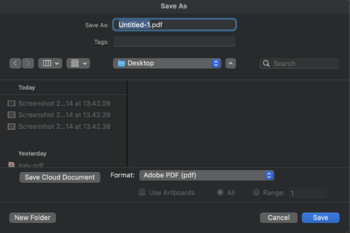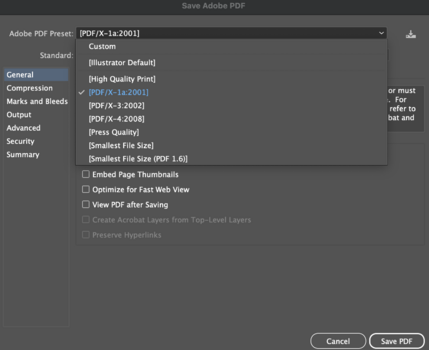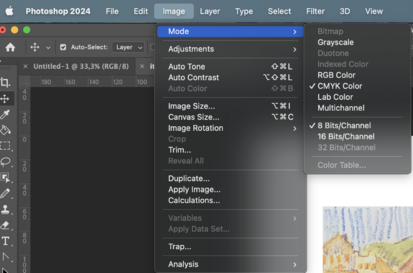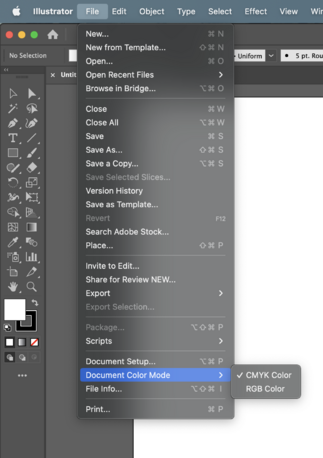Difference between revisions of "Prepare files for A4 double-side print"
From Publication Station
Tag: visualeditor |
|||
| Line 41: | Line 41: | ||
===Photoshop=== | ===Photoshop=== | ||
*Image>>Mode>>CMYK color | *Image>>Mode>>CMYK color | ||
[[File:colphot.png]] | [[File:colphot.png|413x413px]] | ||
===Illustrator=== | ===Illustrator=== | ||
*File>>Document Color Mode>>CMYK color | *File>>Document Color Mode>>CMYK color | ||
[[File:colill.png]] | [[File:colill.png|458x458px]] | ||
Revision as of 13:51, 14 September 2023
Dimensions
Are the dimensions of your file the same as the your paper size? Check if the dimensions of your file match the size of your paper. For A4 that should be 297 x 210mm.
How to check file dimensions in Photoshop
- Go to Image>>Image Size and see if the width and height are correct.
How to check file dimensions in Indesign
- Go to File>>Document Set up and see if the width and height are correct.
How to check file dimensions in Illustrator
- Click on the Artboard tool, Click on the Artboard and see the dimensions in the Properties window
Quality
- For printing the best quality is 300dpi while maintaining the dimensions of the paper
You can check your image quality next to the dimensions in Photoshop
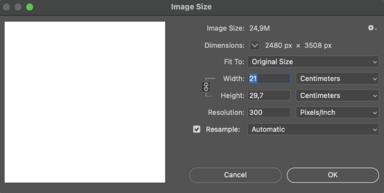
PDF export
- Make sure your file is exported as a pdf 2001
Photoshop
- Save as>> Photoshop Pdf>> Pdf 2001
Illustrator
- Save>>Adobe Pdf>>Pdf 2001
Indesign
- Export>>Adobe Pdf>>Pdf 2001
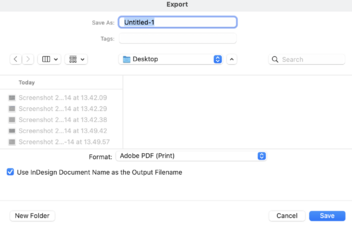
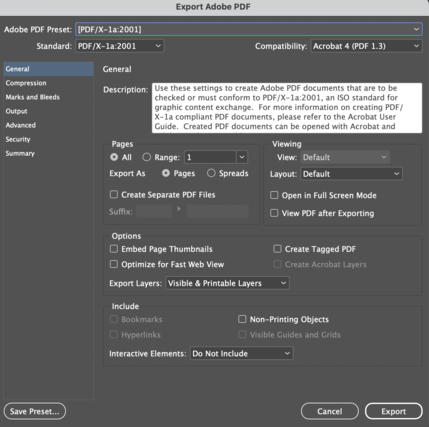 Still not sure how to do it? Check out the tutorial:http://ps.wdka.nl/wiki/Export_to_pdf'
Still not sure how to do it? Check out the tutorial:http://ps.wdka.nl/wiki/Export_to_pdf'
Color profile
- Best color profile for the Canon printer is CMYK, you can check the color profile of your file by:
Photoshop
- Image>>Mode>>CMYK color
Illustrator
- File>>Document Color Mode>>CMYK color