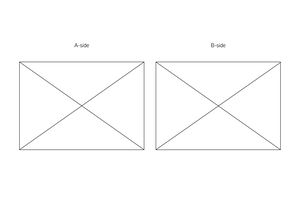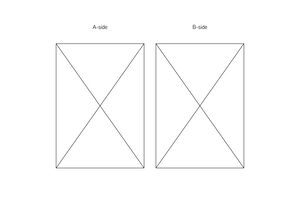Difference between revisions of "A4 double sided print"
From Publication Station
m (text failures are repaired) Tag: visualeditor |
Tag: visualeditor |
||
| (One intermediate revision by the same user not shown) | |||
| Line 12: | Line 12: | ||
*Click Print | *Click Print | ||
*Load the paper in the multi purpose tray of the printer and choose (press Change) the drawer number (same as the paper catalog number). | *[[File:Full-page design example 2.jpg|thumb]]Load the paper in the multi purpose tray of the printer and choose (press Change) the drawer number (same as the paper catalog number). | ||
Pictures on the right: | |||
# flip on the short edge (landscape) | |||
# flip on the long edge (portrait) | |||
[[File:Full-page design example 1.jpg|thumb]] | |||
Latest revision as of 08:07, 15 September 2023
At the Computer and printer:
- Send your file to the printer with air drop or use a usb stick to transfer it
- Drag your file from the Downloads folder to the HELD section of the printer software
- Double click on your file and go to QUICK ACCESS
- For paper from our own collection (drawer 1 - drawer 22) go to Paper Catalogue and choose the paper with the corresponding drawer number.
- If you brought your own paper, go to Media Type or Paper Catalog and find a description that suits it.
- Choose how many copies you want
- Check if the Output Paper size is what you want
- Go to Scale, if your file is the same size as the paper size choose 100%, if your file is different size choose scale to fit
- To print double sided go to 2-sided printing and choose: Short Edge for Landscape files and Long Edge for Portrait files
- Click Print
- Load the paper in the multi purpose tray of the printer and choose (press Change) the drawer number (same as the paper catalog number).
Pictures on the right:
- flip on the short edge (landscape)
- flip on the long edge (portrait)