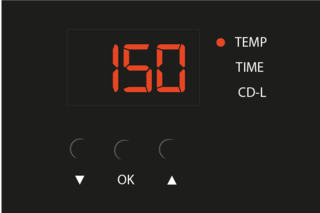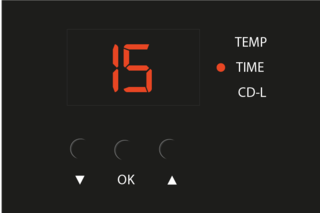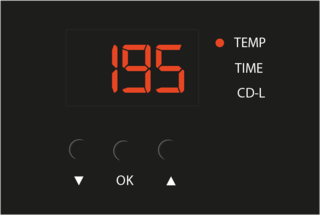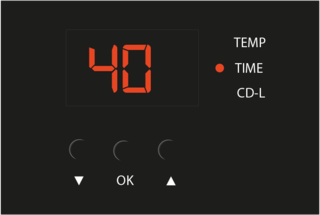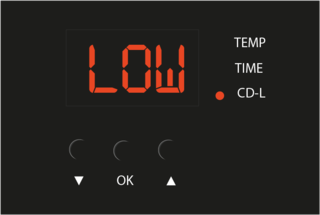Difference between revisions of "Quickstartguide:Transferpress"
From Publication Station
| Line 13: | Line 13: | ||
[[File:Heat press main menu.jpg|320px]] [[File:Heat press presets menu.jpg|320px]] | [[File:Heat press main menu.jpg|320px]] [[File:Heat press presets menu.jpg|320px]] | ||
| Line 21: | Line 20: | ||
[[File:Heat press handle.jpg|320px]] [[File:Heat press placing fabric.jpg|320px]] | [[File:Heat press handle.jpg|320px]] [[File:Heat press placing fabric.jpg|320px]] | ||
<br> | |||
4. Press the blue handle until it clicks to start the heating process | |||
(release the handle after you start hearing the beeping sound) | |||
[[File:Heat press blue handle.jpg|320px]] [[File:Heat press done green screen.jpg|320px]] | |||
Revision as of 13:32, 24 October 2023
Setting up
1. Switch the machine on with the red switch on the top of the machine.
2. Go to the presets menu to choose the according settings.
3. Put your fabric on the plate by opening the boad with the black handle
4. Press the blue handle until it clicks to start the heating process (release the handle after you start hearing the beeping sound)
Settings for Flex and Flock transfers & Silkscreen Heat Fixation
This setting can be used to transfer Flex and Flock vinyls or to fix your screen printed design on a piece of fabric.
Settings for Sublimation transfers
For more information about Sublimation Printing, go to this page.
Heat Press is ready
- Wait till the temperature is right (don't leave a hot machine unattended). The machine will beep when it's ready.