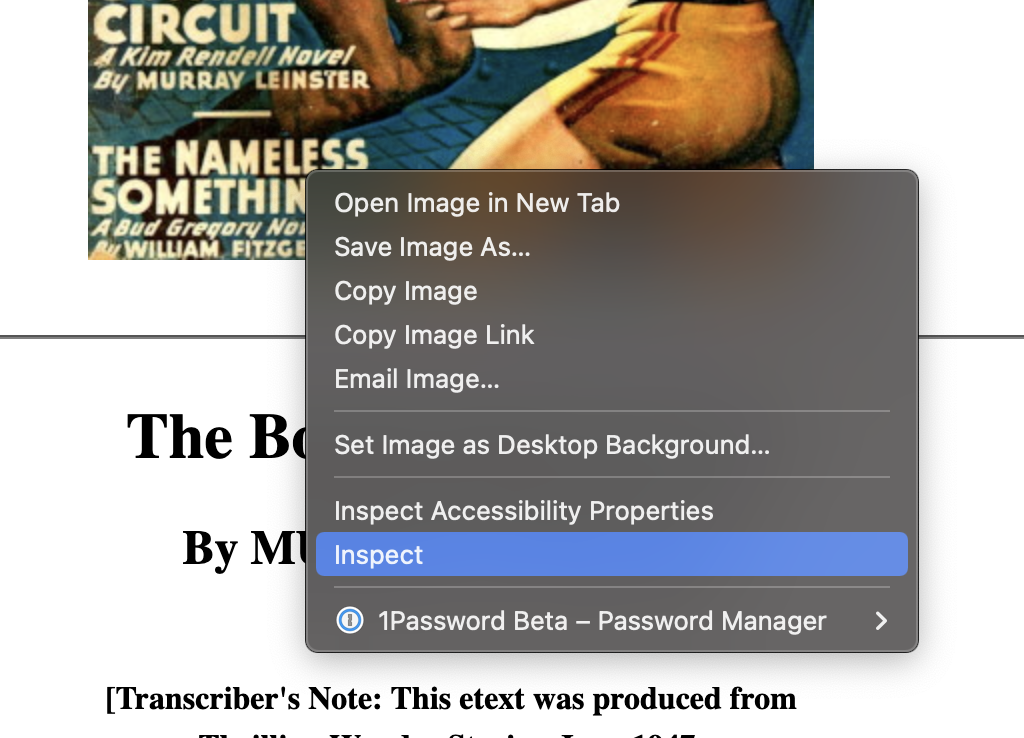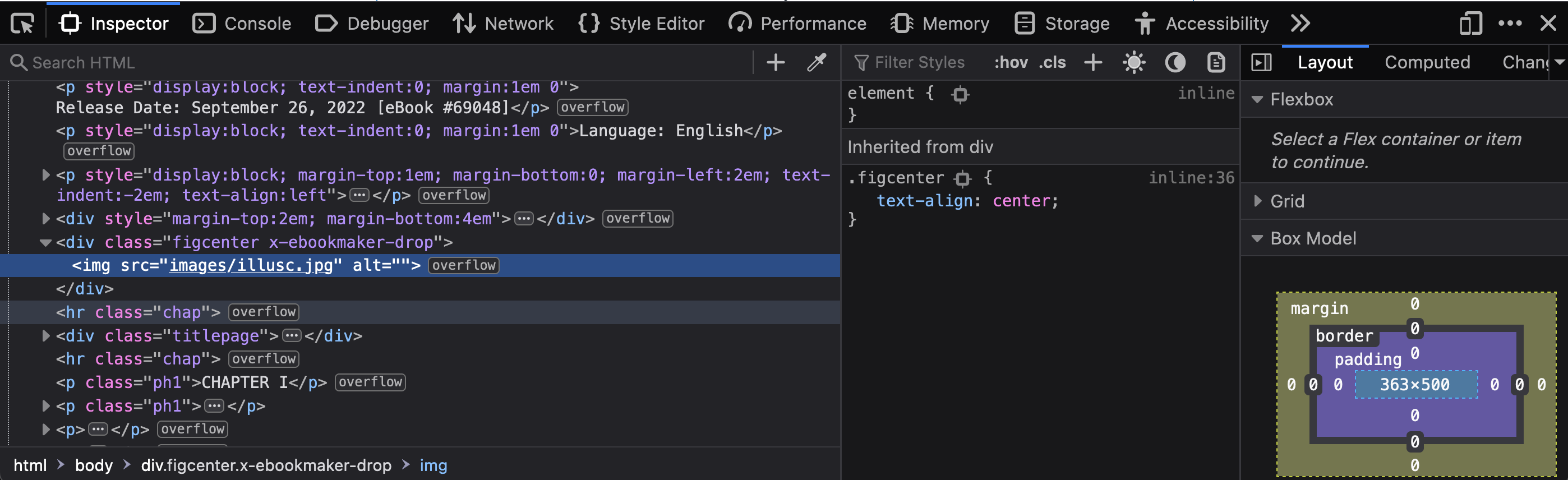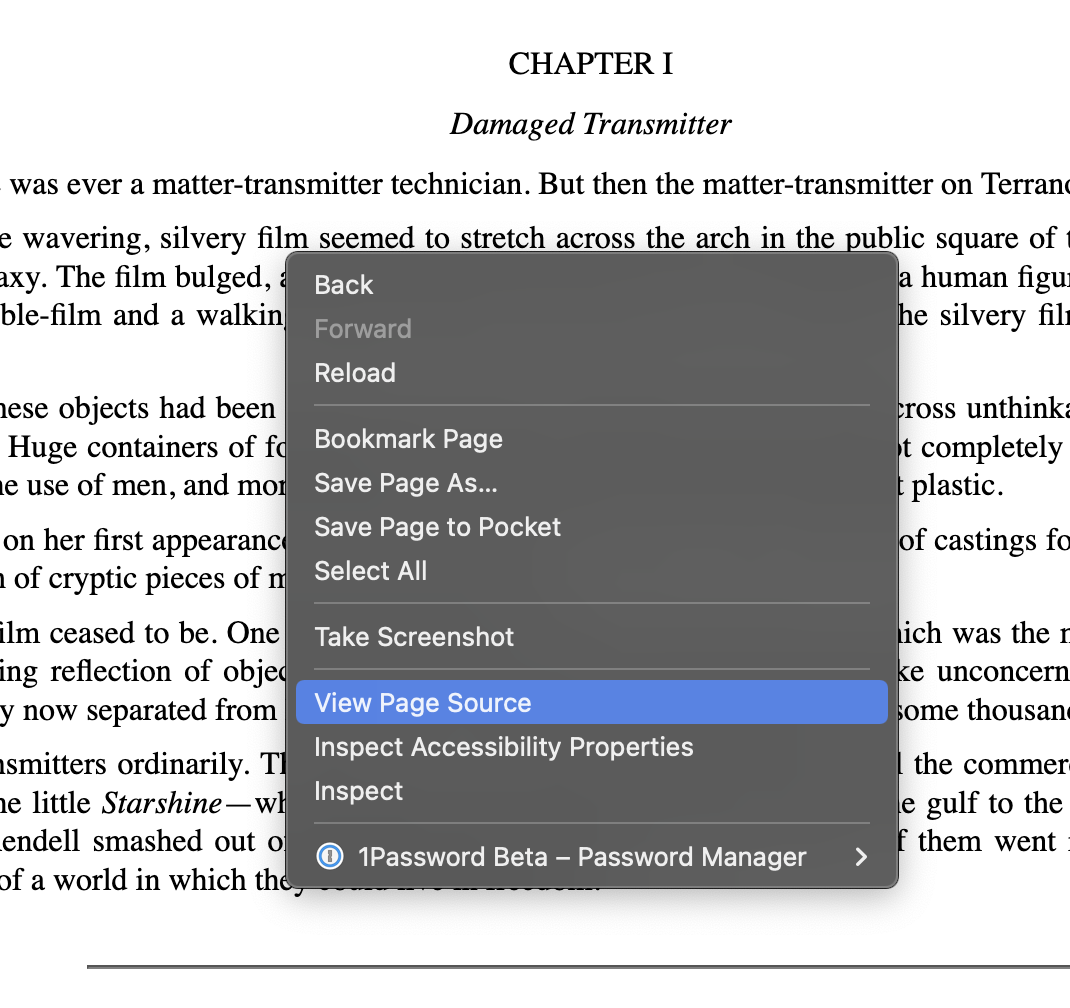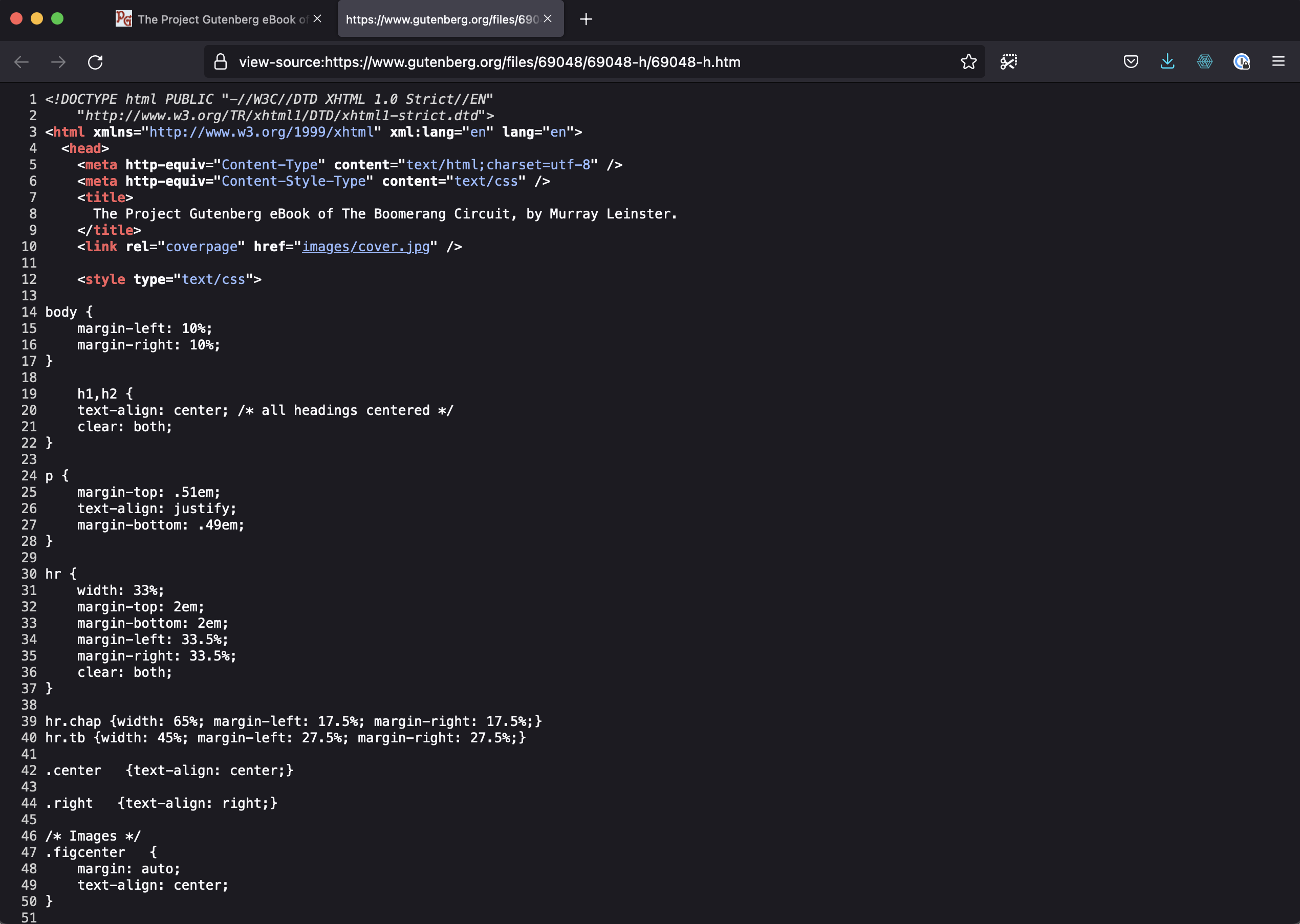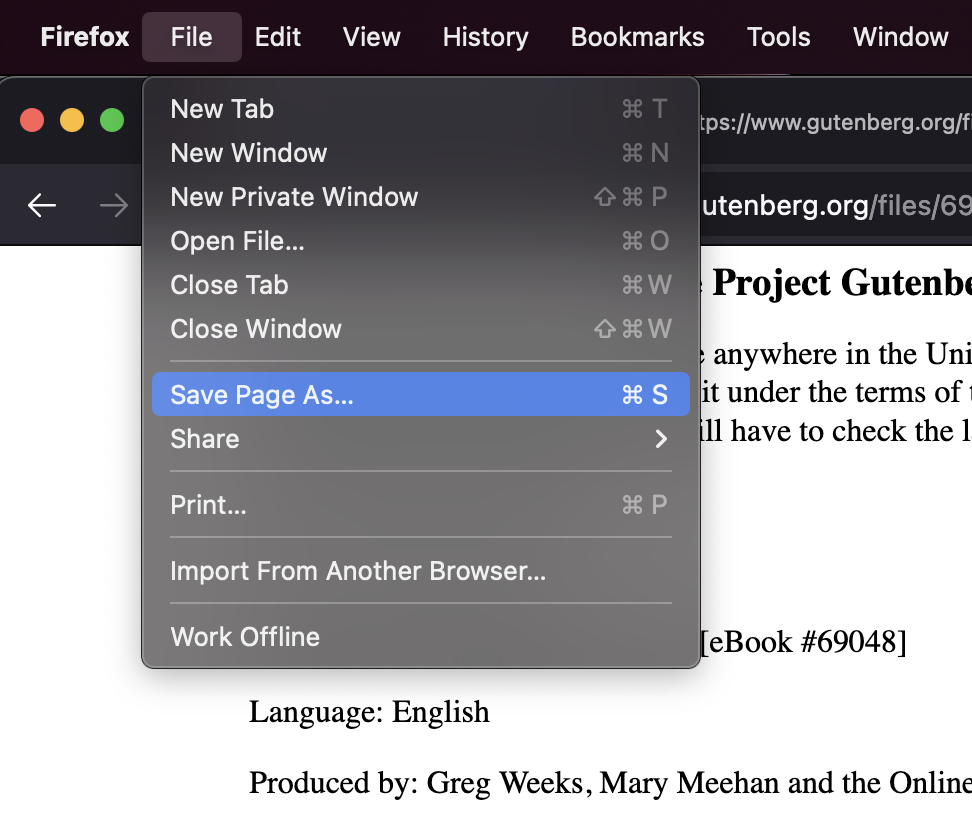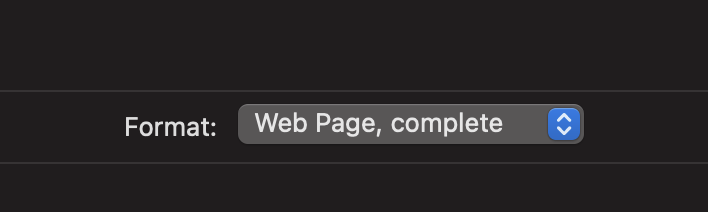Difference between revisions of "Stealing A Website"
VKranendonk (talk | contribs) Tag: Reverted |
VKranendonk (talk | contribs) |
||
| (7 intermediate revisions by the same user not shown) | |||
| Line 9: | Line 9: | ||
This will open up the developer tool an shows the HTML code for this element. | This will open up the developer tool an shows the HTML code for this element. | ||
[[File:Stealing Web Dev Tool Image.png | [[File:Stealing Web Dev Tool Image.png]] | ||
== Viewing the source == | == Viewing the source == | ||
Visit any website in Chrome or Firefox, right click on any place in the website and select View Source. | Visit any website in Chrome or Firefox, right click on any place in the website and select View Page Source. | ||
[[File:Stealing Web Right Click View Source.png]] | [[File:Stealing Web Right Click View Source.png]] | ||
This will open a new tab with the complete source of the HTML document. You could | This will open a new tab with the complete source of the HTML document. You could use this to copy over the source of a Gutenberg book and add your own flavor of styling. | ||
[[File:Stealing Web Source.png]] | [[File:Stealing Web Source.png]] | ||
It is also possible the view the source from a selected part of the website. To try this, make a selection of a paragraph, right click and press View Selection Source. This will show the HTML code of the selected part. | |||
== Saving a webpage == | |||
Viewing the source (in the step above) and copying the page does not include attachments like images and CSS files. | |||
To save a webpage, including attachments, click File in the top menu and select Save Page As. | |||
[[File:Stealing Web File Save.png]] | |||
Make sure the format is set to Web Page, complete. | |||
[[File:Stealing Web Page Complete.png]] | |||
Latest revision as of 11:08, 27 September 2022
Th web is a funny thing. Did you know it is possible to check the code (HTML/CSS/JS) from any website. This article will cover several techniques in analyzing and "stealing" code.
Using the inspector
Visit any website in Chrome or Firefox, right click on any element (ex. an image) and select Inspect.
This will open up the developer tool an shows the HTML code for this element.
Viewing the source
Visit any website in Chrome or Firefox, right click on any place in the website and select View Page Source.
This will open a new tab with the complete source of the HTML document. You could use this to copy over the source of a Gutenberg book and add your own flavor of styling.
It is also possible the view the source from a selected part of the website. To try this, make a selection of a paragraph, right click and press View Selection Source. This will show the HTML code of the selected part.
Saving a webpage
Viewing the source (in the step above) and copying the page does not include attachments like images and CSS files. To save a webpage, including attachments, click File in the top menu and select Save Page As.
Make sure the format is set to Web Page, complete.