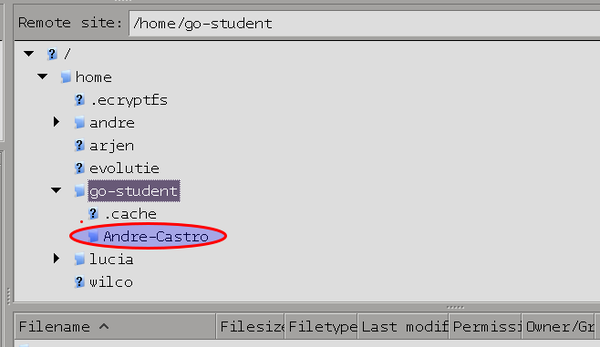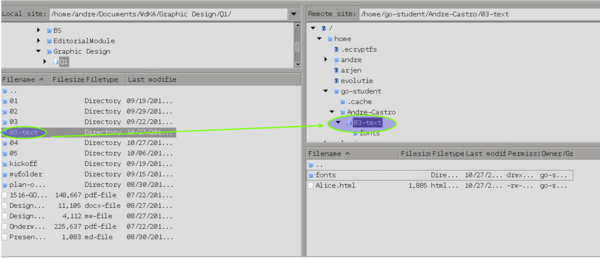Difference between revisions of "Courses/Design & Technique-Essential Web Design/07"
From Publication Station
| Line 9: | Line 9: | ||
# Build a short story using links. At each link the user learns more, | # Build a short story using links. At each link the user learns more, | ||
or gets more confused, about the story. It can simply be a labyrinth. | or gets more confused, about the story. It can simply be a labyrinth. | ||
# | # Find a text that you consider interesting; place it on a webpage; | ||
Type-set it with CSS, so that the style either illustrates, contradicts | Type-set it with CSS, so that the style either illustrates, contradicts | ||
or is in dialog with the content ( use at least one custom font ) | or is in dialog with the content ( use at least one custom font ) | ||
# | # Transform the type-set text (from previous week) into a a ready to | ||
print PDF and print it. | print PDF and print it. | ||
# (re)present a part of your | # (re)present a part of your zine in your web project; | ||
==How to upload your work:== | ==How to upload your work:== | ||
Revision as of 10:01, 27 October 2015
week 7 - uploading webpages to server
Tutorials
- 29 Oct - from 9pm
- 5 Nov - from 9pm
List of deliverables
- Create a webpage that is a minimalist painting.
- Build a short story using links. At each link the user learns more,
or gets more confused, about the story. It can simply be a labyrinth.
- Find a text that you consider interesting; place it on a webpage;
Type-set it with CSS, so that the style either illustrates, contradicts or is in dialog with the content ( use at least one custom font )
- Transform the type-set text (from previous week) into a a ready to
print PDF and print it.
- (re)present a part of your zine in your web project;
How to upload your work:
- use an FTP client software like Filezilla
- connect to the Publication Station server using the details:
- Host: chichi.pzwart.wdka.hro.nl
- Username: go-student
- Password: ???
- Port: 22
- Create a folder(directory) for yourself:
- inside the folder
/home/go-student - create a folder(directory) with you Name-Lastname
- inside the folder
- Upload your web projects from your computer to your folder on the server by dragging and dropping it
- Create a folder directory for each deliverable.
That should contain all the resources you use for the project: the HTML file(s), the CSS file (if you use a separate one), and the custom fonts files (if also happen to use them in your deliverable).
By visiting http://publicationstation.wdka.hro.nl/go-student/ you can see your folder and go inside you can see the sub-folders for each deliverable