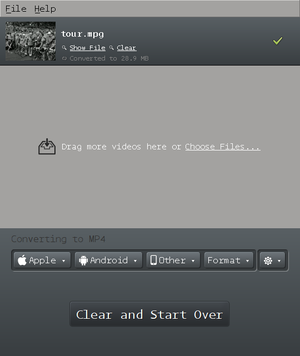Difference between revisions of "Courses/Design & Technique-Essential Web Design/Q2/06"
| Line 10: | Line 10: | ||
== preparing your video files== | ==first, preparing your video files== | ||
<span style="background:yellow"> | <span style="background:yellow">To be certain that your videos will play in all current browsers, you need to have videos in '''both .mp4 and .ogv container formats.'''</span> <ref name="formats"> Read more on browsers' supported formats in https://developer.mozilla.org/en-US/docs/Web/HTML/Supported_media_formats</ref> | ||
| Line 28: | Line 28: | ||
| Internet Explorer, Chrome, Safari | | Internet Explorer, Chrome, Safari | ||
|} | |} | ||
== video codecs and containers explained== | == video codecs and containers explained== | ||
Video files such as .avi .mp4 .ogv .mkv are '''container formats'''. Like a .zip file which contains other files within it, | Video files such as .avi .mp4 .ogv .mkv are '''container formats'''. Like a .zip file which contains other files within it, | ||
Revision as of 11:15, 4 January 2016
audio and video in HTML5
HMTL5 includes a standard way to embed audio and video tags, without the use of flash.
Playing audio and video on the web is now easy and opens up a lot of possibilities audio-visual interaction and manipulation.
Here is a simple example: http://publicationstation.wdka.hro.nl/go-student/Andre-Castro/skies/
Let's see how to get there and develop more interesting audio/visual web works:
first, preparing your video files
To be certain that your videos will play in all current browsers, you need to have videos in both .mp4 and .ogv container formats. [1]
| Royalty Free | Patented | |
|---|---|---|
| Codec & containers | Theora(video) + Vorbis(audio) > .ogv | H.264 (video) + AAC or MP3 (audio) > .mp4 |
| Browsers | Firefox, Chrome, Opera | Internet Explorer, Chrome, Safari |
video codecs and containers explained
Video files such as .avi .mp4 .ogv .mkv are container formats. Like a .zip file which contains other files within it, video container formats define how to store video and audio streams within them. [2]
Each video container allow specific audio and video codecs.
A codec defines the way (the algorithm) by which a audio or video stream is encoded and decoded. [3]
video codes
H264
- can be embedded in mp4 container
- is patent-encumbered
Theora
- can be embedded in any codec, but is most common in .ogv container
- royalty-free
audio codecs
MP3
- number of channels: 1 or 2 [4]
- possible bitrates: 64 kbps, 128 kbps, 192 kbps
- is patent-encumbered
- Also known as MPEG-1 Audio Layer 3.
AAC
- is patent-encumbered
- number of channels: up to 48
- Also known as Advanced Audio Coding
Vorbis
- can be embedded in .ogg (also .mp4, .webm, .mkv) containers
- royalty-free
- number of channels: any
prepare your files
As said previously: To be certain that your videos will play in all current browsers, you'll need to have videos in both .mp4 and .ogv container formats. In other words you need to encode your videos into these 2 formats.
There are several solutions to do this, but Miro video converter seems to the best, converting both to .mp3 and .ogg.
Download Miro from http://www.mirovideoconverter.com/
in Miro
- Select the file you want to convert to .ogv and .mp4
- Choose the Format menu:
- For a .mp4 video Video >
MP4 - For a .ogv video Video >
Ogg Theora
- For a .mp4 video Video >
- Press the large button: "Convert to ..."
Conversion will start. When it is done the new file will be saved.
video tag
<video controls>
<source src="http://publicationstation.wdka.hro.nl/go-student/Andre-Castro/videos/tour.mp4" type="video/mp4">
<source src="http://publicationstation.wdka.hro.nl/go-student/Andre-Castro/videos/tour.ogv" type="video/ogg">
</video>
This is the simplest a web video player you can get.
A <video> tag encapsulating 2 <source> tags, each containing the same video in the different formats mp4 and ogv.
The argument controls make sure the video players has controls.
video tag attributes
Besides controls the <video> has a number of other attributes.[5]
- controls - if present, show player's controls
- autoplay - if present, automatically start player as page loads.
- loop - if present,
- poster - presents a poster image while the video is stopped as
- height
- width
<video controls loop width=800 poster="http://static.ddmcdn.com/gif/tour-de-france-top-ways-the-race-has-changed-picnic-130619.jpg">
<source src="http://publicationstation.wdka.hro.nl/go-student/Andre-Castro/videos/tour.mp4" type="video/mp4">
<source src="http://publicationstation.wdka.hro.nl/go-student/Andre-Castro/videos/tour.ogv" type="video/ogg">
</video>
media events
Using Javascript and jQuery is possible to interactively control the events of the video. Here are a few examples[6]:
play / pause with mouseover
<!DOCTYPE html>
<html>
<head>
<script src="http://code.jquery.com/jquery-1.11.3.min.js"></script>
<style>
body {text-align:center;}
div.videowrap {display: inline-block;}
</style>
</head>
<body>
<div class="videowrap">
<video id="testvideo" autoplay loop width=800 poster="http://static.ddmcdn.com/gif/tour-de-france-top-ways-the-race-has-changed-picnic-130619.jpg">
<source src="http://publicationstation.wdka.hro.nl/go-student/Andre-Castro/videos/tour.mp4" type="video/mp4">
<source src="http://publicationstation.wdka.hro.nl/go-student/Andre-Castro/videos/tour.ogv" type="video/ogg">
</video>
</div>
<script>
$(document).ready(
function(){
video = $('video#testvideo')[0]; //video player on to variable
$('div.videowrap').mouseover(
function(){
video.play()
})
.mouseout(
function(){
video.pause()
})
})
</script>
</body>
</html>
move currentTime
move currentTime to 20 seconds, when space bar is pressed.
<script>
$(document).ready(
function(){
video = $('video#testvideo')[0]; //video player on to variable
$( 'body').keydown(function( event ) {
console.log(event);
if ( event.key == 'Enter' ) {
video.currentTime=20;
}
})
})
</script>
move forward / back in currentTime
Left and right arrow keys change video's currenttime.
<script>
$(document).ready(
function(){
video = $('video#testvideo')[0]; //video player on to variable
$( 'body').keydown(function( event ) {
console.log(event);
if ( event.key == 'ArrowRight' ) {
video.currentTime+=5;
}
else if (event.key == 'ArrowLeft') {
video.currentTime-=5;
}
})
})
</script>
instead of interacting with .currentTime it is possible to interact with
- playbackRate
playbackRate=1; // original playback rate playbackRate=0.1; // very slow playback rate playbackRate-=0.1; // decrease playback rate playbackRate+=0.1; // increase playback rate
- volume
playBackRate-=0.1; // playBackRate+=0.1
event listeners
It is also possible to write scripts to react to certain media events, such as play, pause, ended, etc.
The way it works is by adding and event listener to the video tag, that waits for an event to happen. When it does happen it executes the function
video.addEventListener('event', function(e){ do something here})
events
Here is a list of media events that can be listened to:
- playing - The MediaController is no longer a blocked media controller.
- ended - The MediaController has reached the end of all the slaved media elements.
- durationchange - The duration attribute has just been updated.
- timeupdate - The media controller position changed.
- play Event - The paused attribute is newly false.
- pause - The paused attribute is newly true.
- ratechange - Either the defaultPlaybackRate attribute or the playbackRate attribute has just been updated.
- volumechange - Either the volume attribute or the muted attribute has just been updated.
playing
In these example,while playing change the body's background to black and when paused to white.
<!DOCTYPE html>
<html>
<head>
<script src="http://code.jquery.com/jquery-1.11.3.min.js"></script>
<style>
body{text-align:center;}
div.videowrap {display: inline-block;}
</style>
</head>
<body>
<div class="videowrap">
<video id="testvideo" controls width=800 poster="http://static.ddmcdn.com/gif/tour-de-france-top-ways-the-race-has-changed-picnic-130619.jpg">
<source src="http://publicationstation.wdka.hro.nl/go-student/Andre-Castro/videos/tour.mp4" type="video/mp4">
<source src="http://publicationstation.wdka.hro.nl/go-student/Andre-Castro/videos/tour.ogv" type="video/ogg">
</video>
</div>
<script>
$(document).ready(
function(){
video = $('video#testvideo')[0]; //video player on to variable
video.addEventListener('play', function(event){
$('body').css('background', 'black');
})
video.addEventListener('pause', function(event){
$('body').css('background', 'white');
})
})
</script>
</body>
</html>
homework assignment
In same groups for the squares' intervention, Build a web page with a video player, where:
- video contain both .ogv and .mp4 source video files
- includes an event listener that changes something on your page or the video
- the user can interact with video events, without using the video player's controls.
If you can make it relate to the square - the place, your research, your intervention - you are working in.
video sources
https://archive.org/details/movies
references
AV Codes supported by video containers
notes
- ↑ Read more on browsers' supported formats in https://developer.mozilla.org/en-US/docs/Web/HTML/Supported_media_formats
- ↑ http://diveintohtml5.info/video.html
- ↑ All info on av codecs and containers in http://wiki.multimedia.cx/
- ↑ Unlike video, audio typically is in stereo, which means that it has 2 channels or streams
- ↑ Read more on video attributes in https://developer.mozilla.org/en-US/docs/Web/HTML/Element/video
- ↑ See more examples in: http://www.w3.org/2010/05/video/mediaevents.html http://www.w3.org/TR/html5/embedded-content-0.html#mediaevents
- ↑ Full list of media events: http://www.w3.org/TR/html5/embedded-content-0.html#mediaevents