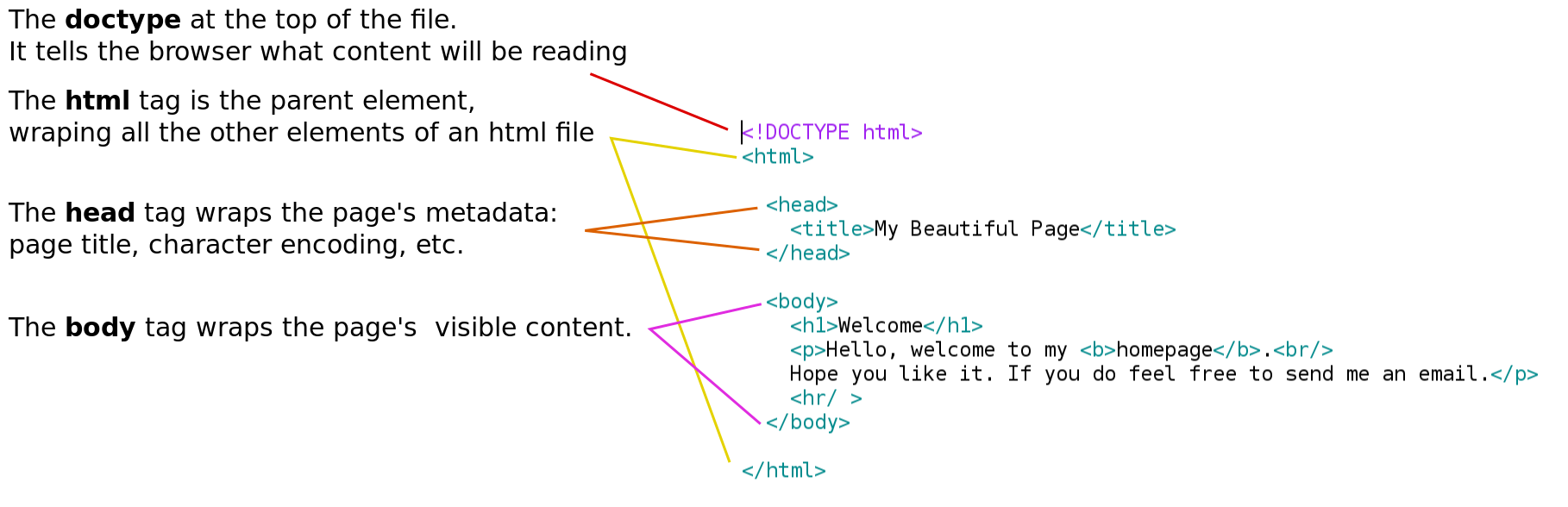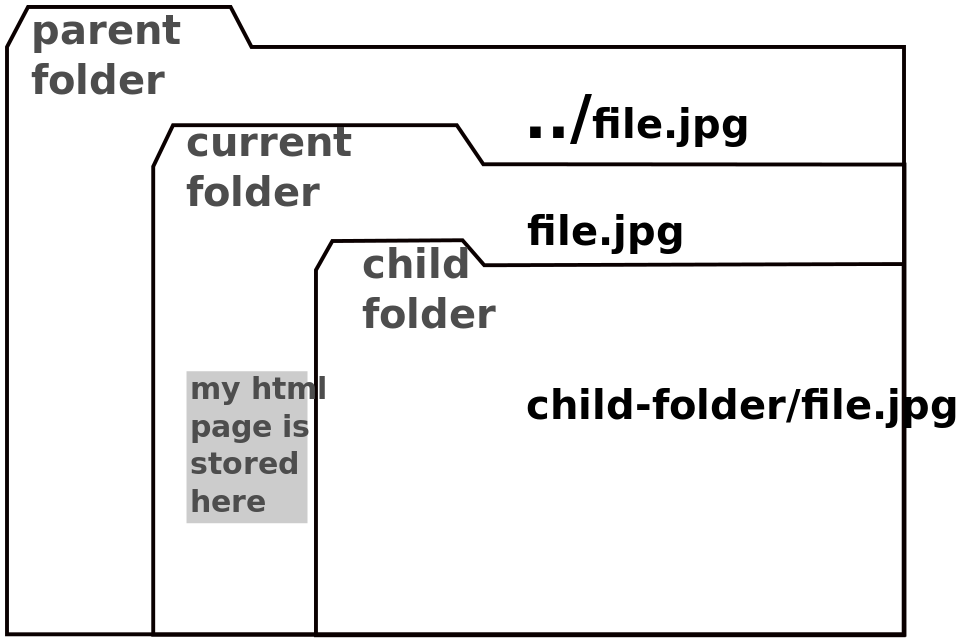Difference between revisions of "Courses/Design & Technique-Essential Web Design/02"
| Line 1: | Line 1: | ||
=A Web page= | =A Web page= | ||
| Line 13: | Line 4: | ||
* What files do I save when I save a web-page? | * What files do I save when I save a web-page? | ||
== | == Tools to make a web page == | ||
* HTML - the | * HTML - the (markup) language | ||
* Browser - the interpreter of HTML, but also a debug and prototyping | ** content is marked with different "values"; e.g: paragraph, bold, italic, heading title, etc | ||
** marking is done through tags that wrap the content | |||
* Browser - the interpreter of HTML, but also a debug and prototyping tool. (Read about what goes on behind the scenes in a Web browser <ref>“Introduction to HTML” https://developer.mozilla.org/en-US/docs/Web/Guide/HTML/Introduction.</ref>) | |||
* Text editor - the tool to for designers/developers/programmers tooh write webpages (and programs)tot | * Text editor - the tool to for designers/developers/programmers tooh write webpages (and programs)tot | ||
== essential HTML tags == | == essential HTML tags == | ||
| Line 57: | Line 18: | ||
italics: <i> | italics: <i> | ||
bold: <b> | bold: <b> | ||
hyper-links: <a> | |||
image: <img /> | |||
comments: <!-- comments --> | |||
</pre> | </pre> | ||
http://publicationstation.wdka.hro.nl/go/kickoff/imgs/html.gif | |||
* In order to '''format content with tags''' you need to '''enter the content between an opening and closing tag'''. As in the following case: | |||
<nowiki><h1>My Title</h1></nowiki> | |||
** <nowiki><h1></nowiki> is the opening tag | |||
** <nowiki></h1></nowiki> is the closing tag | |||
At times you'll find '''self-closing tags''' which '''have no content inside them''', like horizontal rulers <code><hr /></code> | |||
or line breaks <nowiki><br /></nowiki> or <img /> | |||
'''Exercise:''' | |||
* create the structure of your weblog and initial content about yourself - who you are, who you want, etc... , using these tags. | |||
* Find a new tag (in the HTML source of another page or using search ) and use it in your weblog | |||
'''Homework:''' Continue adding content (text, imgs, links, divs, etc) to your weblog | |||
See HTML Element Reference<ref>Mozilla Foundation. “HTML Element Reference,” n.d. https://developer.mozilla.org/en-US/docs/Web/HTML/Element.</ref> for a exhaustive list of the HTML tags. | See HTML Element Reference<ref>Mozilla Foundation. “HTML Element Reference,” n.d. https://developer.mozilla.org/en-US/docs/Web/HTML/Element.</ref> for a exhaustive list of the HTML tags. | ||
===<nowiki><a></nowiki> anchor tag - hyperlinks=== | |||
'''remote links''': Normally, like in the example above, you use links to point users to other sites. Those are '''remote links''' | |||
<source lang="html4strict"> | <source lang="html4strict"> | ||
<a href="http://www.worm.org/">Worm website</a> | <a href="http://www.worm.org/">Worm website</a> | ||
| Line 110: | Line 53: | ||
</source> | </source> | ||
Note: the href (address) of a link has to be a complete URL: beginning with http or https | |||
'''local links''': to links to other files/pages you have created, you use '''local links'''. | |||
They allow to move within your website. | They allow to move within your website. | ||
| Line 129: | Line 63: | ||
==<code><img></code> | ===<code><img></code> attributes:=== | ||
<source lang="html4strict"> | <source lang="html4strict"> | ||
<img src="http:// | <img src="http://www.wdka.nl/wp-content/uploads/sites/4/2015/01/Project-Show_I1.jpeg" title="my pic" height="100px" width="200px"/> | ||
<br/> | <br/> | ||
<img src="my-img.jpg" /> | <img src="my-img.jpg" /> | ||
</source> | </source> | ||
* src: location of the image | |||
* title: title of the image | |||
* width | |||
* height | |||
=== <nowiki><div></nowiki> div tag === | |||
The div tag is essentially a container of other content. | |||
<source lang="html4strict"> | |||
<div style="background:black; color:red; width:400px; height: 400px"> | |||
<h1>Beautiful page</h1> | |||
<p>writing stuff | |||
<i>inside</i> | |||
</p> | |||
</div> | |||
</source> | |||
Abstract Browsing is a Chrome extension by Rafaël Rozendaal that transforms web pages into colored divs. | |||
= | === <nowiki> span</nowiki> tag === | ||
<div style="background:black; color:red; width:400px; height: 400px"> | |||
== <nowiki> | |||
<div style="background:black; color:red; width:400px"> | |||
<h1>Beautiful page</h1> | <h1>Beautiful page</h1> | ||
<p>writing stuff | <p>writing stuff | ||
| Line 160: | Line 95: | ||
</p> | </p> | ||
</div> | </div> | ||
==tags | ===Get to know more and more about HTML tags === | ||
* https://developer.mozilla.org/en-US/docs/Web/HTML - HTML (HyperText Markup Language) | |||
* https://developer.mozilla.org/en-US/docs/Web/HTML/Element - HTML element reference | |||
* “Introduction to HTML” https://developer.mozilla.org/en-US/docs/Web/Guide/HTML/Introduction | |||
== HTML skeleton == | |||
The previous tags only provided content formatting, yet '''to create any working web-page we need to always place the content inside a ''HTML page skeleton'''''. | |||
[[File:skeleton.svg]] | |||
== | ==Local file paths== | ||
Local links and image are some times in parent or child folders, different from the folder of your webpage. | |||
To get an image to load or link to land on the right file, you have to '''indicate the correct path to them'''. | |||
'' | |||
[[File:folder_structure.svg]] | |||
== | ==Local file paths exercise== | ||
* | * Create an HTML file, that uses other local images and links to other local html files. | ||
* | * Move the HTML file to a different folder. | ||
* | * Keep images and linked pages in the fold they were it. | ||
* | * Try to make all the local files are '''not broken''' in HTML file | ||
<references/> | |||
Revision as of 18:29, 31 August 2016
A Web page
- What is a web-page made of?
- What files do I save when I save a web-page?
Tools to make a web page
- HTML - the (markup) language
- content is marked with different "values"; e.g: paragraph, bold, italic, heading title, etc
- marking is done through tags that wrap the content
- Browser - the interpreter of HTML, but also a debug and prototyping tool. (Read about what goes on behind the scenes in a Web browser [1])
- Text editor - the tool to for designers/developers/programmers tooh write webpages (and programs)tot
essential HTML tags
Title Headers: <h1>,<h2>,<h3>,<h4> Paragraph: <p> Line break: <br /> italics: <i> bold: <b> hyper-links: <a> image: <img /> comments: <!-- comments -->
http://publicationstation.wdka.hro.nl/go/kickoff/imgs/html.gif
- In order to format content with tags you need to enter the content between an opening and closing tag. As in the following case:
<h1>My Title</h1>
- <h1> is the opening tag
- </h1> is the closing tag
At times you'll find self-closing tags which have no content inside them, like horizontal rulers
or line breaks <br /> or <img />
Exercise:
- create the structure of your weblog and initial content about yourself - who you are, who you want, etc... , using these tags.
- Find a new tag (in the HTML source of another page or using search ) and use it in your weblog
Homework: Continue adding content (text, imgs, links, divs, etc) to your weblog
See HTML Element Reference[2] for a exhaustive list of the HTML tags.
<a> anchor tag - hyperlinks
remote links: Normally, like in the example above, you use links to point users to other sites. Those are remote links
<a href="http://www.worm.org/">Worm website</a>
<br/>
<a href="http://tentrotterdam.nl/">tentrotterdam.nl</a>
Note: the href (address) of a link has to be a complete URL: beginning with http or https
local links: to links to other files/pages you have created, you use local links. They allow to move within your website.
Go to next <a href="next.html">Next</a> page.
<img> attributes:
<img src="http://www.wdka.nl/wp-content/uploads/sites/4/2015/01/Project-Show_I1.jpeg" title="my pic" height="100px" width="200px"/>
<br/>
<img src="my-img.jpg" />
- src: location of the image
- title: title of the image
- width
- height
<div> div tag
The div tag is essentially a container of other content.
<div style="background:black; color:red; width:400px; height: 400px">
<h1>Beautiful page</h1>
<p>writing stuff
<i>inside</i>
</p>
</div>
Abstract Browsing is a Chrome extension by Rafaël Rozendaal that transforms web pages into colored divs.
span tag
Beautiful page
writing stuff inside
Get to know more and more about HTML tags
- https://developer.mozilla.org/en-US/docs/Web/HTML - HTML (HyperText Markup Language)
- https://developer.mozilla.org/en-US/docs/Web/HTML/Element - HTML element reference
- “Introduction to HTML” https://developer.mozilla.org/en-US/docs/Web/Guide/HTML/Introduction
HTML skeleton
The previous tags only provided content formatting, yet to create any working web-page we need to always place the content inside a HTML page skeleton.
Local file paths
Local links and image are some times in parent or child folders, different from the folder of your webpage.
To get an image to load or link to land on the right file, you have to indicate the correct path to them.
Local file paths exercise
- Create an HTML file, that uses other local images and links to other local html files.
- Move the HTML file to a different folder.
- Keep images and linked pages in the fold they were it.
- Try to make all the local files are not broken in HTML file
- ↑ “Introduction to HTML” https://developer.mozilla.org/en-US/docs/Web/Guide/HTML/Introduction.
- ↑ Mozilla Foundation. “HTML Element Reference,” n.d. https://developer.mozilla.org/en-US/docs/Web/HTML/Element.