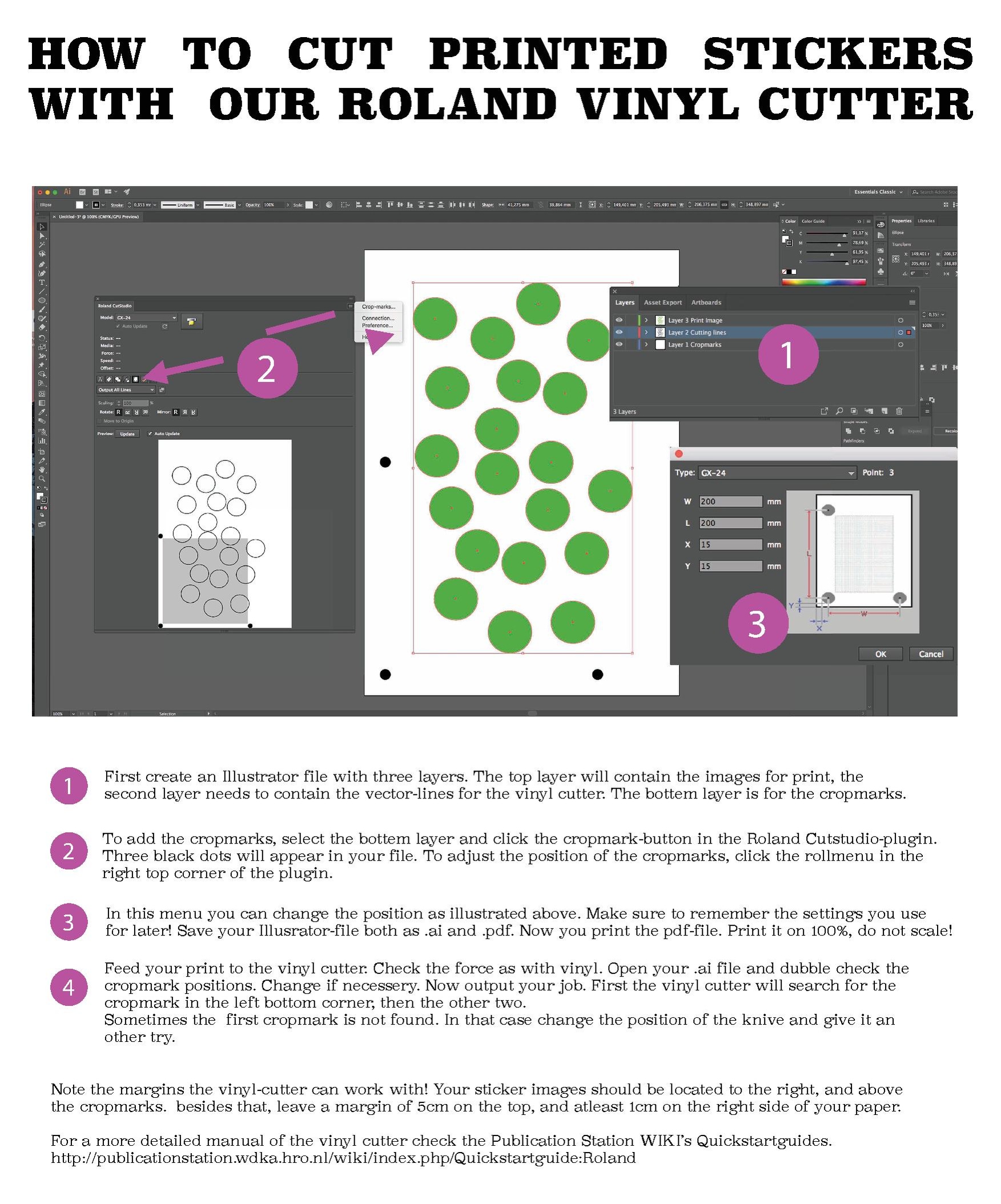Difference between revisions of "Quickstartguide:StickersCutting"
| Line 1: | Line 1: | ||
===How to cut printed stickers with our Roland vinylcutter=== | ===How to cut printed stickers with our Roland vinylcutter=== | ||
[File:plottercropmarksimageonly.pdf]] | |||
* 1 | * 1 First create an Illustrator file with three layers. The top layer will contain the images for print, the | ||
First create an Illustrator file with three layers. The top layer will contain the images for print, the | |||
second layer needs to contain the vector-lines for the vinyl cutter. The bottem layer is for the cropmarks. | second layer needs to contain the vector-lines for the vinyl cutter. The bottem layer is for the cropmarks. | ||
* 2 | * 2 To add the cropmarks, select the bottem layer and click the cropmark-button in the Roland Cutstudio-plugin. | ||
To add the cropmarks, select the bottem layer and click the cropmark-button in the Roland Cutstudio-plugin. | |||
Three black dots will appear in your file. To adjust the position of the cropmarks, click the rollmenu in the | Three black dots will appear in your file. To adjust the position of the cropmarks, click the rollmenu in the | ||
right top corner of the plugin. | right top corner of the plugin. | ||
* 3 | * 3 In this menu you can change the position as illustrated above. Make sure to remember the settings you use | ||
Feed your print to the vinyl cutter. Check the force as with vinyl. Open your .ai file and dubble check the | for later! Save your Illusrator-file both as .ai and .pdf. Now you print the pdf-file. Print it on 100%, do not scale | ||
* 4 Feed your print to the vinyl cutter. Check the force as with vinyl. Open your .ai file and dubble check the | |||
cropmark positions. Change if necessery. Now output your job. First the vinyl cutter will search for the | cropmark positions. Change if necessery. Now output your job. First the vinyl cutter will search for the | ||
cropmark in the left bottom corner, then the other two. | cropmark in the left bottom corner, then the other two. | ||
Revision as of 12:54, 6 March 2019
How to cut printed stickers with our Roland vinylcutter
[File:plottercropmarksimageonly.pdf]]
- 1 First create an Illustrator file with three layers. The top layer will contain the images for print, the
second layer needs to contain the vector-lines for the vinyl cutter. The bottem layer is for the cropmarks.
- 2 To add the cropmarks, select the bottem layer and click the cropmark-button in the Roland Cutstudio-plugin.
Three black dots will appear in your file. To adjust the position of the cropmarks, click the rollmenu in the right top corner of the plugin.
- 3 In this menu you can change the position as illustrated above. Make sure to remember the settings you use
for later! Save your Illusrator-file both as .ai and .pdf. Now you print the pdf-file. Print it on 100%, do not scale
- 4 Feed your print to the vinyl cutter. Check the force as with vinyl. Open your .ai file and dubble check the
cropmark positions. Change if necessery. Now output your job. First the vinyl cutter will search for the cropmark in the left bottom corner, then the other two. Sometimes the first cropmark is not found. In that case change the position of the knive and give it an other try.
Note the margins the vinyl-cutter can work with! Your sticker images should be located to the right, and above the cropmarks. besides that, leave a margin of 5cm on the top, and atleast 1cm on the right side of your paper.
For a more detailed manual of the vinyl cutter check the Publication Station WIKI’s Quickstartguides. [[1]]