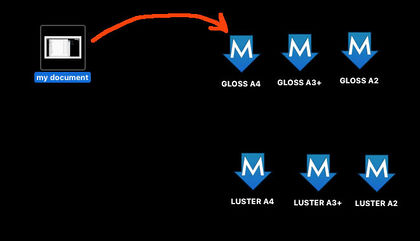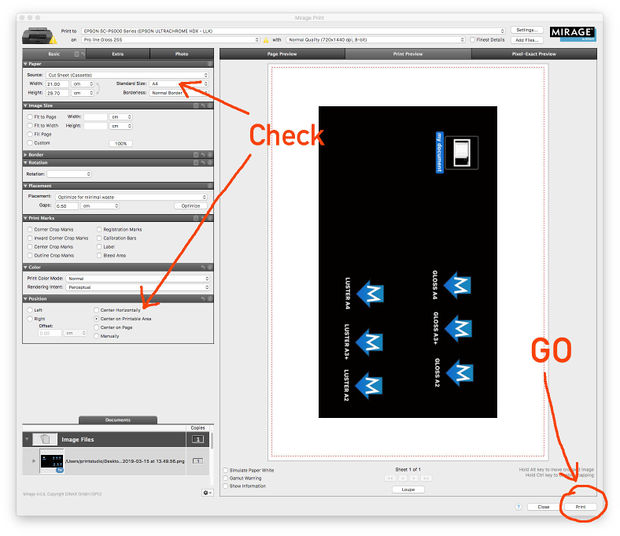Difference between revisions of "Quickstartguide:Mirage"
From Publication Station
(Created page with "On the Mac next to the Epson 5000 inkjet printer, drop your files on one of the droplets on the screen thumbnail") |
|||
| Line 1: | Line 1: | ||
<big>'''Printing with Mirage is very easy.'''</big> | |||
<big>On the Mac next to the Epson 5000 inkjet printer, drop your files on one of the droplets on the screen | |||
</big> | |||
[[File:mirage droplet.jpg| 420px]] | |||
[[File:mirage | |||
The default setting would be '''Fit as large as possible on the paper'''. | |||
If you want it to be the exact size of your document, press the 100% button. | |||
Doublecheck if the paper you put in the printer is the same size as it is shown in Mirage. It could be A4, A3, A3+ (=33x48 cm), or A2. | |||
Place your paper always face down in the drawer. | |||
[[File:Screen Shot mirage.jpg | 620px]] | |||
The press print on the lower right of the screen and enjoy the ride! | |||
Revision as of 13:30, 15 March 2019
Printing with Mirage is very easy.
On the Mac next to the Epson 5000 inkjet printer, drop your files on one of the droplets on the screen
The default setting would be Fit as large as possible on the paper. If you want it to be the exact size of your document, press the 100% button.
Doublecheck if the paper you put in the printer is the same size as it is shown in Mirage. It could be A4, A3, A3+ (=33x48 cm), or A2. Place your paper always face down in the drawer.
The press print on the lower right of the screen and enjoy the ride!