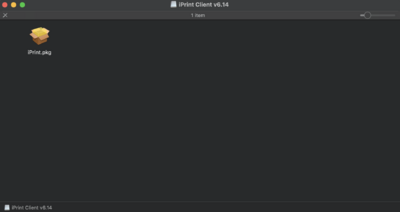Difference between revisions of "Quickstartguide:HR-PRINTERS"
From Publication Station
(→iPrint) |
(→iPrint) |
||
| Line 11: | Line 11: | ||
[[File:open.png|400px]] | [[File:open.png|400px]] | ||
* Install iPrint | * Install iPrint | ||
[[File:install.png|600px]] | |||
Always Show Details | Always Show Details | ||
[[File:mfp_1.png | 320px]][[File:Mfp_2.png | 320px]] | [[File:mfp_1.png | 320px]][[File:Mfp_2.png | 320px]] | ||
Revision as of 12:20, 4 April 2023
Print Settings for the Canon Multi Functional Printers
iPrint
Install iPrint and _HR.Followme printer Follow the steps on: http://print.hr.nl (works only within the buildings of the Rotterdam University of Applied Sciences)
- Choose your operational system and open the downloaded file, then open the package file
- Install iPrint
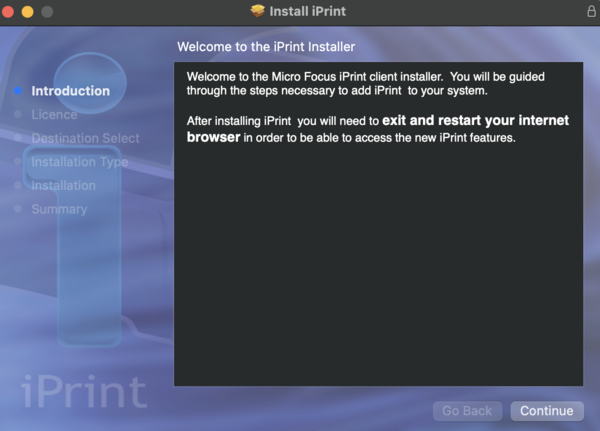 Always Show Details
Always Show Details

 Choose the setting to adjust
Choose the setting to adjust
Paper Source
Set the Paper Source
Auto for standard paper
Multi-purpose Tray for your own paper
Set the paper type by Settings
Choice the type that come the closed to your paper.
Finishing
Set the Print Style
1 or 2 sided Print
When you print on landscape set it on the Short Edge (Left).
Quality
Set Quality to 1200dpi
Make a preset from your settings