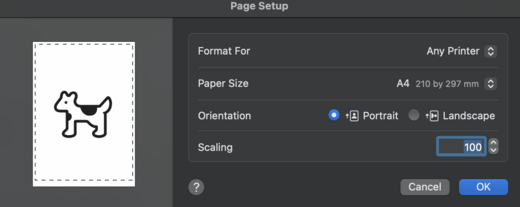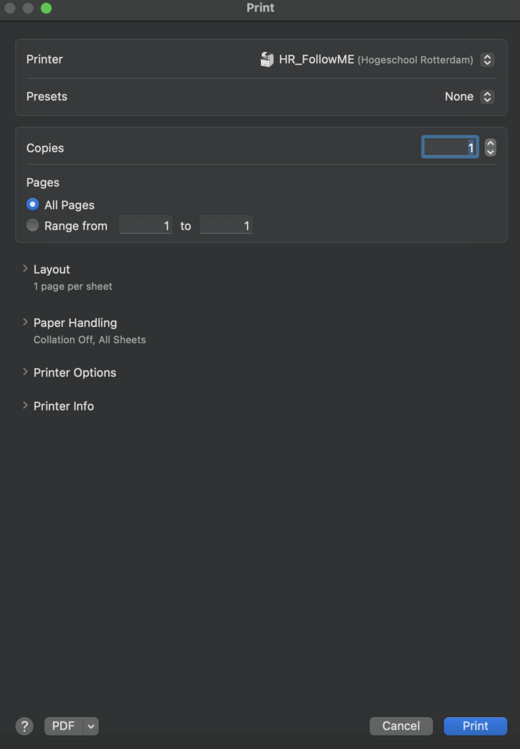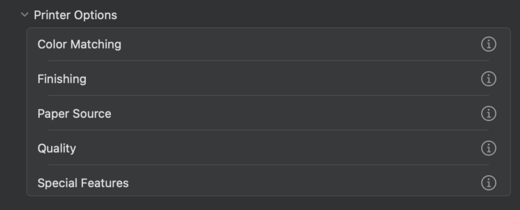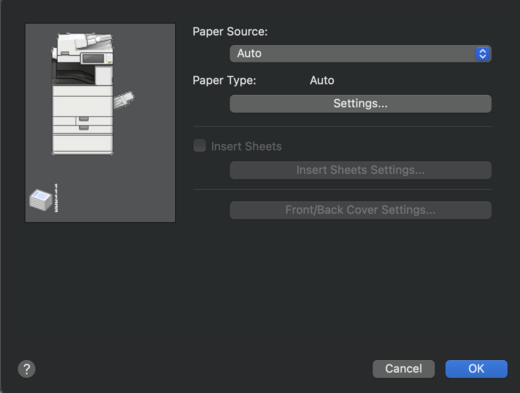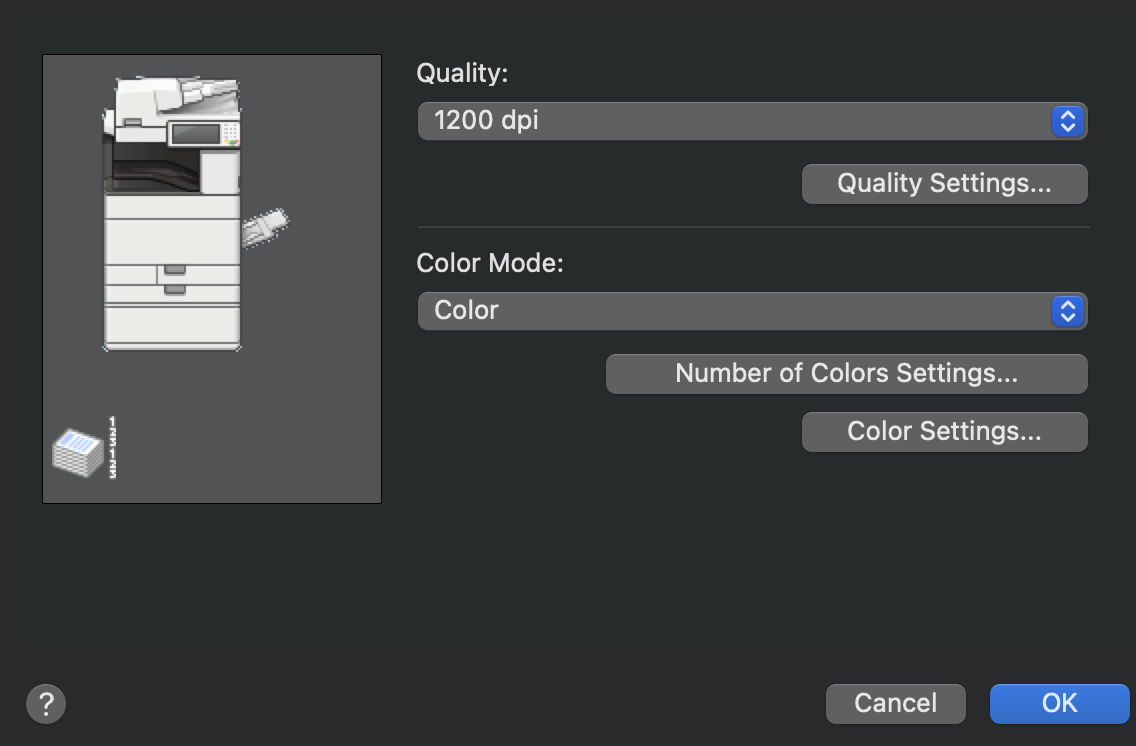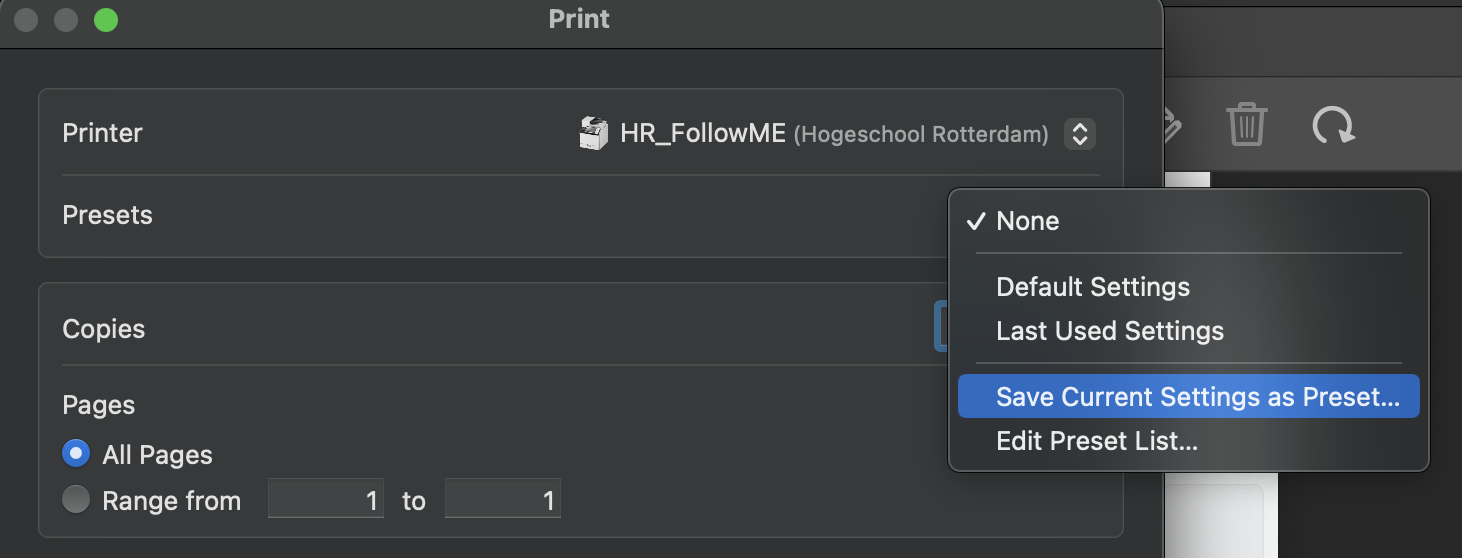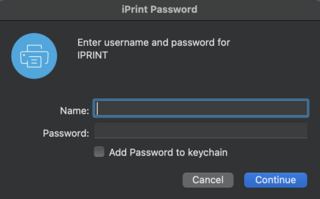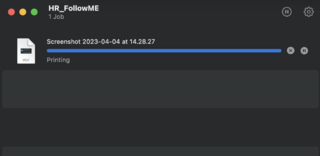Difference between revisions of "Quickstartguide:HR-PRINTERS"
From Publication Station
| Line 25: | Line 25: | ||
*Go to Printer on the bottom of the print window | *Go to Printer on the bottom of the print window | ||
<br> | <br> | ||
[[File:printer.png]] | [[File:printer.png|520px]] | ||
====Layout==== | ====Layout==== | ||
*Go to Layout | *Go to Layout | ||
If you want to print multiple smaller pages on one page change the "Pages per Sheet" | If you want to print multiple smaller pages on one page change the "Pages per Sheet" | ||
<br> | <br> | ||
[[File:layout.png]] | [[File:layout.png|520px]] | ||
* | * | ||
<br> | <br> | ||
| Line 40: | Line 40: | ||
*If you want to use paper inside the printer choose Auto | *If you want to use paper inside the printer choose Auto | ||
<br> | <br> | ||
[[File:insidepaper.png]] | [[File:insidepaper.png|520px]] | ||
*If you want to use your own paper choose the Multi-purpose Tray | *If you want to use your own paper choose the Multi-purpose Tray | ||
<br> | <br> | ||
Revision as of 10:36, 11 April 2023
Install iPrint
Install iPrint and _HR.Followme printer Follow the steps on: http://print.hr.nl (works only within the buildings of the Rotterdam University of Applied Sciences)
- Choose your operational system and install iPrint
Print Settings for the Canon Multi Functional Printers
- Open the print window in your program (Indesign/Acrobat/Photoshop)
Don't print directly from the desktop, you have less control over the settings
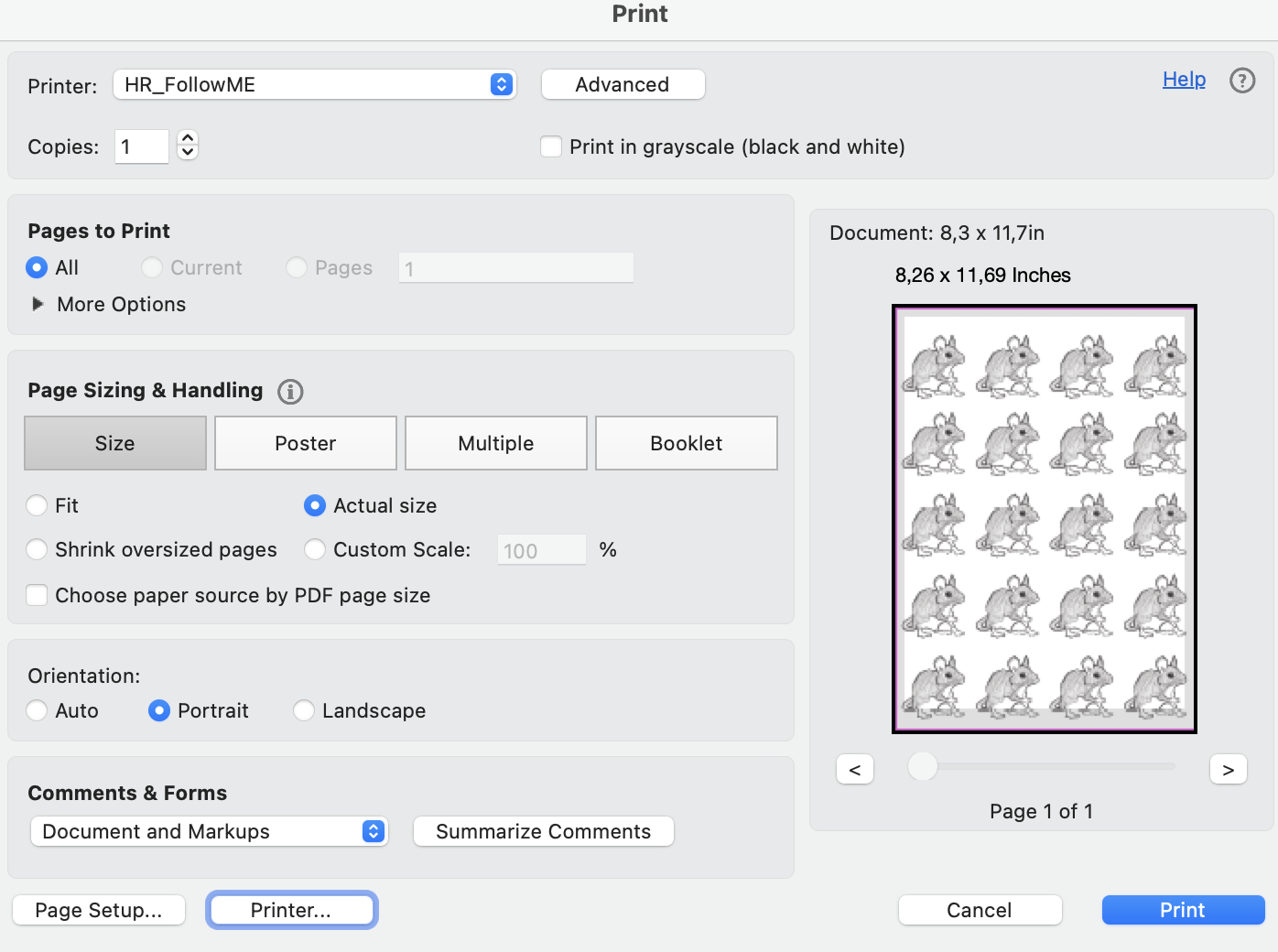
- Choose the HR_FollowME printer
Page Setup
- Go to Page Setup on the bottom of the print window and choose your paper size
Printer Settings
- Go to Printer on the bottom of the print window
Layout
- Go to Layout
If you want to print multiple smaller pages on one page change the "Pages per Sheet"
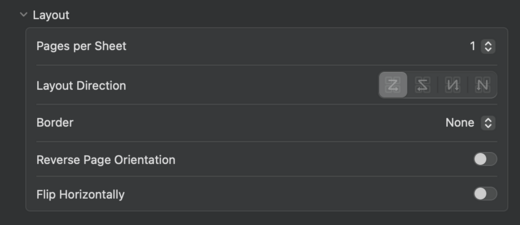
Printer Options
- Go to Printer Options*
Paper Source
- If you want to use paper inside the printer choose Auto
- If you want to use your own paper choose the Multi-purpose Tray
Set the paper type by Settings.
Choose the type that come the closest to your paper.
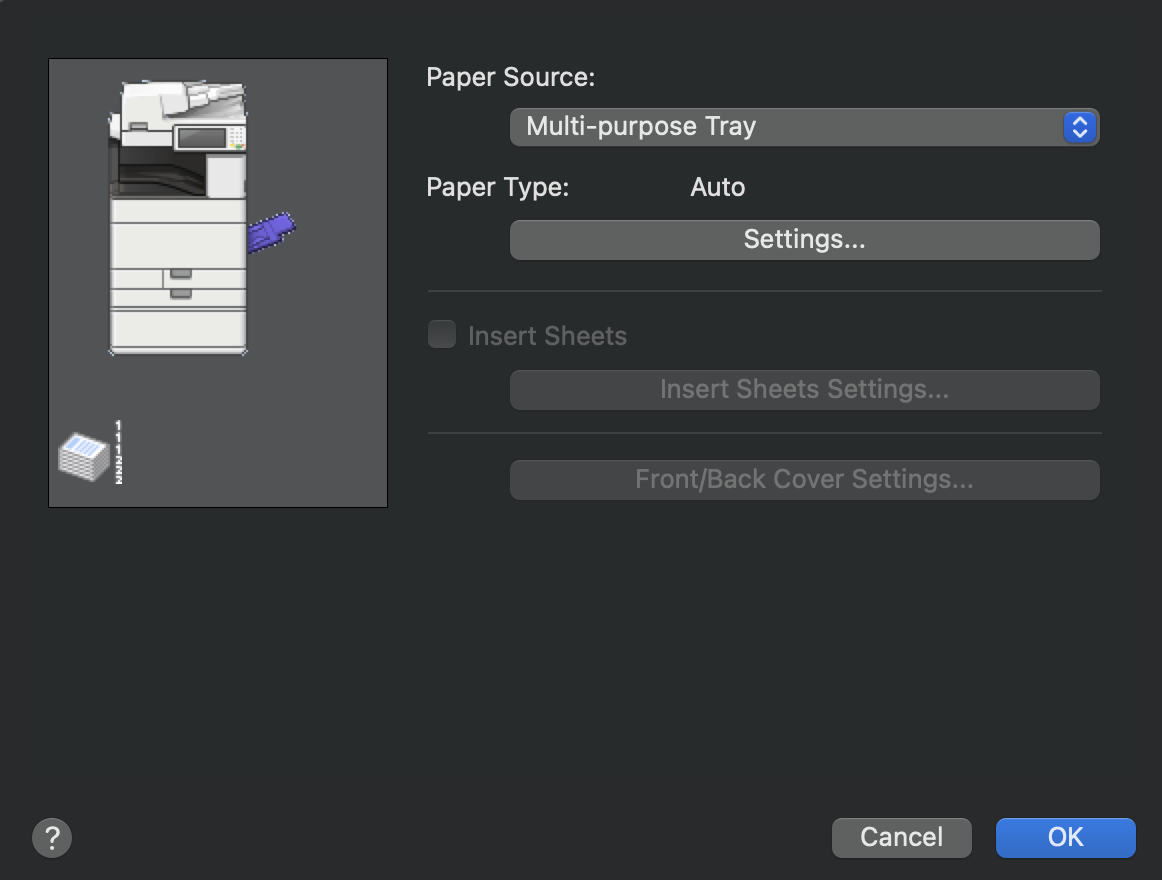
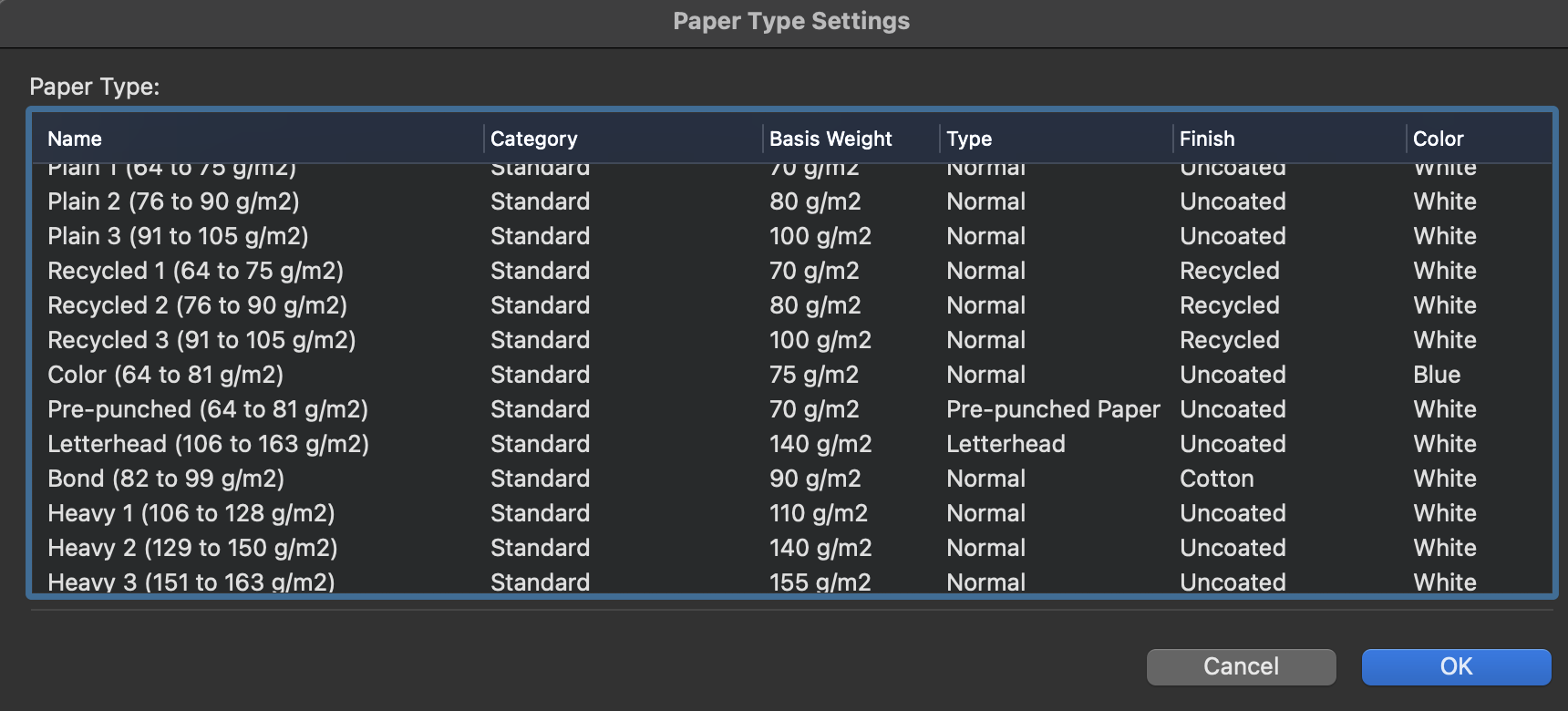
Finishing
- Set the Print Style
1 or 2 sided Print
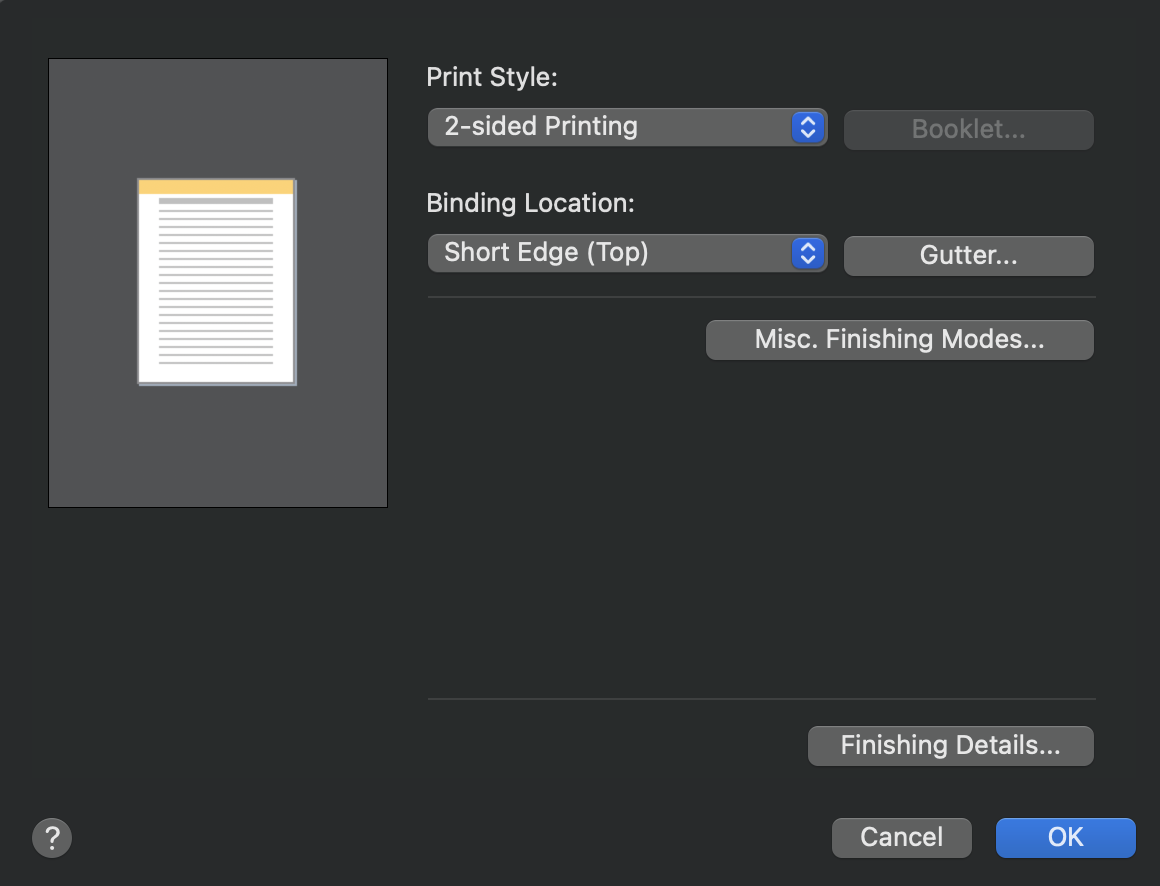 When you print on landscape set it on the Short Edge (Left).
When you print on landscape set it on the Short Edge (Left).
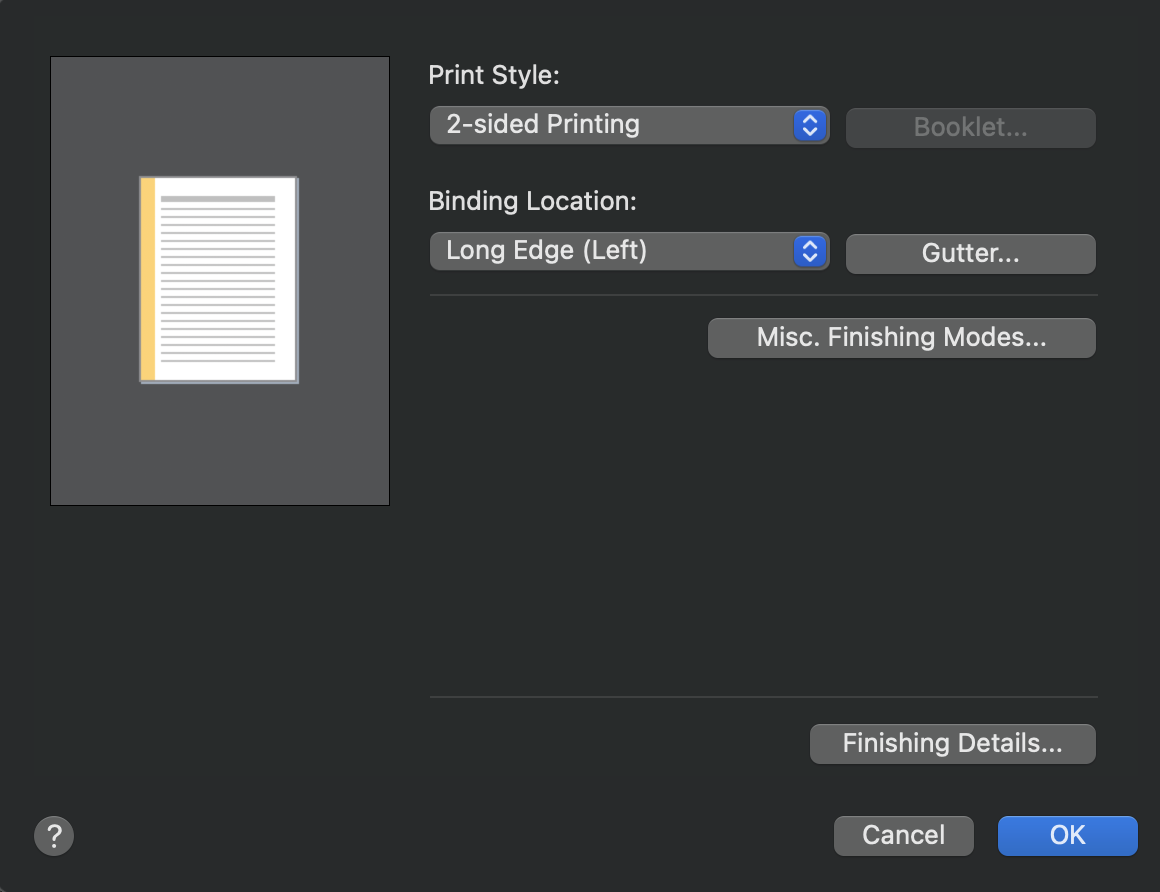
Quality
- Set Quality to 1200dpi
Make a preset from your settings
Send to the printer and print
- Log in with your student number and password
- Wait until the file is sent to the printer