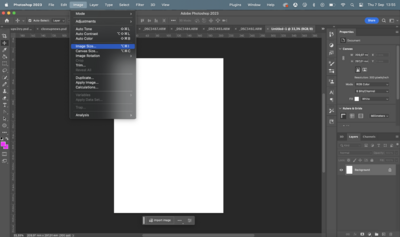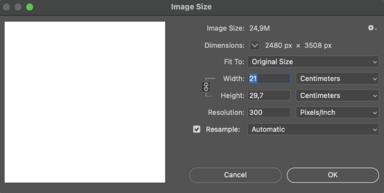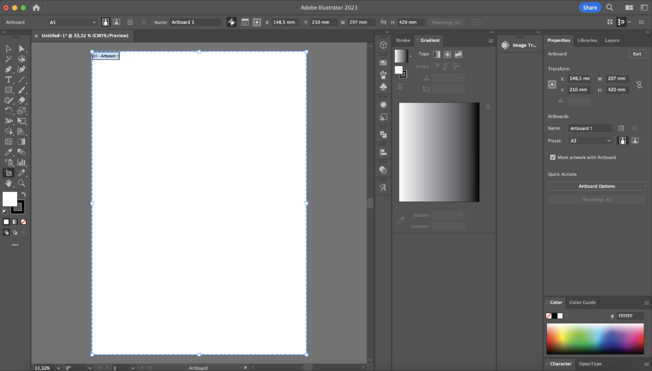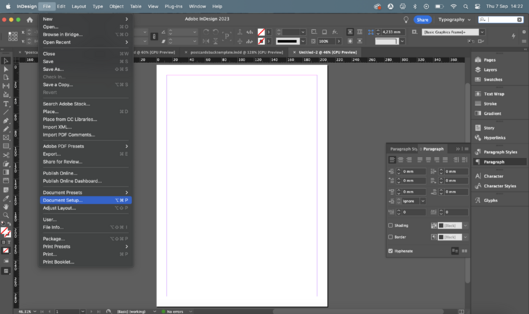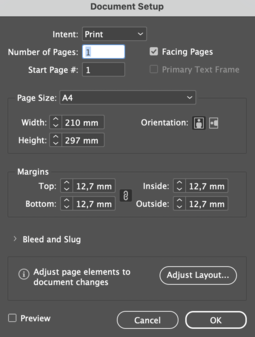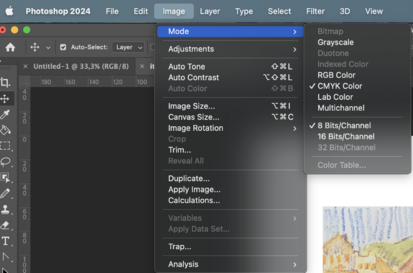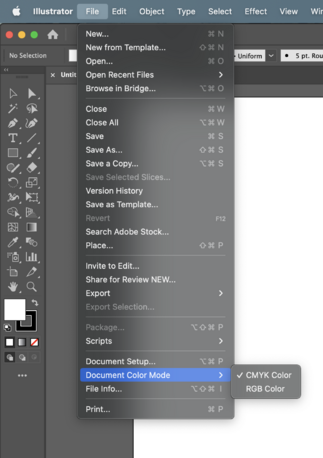Difference between revisions of "Prepare files for a booklet"
Tag: visualeditor |
|||
| Line 21: | Line 21: | ||
Margins are especially important when preparing your files. Remember the printer can not print right to the edge of the paper. Some ways of binding require paying more attention to your inside or outside margins. | Margins are especially important when preparing your files. Remember the printer can not print right to the edge of the paper. Some ways of binding require paying more attention to your inside or outside margins. | ||
[[File:Margins.png|342x342px]] | [[File:Margins.png|342x342px]] | ||
When creating a new file in Indesign you can specify the margins. | When creating a new file in Indesign you can specify the margins. | ||
[[File:Margins2.png| | [[File:Margins2.png|439x439px]] | ||
Or you can adjust them. | Or you can adjust them. | ||
*Go to File>>Document Set up and see what margins you are using. | *Go to File>>Document Set up and see what margins you are using. | ||
Revision as of 11:27, 2 November 2023
This page will walk you through file preparation for different type of booklets.
Page dimensions
If your pages are smaller or equal to A5 you will be using A4 paper, if they are bigger you need to print on A3. Always work on a document with pages the same size as you want them to be printed. You can check the page size:
How to check file dimensions in Photoshop
- Go to Image>>Image Size and see if the width and height are correct.
How to check file dimensions in Illustrator
- Click on the Artboard tool, Click on the Artboard and see the dimensions in the Properties window
How to check file dimensions in Indesign
- Go to File>>Document Set up and see if the width and height are correct.
Margins
Margins are especially important when preparing your files. Remember the printer can not print right to the edge of the paper. Some ways of binding require paying more attention to your inside or outside margins.
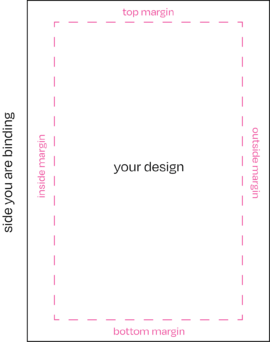
When creating a new file in Indesign you can specify the margins.
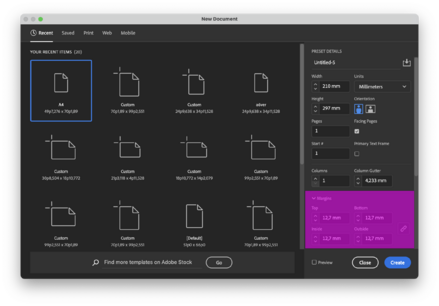
Or you can adjust them.
- Go to File>>Document Set up and see what margins you are using.
Glue binding
If you are planing on glue binding your publication remember that it doesn't fully open. If you want your design to not fall into the spine of the book add a bigger inside margin.
Wire-o and ring binding
If you are planing on glue binding your publication remember that you will be drilling on the side of the page. You wouldn't want your design to be drilled through so add a bigger inside margin.
Staple binding and hand stitching
Remember that as you fold the pages they move forward so when you cut the booklet you might cut through the outer ednge of your design. You might want to increase your outer margin.
Amount of pages
Page limits
PDF export
Color profile
- Best color profile for the Canon printer is CMYK, you can check the color profile of your file by:
Photoshop
- Image>>Mode>>CMYK color
Illustrator
- File>>Document Color Mode>>CMYK color