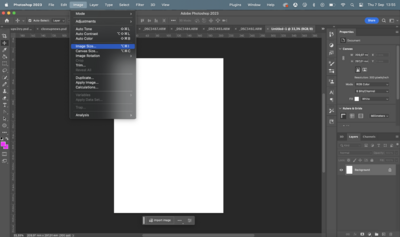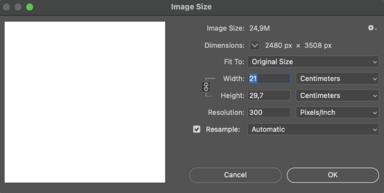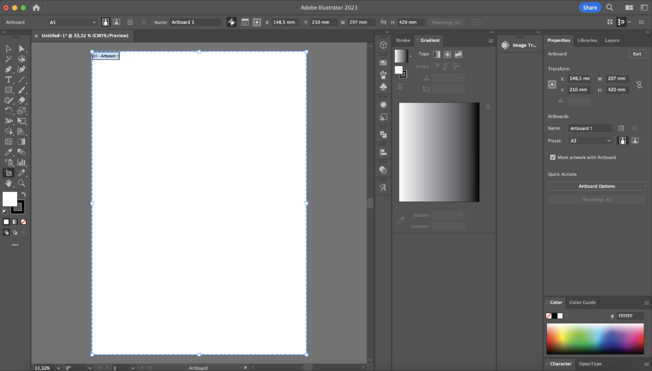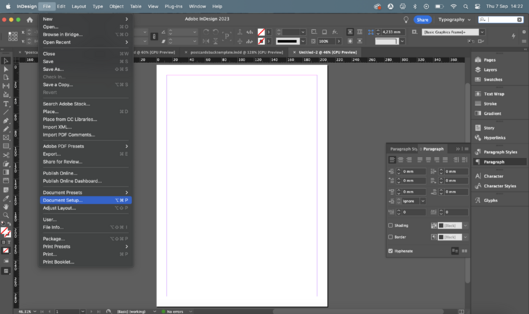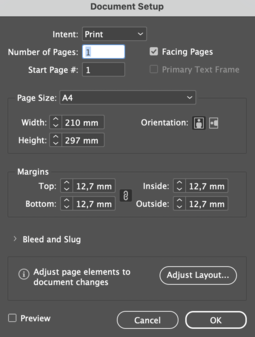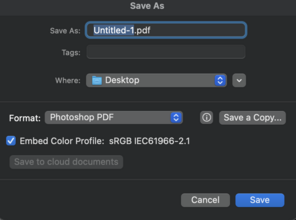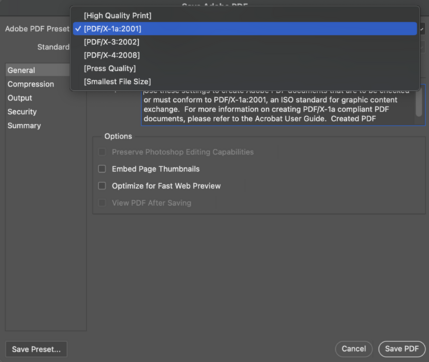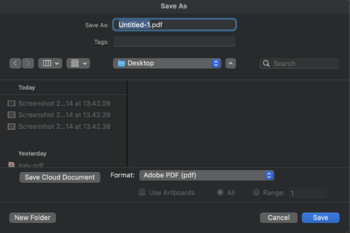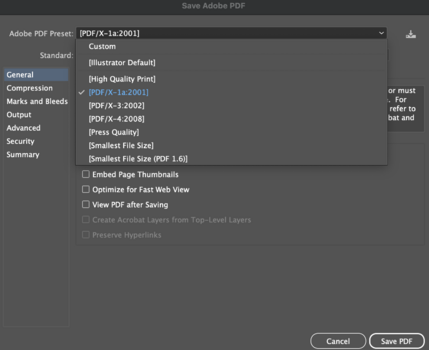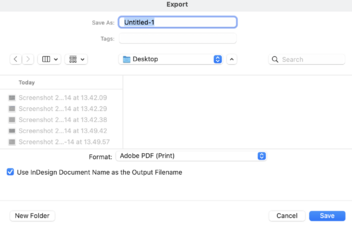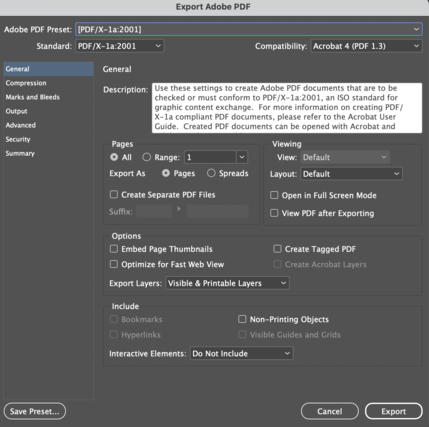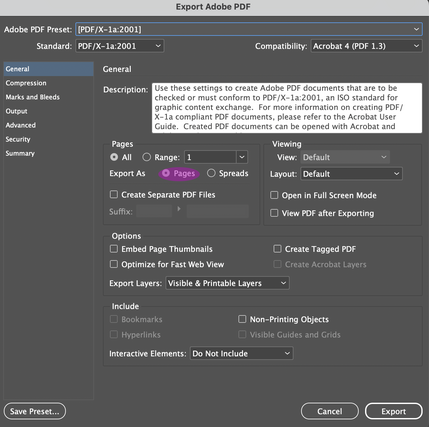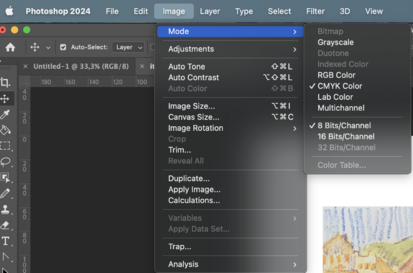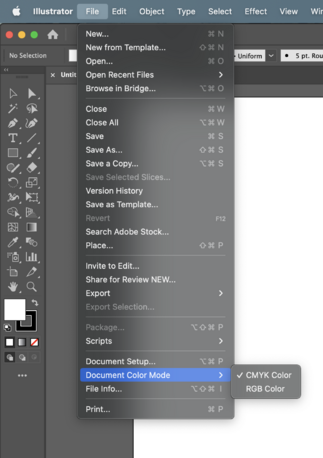Difference between revisions of "Prepare files for a booklet"
| Line 48: | Line 48: | ||
If there is too little pages the glue binding machine will have difficulties glueing them together. | If there is too little pages the glue binding machine will have difficulties glueing them together. | ||
==PDF export== | ==PDF export== | ||
Always export your file as pages when working from Indesign | |||
*Make sure your file is exported as a pdf 2001 | |||
===Photoshop=== | |||
*Save as>> Photoshop Pdf>> Pdf 2001 | |||
[[File: saveas1.png|296x296px]] | |||
[[File: pdf2001.png|429x429px]] | |||
===Illustrator=== | |||
*Save>>Adobe Pdf>>Pdf 2001 | |||
[[File: pdfai.png|350x350px]] | |||
[[File: pdf2001ai.png|429x429px]] | |||
===Indesign=== | |||
*Export>>Adobe Pdf>>Pdf 2001 | |||
[[File: pdfin.png|352x352px]] | |||
[[File: pdf2001in.png|429x429px]] | |||
*Make sure you export it as Pages | |||
[[File: Pagesnotspreads.png|429x429px]] | |||
==Color profile== | ==Color profile== | ||
*Best color profile for the Canon printer is CMYK, you can check the color profile of your file by: | *Best color profile for the Canon printer is CMYK, you can check the color profile of your file by: | ||
Revision as of 12:55, 2 November 2023
This page will walk you through file preparation for different type of booklets.
Page dimensions
If your pages are smaller or equal to A5 you will be using A4 paper, if they are bigger you need to print on A3. Always work on a document with pages the same size as you want them to be printed. You can check the page size:
How to check file dimensions in Photoshop
- Go to Image>>Image Size and see if the width and height are correct.
How to check file dimensions in Illustrator
- Click on the Artboard tool, Click on the Artboard and see the dimensions in the Properties window
How to check file dimensions in Indesign
- Go to File>>Document Set up and see if the width and height are correct.
Margins
Margins are especially important when preparing your files. Remember the printer can not print right to the edge of the paper. Some ways of binding require paying more attention to your inside or outside margins.
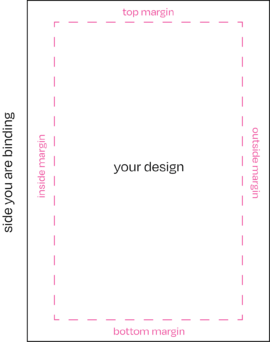
When creating a new file in Indesign you can specify the margins.
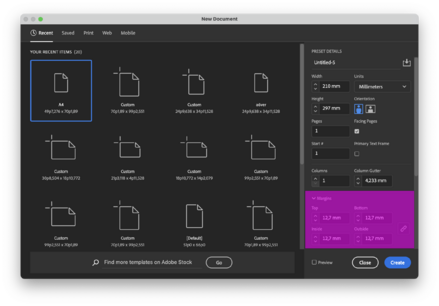
Or you can adjust them.
- Go to File>>Document Set up and see what margins you are using.
Glue binding
If you are planing on glue binding your publication remember that it doesn't fully open. If you want your design to not fall into the spine of the book add a bigger inside margin.
Wire-o and ring binding
If you are planing on glue binding your publication remember that you will be drilling on the side of the page. You wouldn't want your design to be drilled through so add a bigger inside margin.
Staple binding and hand stitching
Remember that as you fold the pages they move forward so when you cut the booklet you might cut through the outer edge of your design. You might want to increase your outer margin.
Amount of pages
Staple binding and hand stitching
Remember that if you are preparing a file for a booklet that folds in half or multiple signatures for a bigger book, that the amount of pages has to be dividable by 4. If it isn't the print software will ad it automatically and ruin your page order.
Glue, wire-o and ring binding
Remember that if you are preparing a file for a booklet that has single pages, that the amount of pages has to be dividable by 2.
Page limits
Staple binding and hand stitching
Remember that if you are preparing a file for a booklet that folds in half or multiple signatures for a bigger book, that there is a limit to how many pages can be folded and stapled/stitched. 8 sheets (32 pages) is usually the max for thin paper, if it is more it will not close properly.
Glue binding
If there is too little pages the glue binding machine will have difficulties glueing them together.
PDF export
Always export your file as pages when working from Indesign
- Make sure your file is exported as a pdf 2001
Photoshop
- Save as>> Photoshop Pdf>> Pdf 2001
Illustrator
- Save>>Adobe Pdf>>Pdf 2001
Indesign
- Export>>Adobe Pdf>>Pdf 2001
- Make sure you export it as Pages
Color profile
- Best color profile for the Canon printer is CMYK, you can check the color profile of your file by:
Photoshop
- Image>>Mode>>CMYK color
Illustrator
- File>>Document Color Mode>>CMYK color