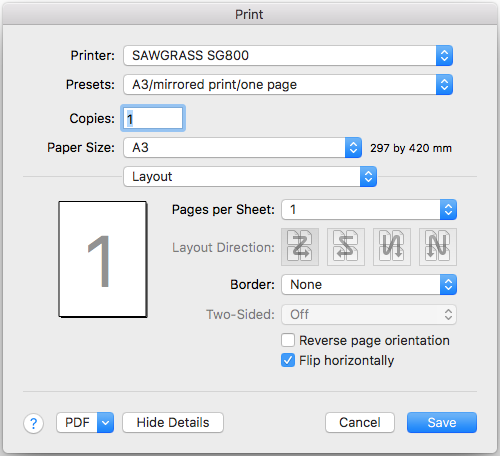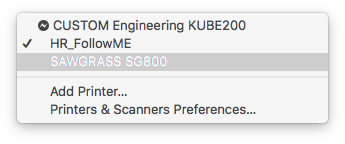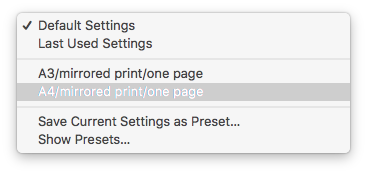Quickstartguide:Sublimation
From Publication Station
File Preparation
To transfer an image to a piece of fabric, you must save your design as:
- JPEG
- PNG
- Photoshop File
Materials for Sublimation
Unfortunately, it is not possible to print on any kind of fabric. It is recommended to use a fabric that is made of synthetic fibres (Nylon, Polyester). These allow the heat of the press to seal the print and make it last longer. It is not recommended to use natural fibres such as cotton or linen, since the print won't stick properly to the fabric and will most likely disappear after the first wash.
What about Denim Jeans?
The same approach goes to denim since the percentage of cotton and polyester or elastane can vary.
Setting up the Heat Press
- Turn it on with the red switch on the left side.
- After switching the machine on, press the OK button.
- Look for the instruction paper - it is usually near the machine. There you will find the sublimation settings.
[image of the instruction paper]
Sublimation Settings
- Set up the temperature with the up and down buttons near the display until you reach 195°C (not Fahrenheit). Then click OK again.
- To set up a time span, do the same thing until you reach 40 seconds. Click OK.
- Now wait for the machine to heat up. It usually takes from 20 to 30 minutes. You can use this time to gather your materials and print the design you want to transfer onto the fabric.
Printing
- Open your file in any program you can print from (Photo Viewer, Acrobat, Photoshop, etc.).
- Hit <command+P> on the keyboard or >File>Print to go to the print dialogue.
- Make sure to choose the <SAWGRASS SG800> as the printer.
- Choose <A3/mirrored/one page> or <A4/mirrored/one page> as preset.
(this set the printer to the right paper size, the right color profile and it flips the image)
- Hit print.
- Place the transfer paper face down down (the tekst on the back readable to you) in paper tray.
- Wait till the print is done.
- Go to the Heat Transfer Press to transfer your image.