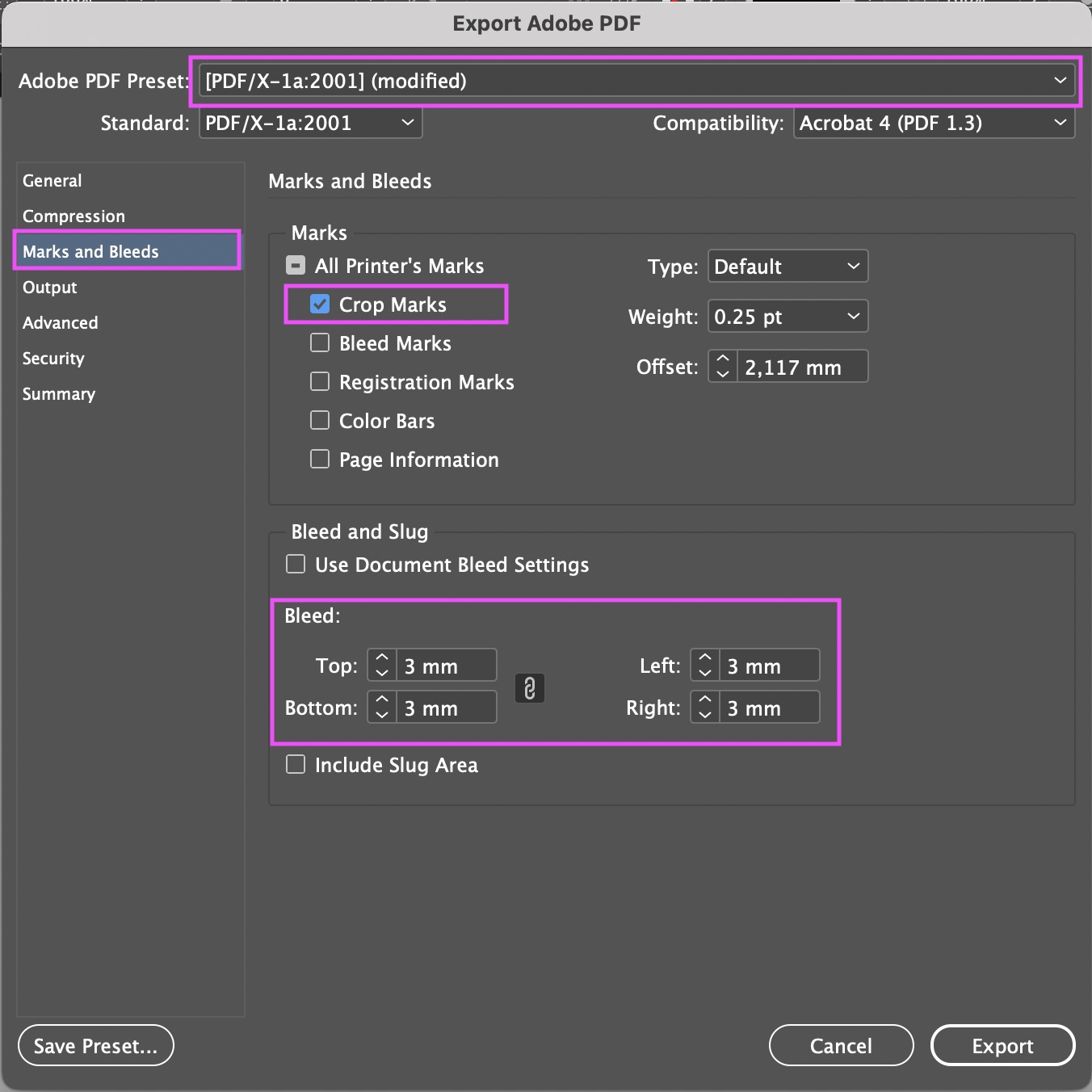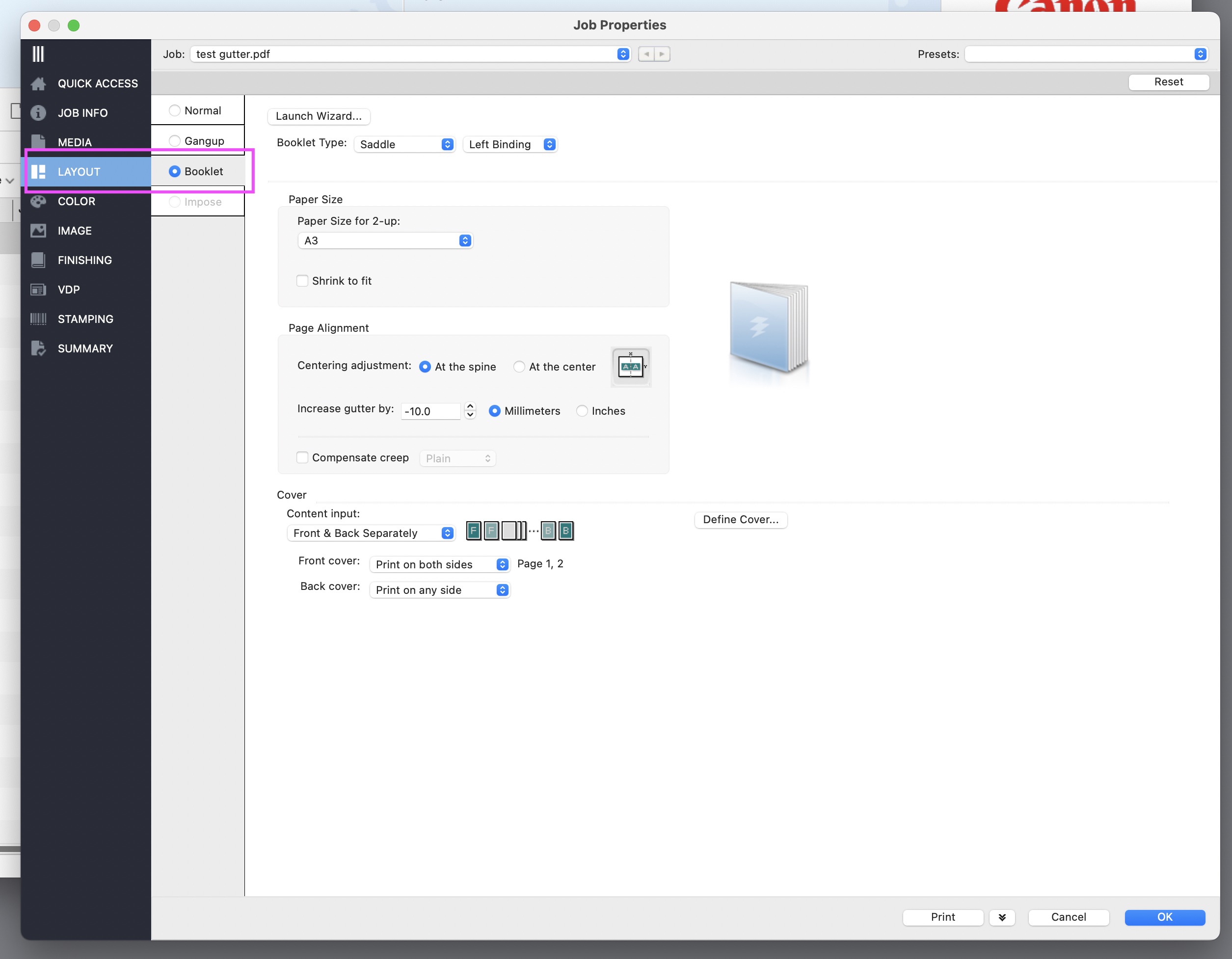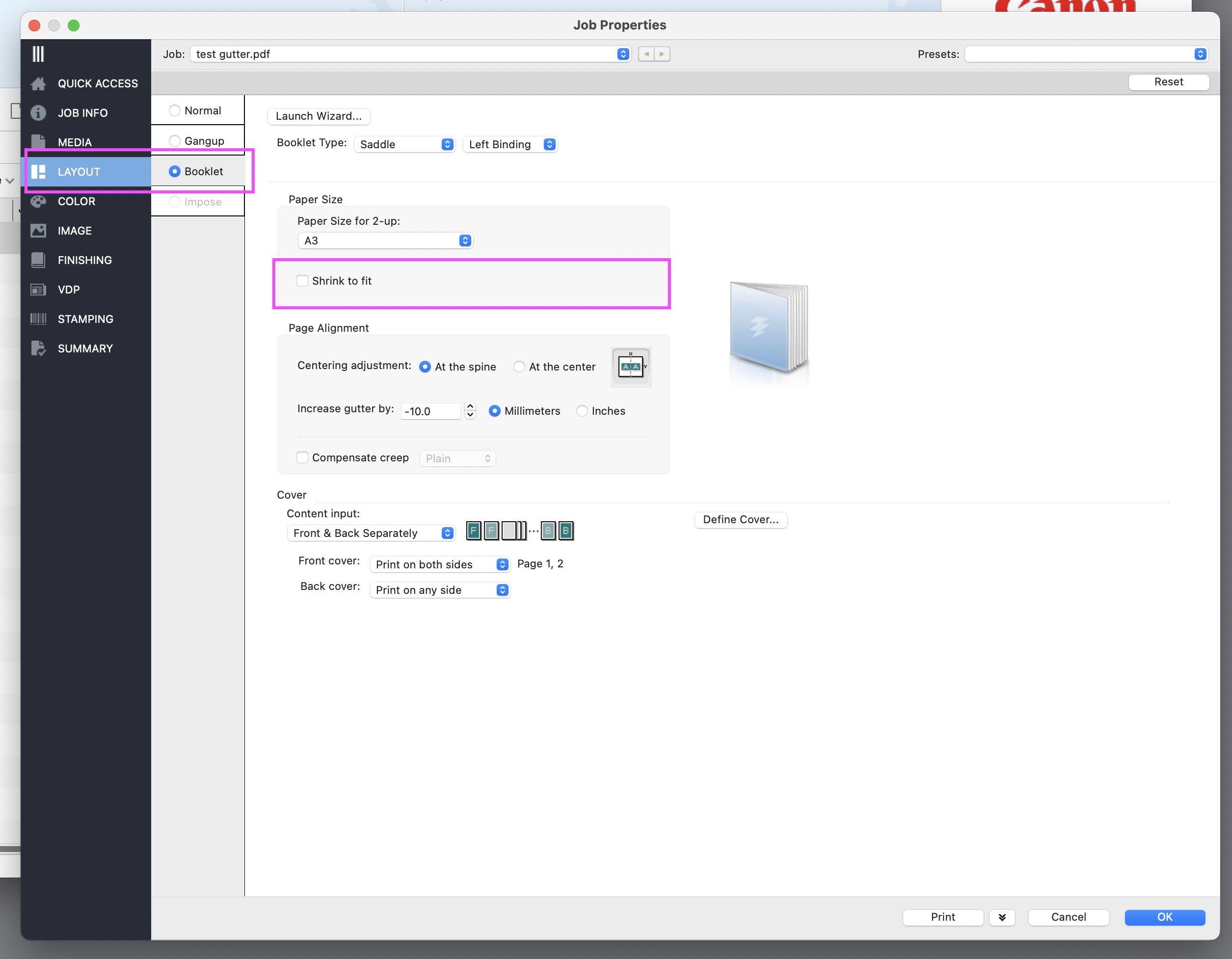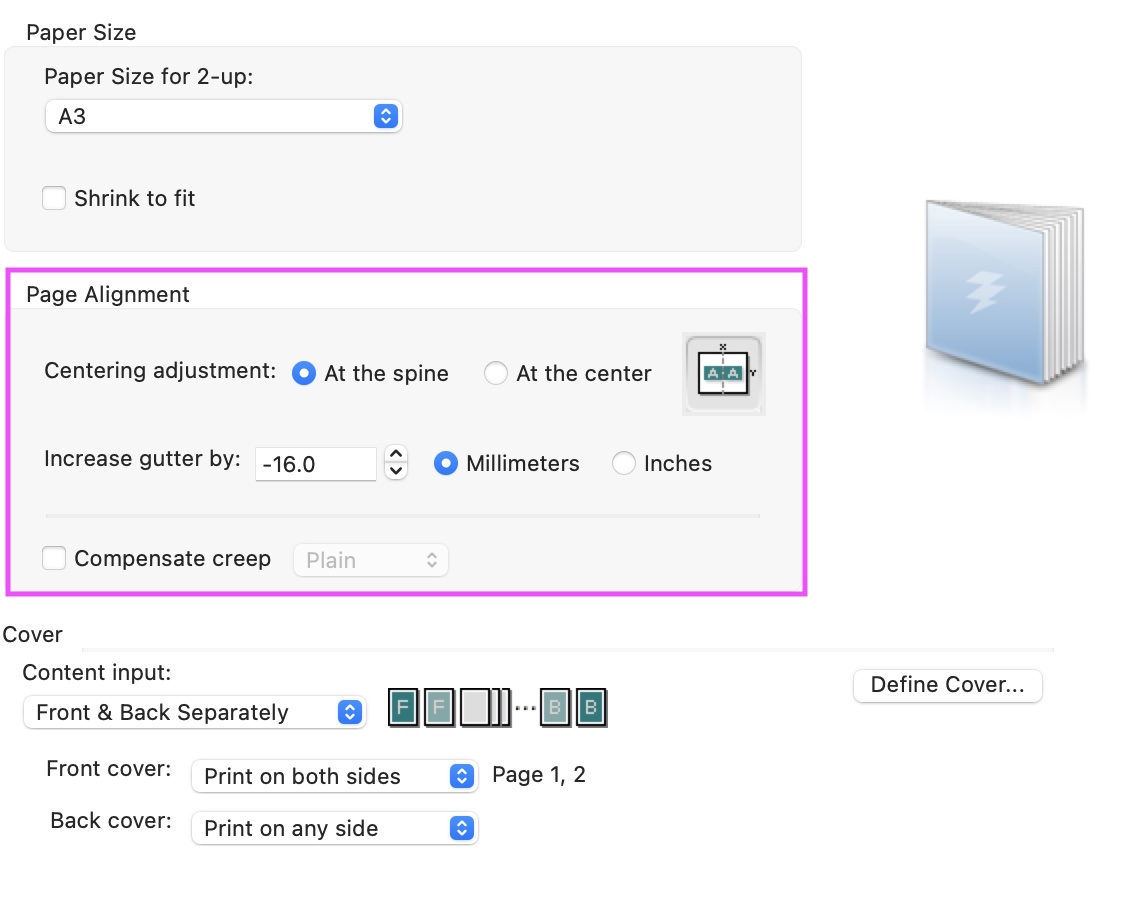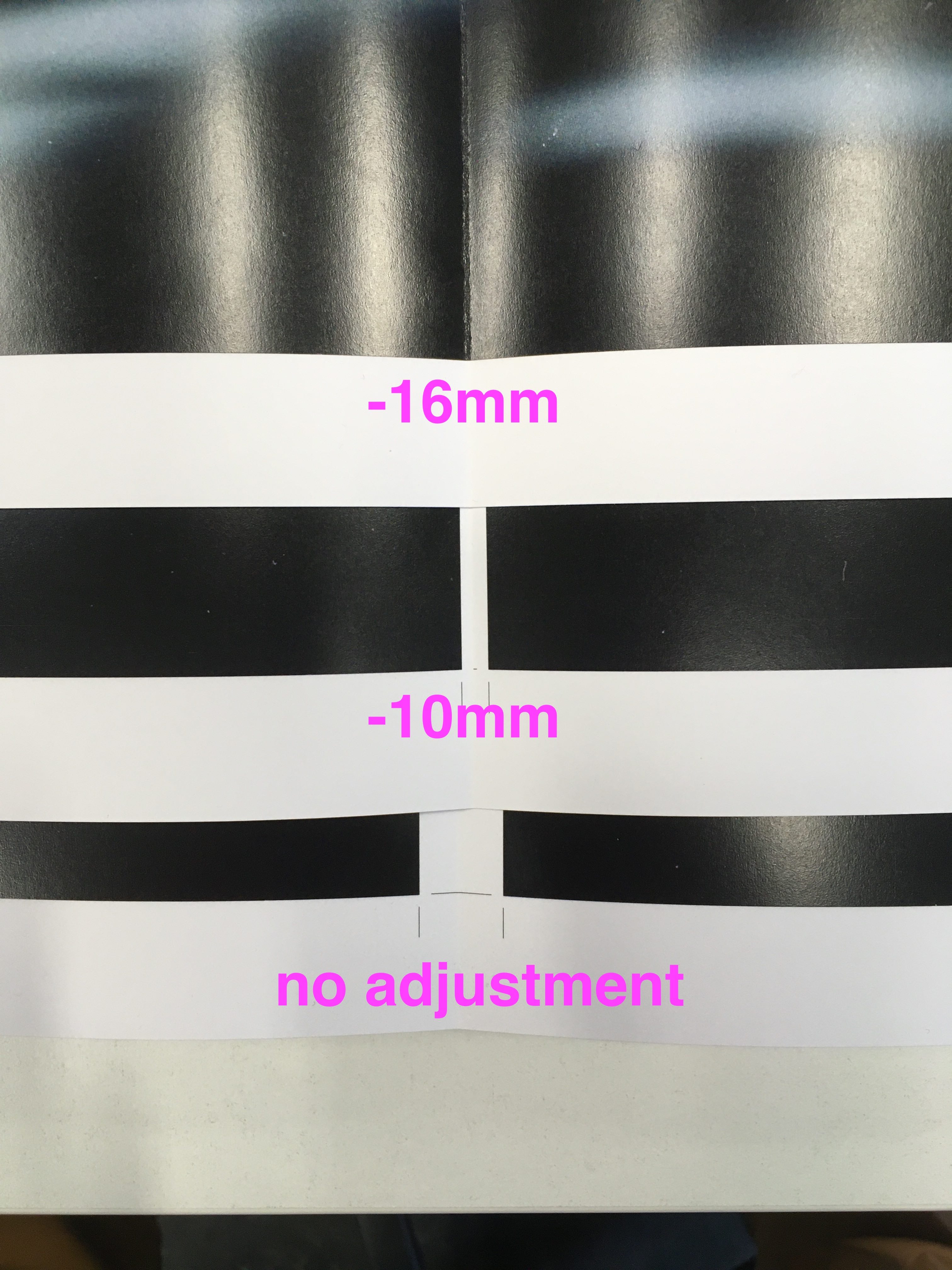Crop marks
Printing with Crop Marks
Want to print a folded booklet/magazine in an odd size with Crop Marks? Here’s what to look out for!
Outside the Academy all Printers (online or actual) want you to deliver a document with cropmarks and bleed. At the Willem the Kooning you will cut the paper yourself. If you don't have full pages photos but only text the only visible thing to cut along are cropmarks. When you want to work precisely, for instance when you print business cards, it is wise to use cropmarks and bleed.
Create the PDF
Make sure to export your file with preset PDF/X-1a:2001, using pages (not 'spreads').
If you are using InDesign, add the Crop Marks in the pdf export options window. Add 3 mm Bleed.
Set properties in Fiery
Open your file in the Fiery Command Workstation program, drag your file into the Held folder and open the properties window.
Go to booklet settings, open the layout window.
Check Size
To make sure your booklet is printed at the actual size, check the paper size for two up and make sure 'shrink to fit' is turned off.
Adjust Gutter
To make sure the Crop Marks remain at the edges of your print you have to decrease the gutter at the spine by 16mm. If you don’t do this, the Crop Marks will cause you to have extra white space in the spine.
results
If you follow these steps you will have a booklet without Crop Marks in the centre, with Crop Marks at the edges. This will allow you to cut your book to size accurately.