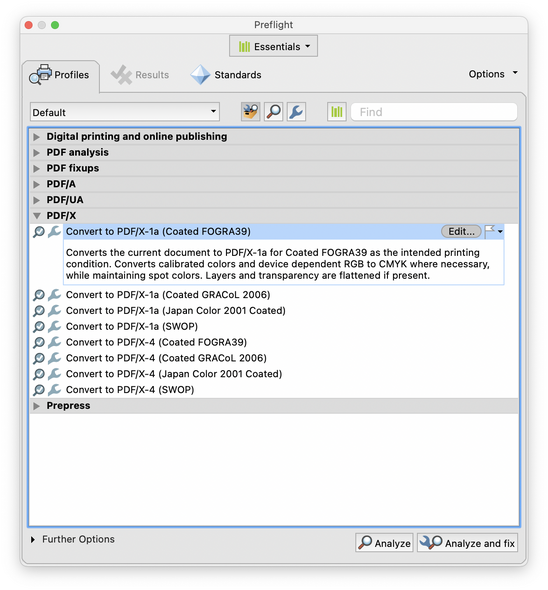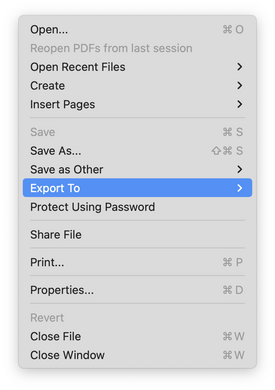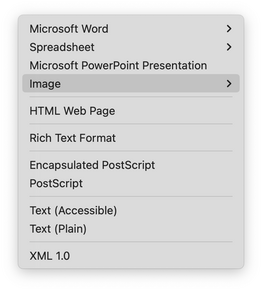Making a printable PDF
Making a printable PDF
To print a magazine, your document should have a total amount of pages which is decidable by four. So the smallest magazine is 8 pages, then comes 12, 16, 20, 24 and so on. The Canon c600i printer can staple up to 24 pages, that is 6 sheets. Do not staple more, to prevent a major paper jam.
When using InDesign, save your document as a PDF/X a:2001. This PDF integrates all fonts and pictures, makes it CMYK and flattens it.
For magazines always save as separate pages. The Fiery Command Workstation software on our macs, PrintL and PrintR, will automatically order your pages if you use the “booklet” option. Page 1 should be your cover.
No InDesign?
If you made your magazine in another programme than InDesign, you should convert it to a PDF/X a:200. You can do that if you open your PDF in Acrobat. Go to edit > Preflight . Go to PDF/X and choose the first option (coated Fogra 39).
Now you have to rename your converted document.
I normally add xa to the name. If there are still red crosses in the conversion window, there may be major problems.
Go to File > export to > image > TIFF.
Now every page will separately saved as a TIFF file. TIFF files are pixels, while PDF files can be vector and pixels and layers. Pixels rarely give problems when printing. Go to the window where are your new TIFF files are located, put the window on ‘order by name’, select them all and use the quick actions (right mouse click in the finder, select your files) to create a new PDF.
Using crop marks is not recommended. Only if you have a text document that is not A4 or A5 you must use cropmarks. Do not forget to set the ‘increase gutter’ value in the Layout > booklet tab on a negative value of -0.14 mm.