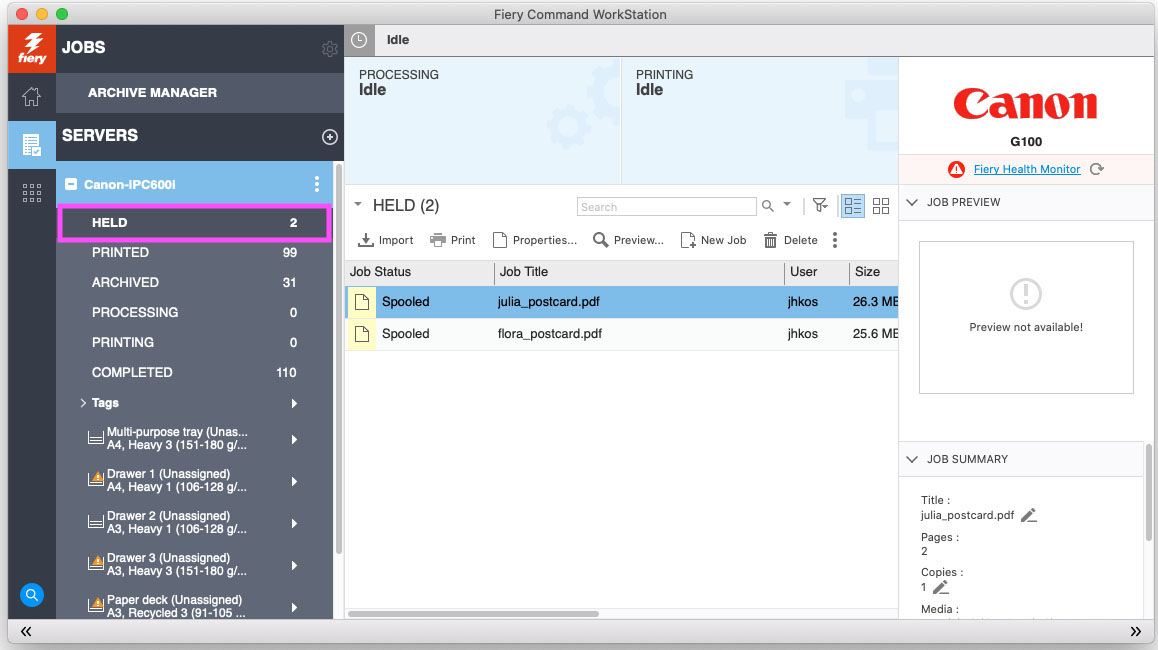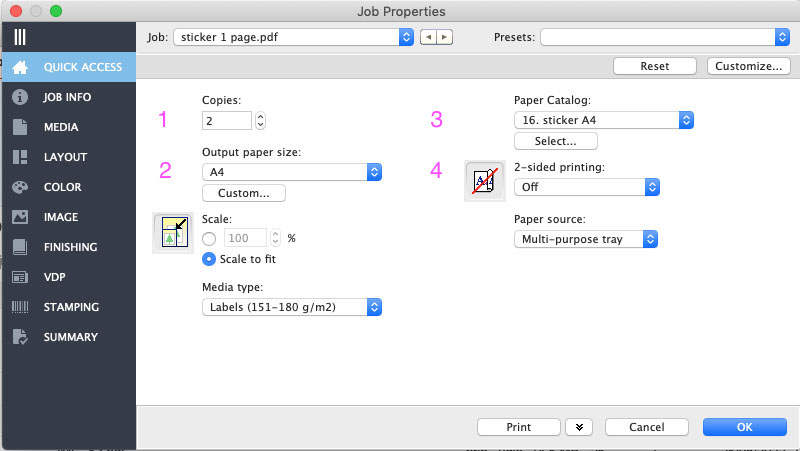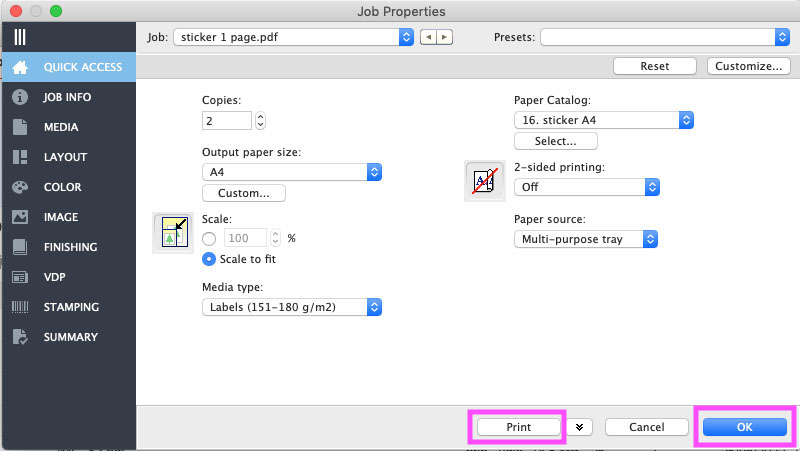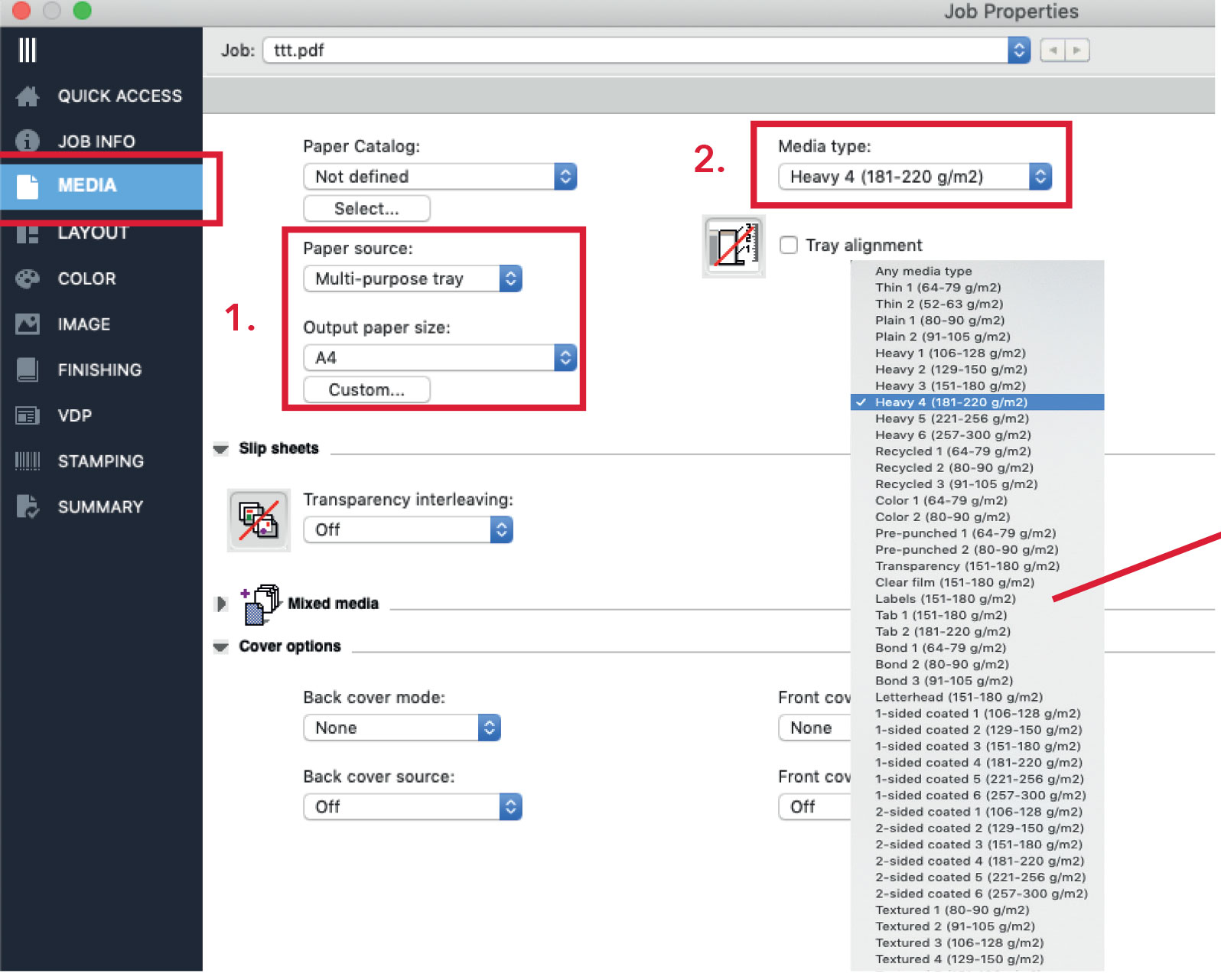Quickstartguide:C600i
1. Drag to Held
- drag your pdf from the desktop to the line called "Held"
- double-click your file to open the options window
2. Fill in the Quick Access
Fill in the fields according to your design
1. How many copies do you need?
2. choose your desired paper-size
3. what kind of paper would you like to print on?
- The numbers in the paper catalogue match the numbers on our paper drawers.
- Media type will automatically change.
4. The orientation, or 2-sided printing has to be chosen. You can choose between Short Edge and Long Edge.
Landscape files should be Short Edge
Portrait files should be Long Edge.
3. Send to Print
- click 'OK' to save your setting
- if the printer is free you can click "print"
4. Adding your own paper
- Make sure to check the package of you paper for the weight of the paper:
The Canon C600i can print on up to 300 gramspaper.
- Upload your pdf 2001 file as always into the Fiery Command workstation Held folder and double click your file to open the properties/setup window. Select media in the left column.
1. Manually select the multi-purpose tray as paper source and chose your paper size.
2. Instead of using the paper catalog, you use the media type menu to select the weight of your paper.
For matt paper use the “heavy” settings, for glossy and coated paper use the “2-sided coated” settings.
When in doubt ask the station instructor for help.
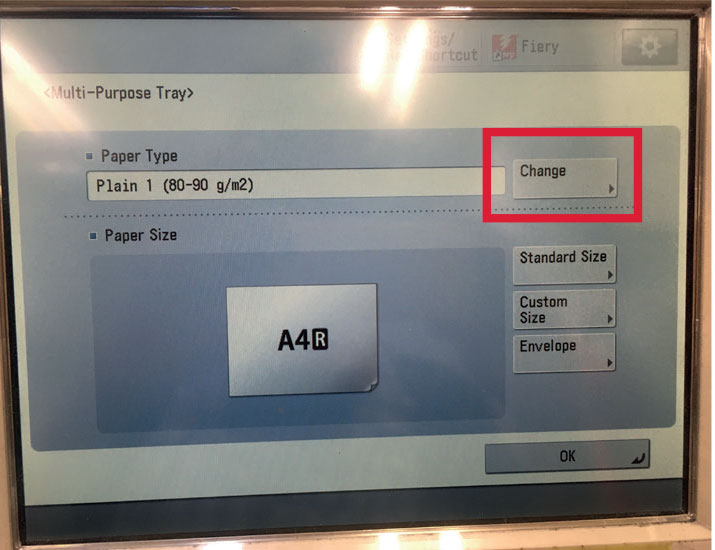 To print, put your paper in the multi-purpose tray and close the slides until the printer recognises
your paper size.
To print, put your paper in the multi-purpose tray and close the slides until the printer recognises
your paper size.
Press change at paper type.
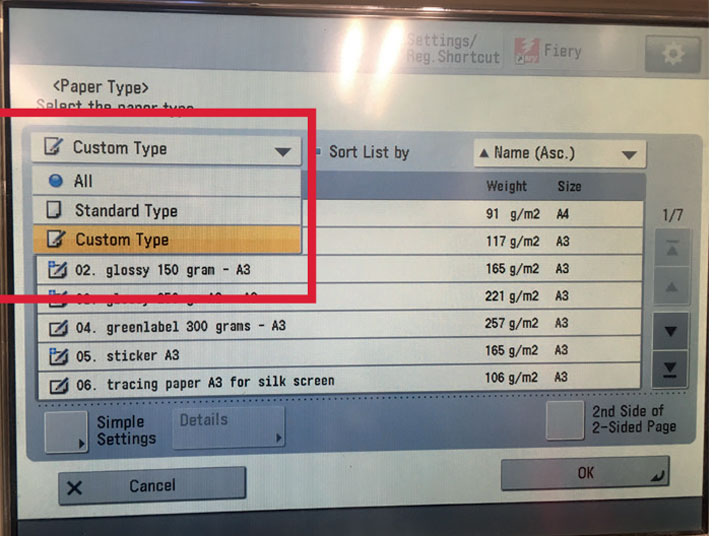 To find the paper type menu you need for your own paper, select standard paper type in the drop-down menu on the left.
To find the paper type menu you need for your own paper, select standard paper type in the drop-down menu on the left.
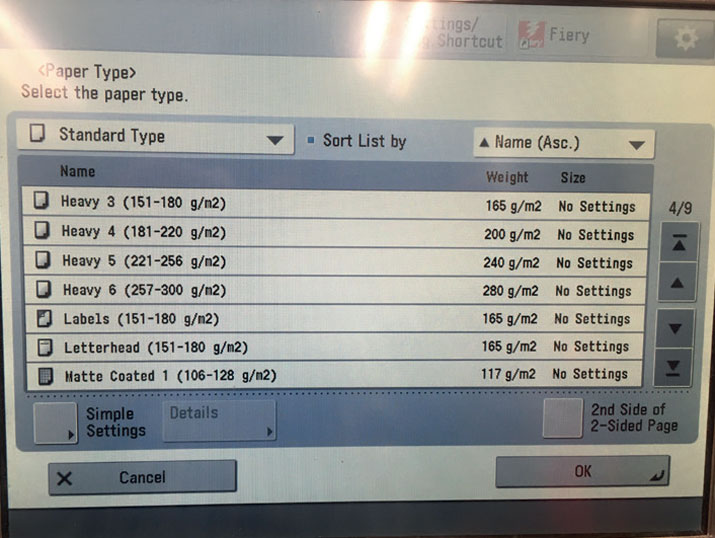 Use the menu to select the same paper type you selected in the printing program.
Use the menu to select the same paper type you selected in the printing program.
Press ok twice and you are ready to go.