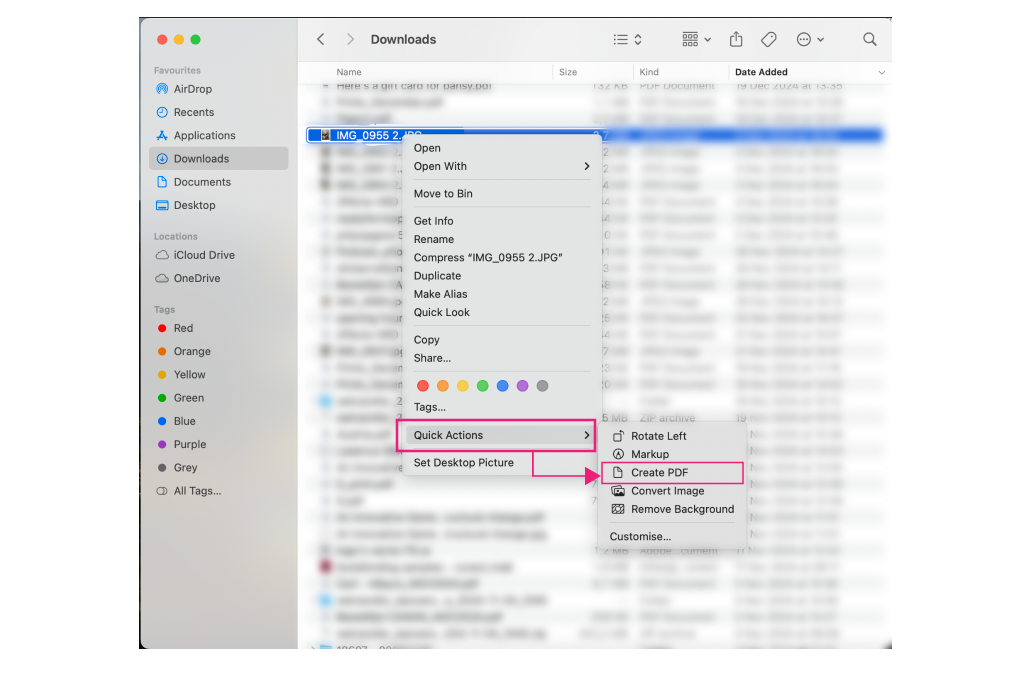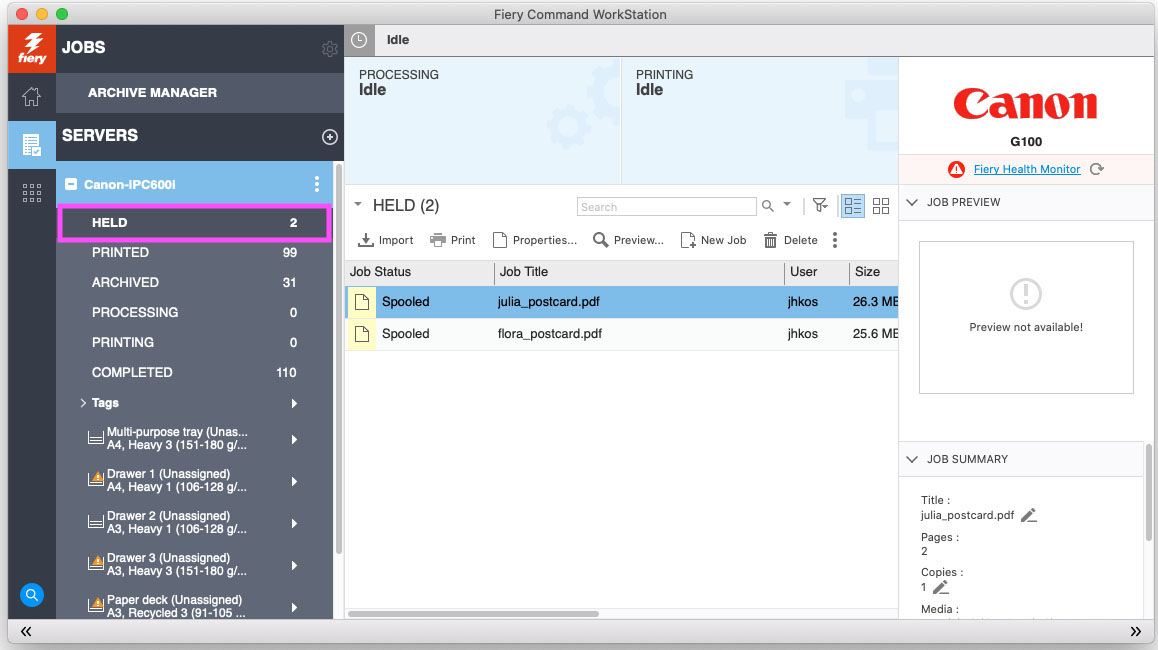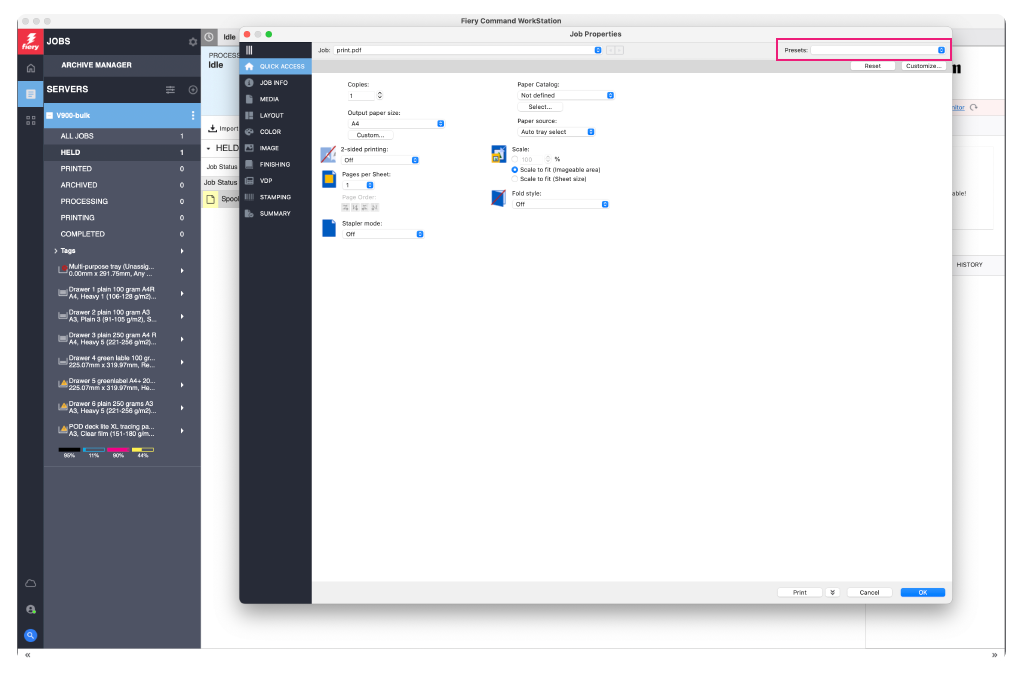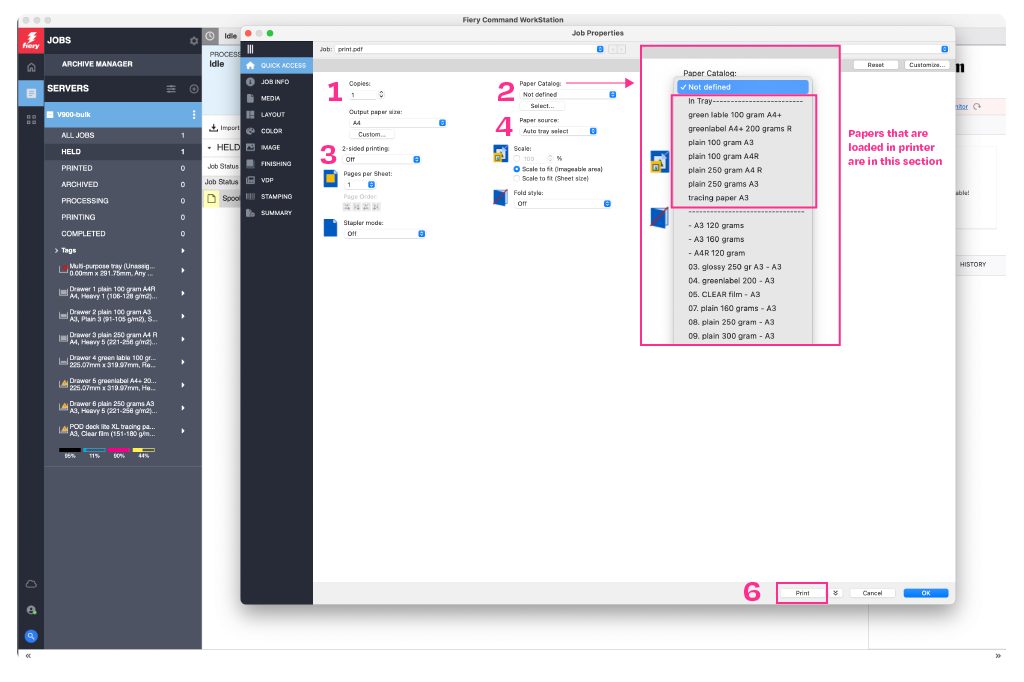Quickstartguide:C600i
Before You Start: Important Info
Our Canon printers can handle a wide range of print jobs, from flyers and postcards to booklets and glossy magazines. Before printing, please make sure your file and format are correct:
File Format
Canon printers accept PDF files only!
Recommended: PDF/X (2001), for best compatibility and print quality.
Other formats like JPG or PNG need to be converted to a PDF first.
Converting Images to PDF on a Mac:
If you have JPG (or multiple images), here’s a quick way to convert them:
- Select your image(s)
- Right-click
- Choose Quick Actions → Create PDF
- Done!
Meet the Printers
There are two large Canon printers in the Print Studio,
each suited for different materials and project types:
Canon Bulk (left side)
Best for everyday printing on Plain or Greenlabel paper and Screenprinting.
Ideal for:
- A4 or A3 documents (single or double-sided)
- A5 flyers or postcards
- Business cards
- Simple booklets (e.g., A5 size)
- A4 or A3 tracing paper for Screenprinting
Canon Magazine (right side)
Designed for glossy prints, magazines, and professional-quality booklets.
Includes a trimming unit for finished sizes.
Perfect for:
- A4 magazines or booklets
- A4 or A3 documents (single or double-sided)
- Posters and flyers on glossy paper
- Saddle-stitched (stapled) booklets with clean-cut edges
Studio Tip: If you’re printing a stapled booklet or magazine, use the Canon Magazine. Its trimming feature finishes the booklet to A4 or A5 size, no need for manual cutting!
Paper Types (Currently Loaded)
Each printer has specific papers already loaded.
Here’s what’s available:
Canon Bulk (left):
- Plain 100g (A4 / A3)
- Plain 250g (A4 / A3)
- Greenlabel 100g (A4+)
- Greenlabel 200g (A4+)
- Tracing paper (A3 – for screen printing)
Canon Magazine (right):
- Plain 100g (A4)
- Greenlabel 100g (A3+)
- Greenlabel 200g (A3+)
- Glossy 150g (A3+)
- Glossy 250g (A4+ / A3+)
Need More Paper Options?
We also offer a wider variety of paper types and sizes not loaded in the printers.
To explore your options:
- Check the Physical Paper Catalogue (available on the table)
- Or ask instructors, we’re happy to help you find the right material for your project
You can also bring your own paper in A4 or A3 size, check with the instructors if the paper is suitable for our printers.
Choosing the Right Printer: Examples
Example 1:
You want to print an A5 booklet on Greenlable paper with a thinner interior and thicker cover. → Use Canon Bulk (left): it has both paper weights pre-loaded.
Example 2:
You’re printing a glossy A4 magazine with staple binding and trimmed edges. → Use Canon Magazine: it supports glossy paper and has the trimming unit.
Need Support?
If it’s your first time visiting studio, you're unsure which printer to use, how to prepare your file, or what paper works best: Ask someone from the Print Studio Team.
We're here to help! 😊
Printing
1. Drag your file to the “Held” folder in the Fiery app
2. Double-click your file to open the “Job Proprieties” window
3. Fill in the fields in “Quick Access” according to your design:
Before filling the fileds manually check the “Presets” in the upper right corner of the pop-up window.
Follow the next steps If you’re filling in the “Quick Access” manually:
1. How many copies do you need?
2. Choose your desired paper from “Paper Catalogue”.
“In Tray” section shows papers that are already inside. Anything below the dashed line is custom.
3. If you want to print double sided, you can choose between Short Edge and Long Edge:
- Landscape files should be Short Edge (this applies to all booklets)
- Portrait files should be Long Edge.
4. Paper source: If you picked paper from the “In Tray” option of the paper catalogue, keep the paper source on “Auto tray”. If you picked any custom paper, or brought your own, change the paper source to “Multipurpose tray”
5. There are additional settings for when you want to print a booklet, check the advanced guide below
6. If you’re finished with settings press the grey “Print” button.
When in doubt ask the station instructor for help. 😊
Printing a magazine
You need to have a PDF (PDF/X: a:2001) with single pages, so no spreads.
Preferably a total amount of pages that is dividable by 4, (so 8, 12, 16, 20, 24, etc...)
Drag it to the held folder and check if there is a Preset for the type of booklet you'd like.
The standard setting is for a whole booklet printed on the same type of paper.
You can have the booklet stapled by the machine. Go to "Finishing" and choose "Saddle Stitch". With all this set up you can click "Print".
Booklet on other paper than the papers already in the Canon printer
You can choose paper from our collection (check paper catalogue) or even buy your own paper somewhere else. In these cases you have to pick the right paper from the "Paper Catalog" or pick a Media Type. Do not forget to "Define Cover" and "Paper source" in the "Layout Menu". The printer will first print the cover, also when it is a self cover. So when you cover is a separate document, you also have to go to "Define Cover".
Gluebinding
When you want a gluebinded book, check if the machine is on. Heating up will take at least a 40-50 minutes.
Prepare your file as two separate documents: inside of the book and a cover.
Inside of the book should be exported as single pages, Cover should be exported as a spread.