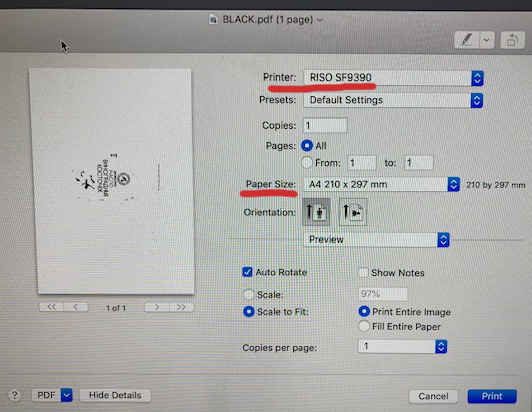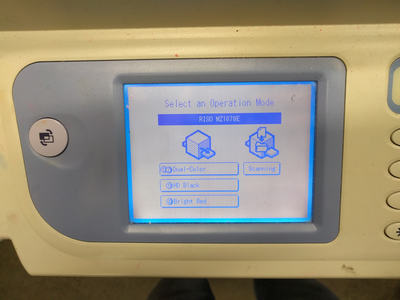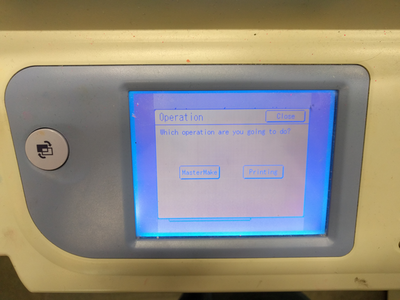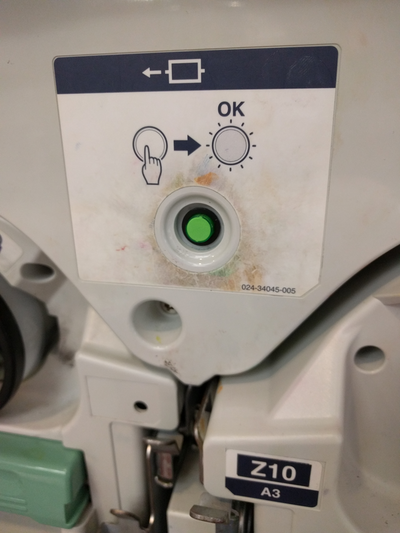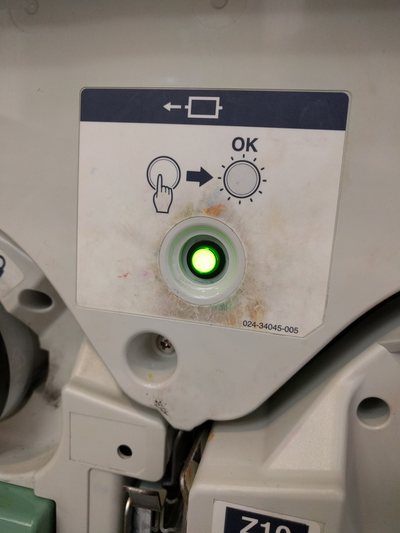Quickstartguide:Riso
From Publication Station
There are two stages involved in printing on the RISO. First Master creation, then Printing.
Step 1. Master Creation
with the Computer
- Create a file or layer per colour you want to print in greyscale
- Open your file
- Place the colour that you want into the RISO Don't know how?
- Place paper into the RISO
- Choose the RISO SF9390 printer, then check and set any other settings you like. (paper size etc) When done press Print to create the master
Step 2. Printing
- First make your Master(s) (see above)
- Go to the screen on the RISO
- Select Drum 1 or Dual-Color
- Select Printing
- Place your paper in the feed tray
- Select how many copies you would like to make
- Press the green button
Switching Colours
- Open the front of the RISO
- Press the green button to release the drums
- Wait until the button is solid green
- Roll out the colour that you wish to change
- Pick it up by the green handles
- Place it carefully ontop of another colour box
- Take out the colour you wish to use
- Place into the empty drum tray and roll it back in until it clicks closed
- Close the door
- Place un-wanted colour into now empty colour box
- Print!